Requirement Yogi 3.6 and above
Since this version, we’ve replace the Excel tab with External Properties. The Excel import is mostly needed to export requirements from Confluence, send them to your stakeholders for validation, and then import them back in Confluence with added comments. We were not able to do that, Excel requirements were only visible and not editable. You can still import requirements from Excel, here’s how:
This feature is designed to help you import requirements from other systems. Attach the file to a page, configure the import configuration, click "Import" and they're uploaded.
-
We import requirements in files attached to pages, you cannot edit those requirements directly in the app;
-
The Excel file must remain attached to the page,
-
When someone updates the file, re-upload the file so the requirements are updated. If the columns are different, we skip this importation.
-
When someone removes the file, the requirements are removed.
-
It supports importing the key, the description, and the properties.
-
Requirements in pages can mention a requirements of an Excel file, but it's not possible to put dependencies in Excel files.
-
You can create baselines from your Excel requirements (just remember that we do not baseline external properties).
View our quick tutorial to for a quick insights into the feature:
Uploading an Excel document
|
Steps |
Screenshot |
|---|---|
|
In the External Properties tab, click on “Legacy Excel Import” at the bottom of the page. |

|
|
You are redirect to the Excel tab:
|
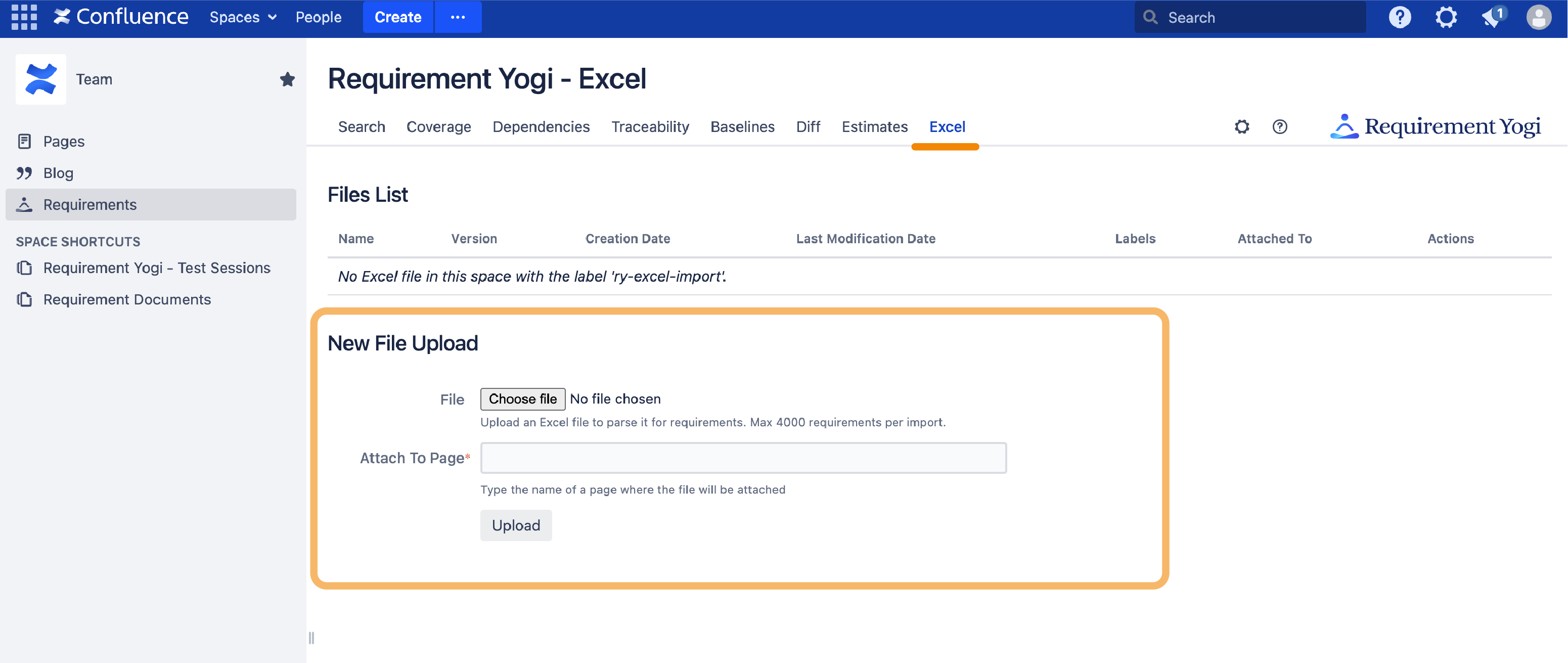
|
|
New uploads must be attached to a page.
|
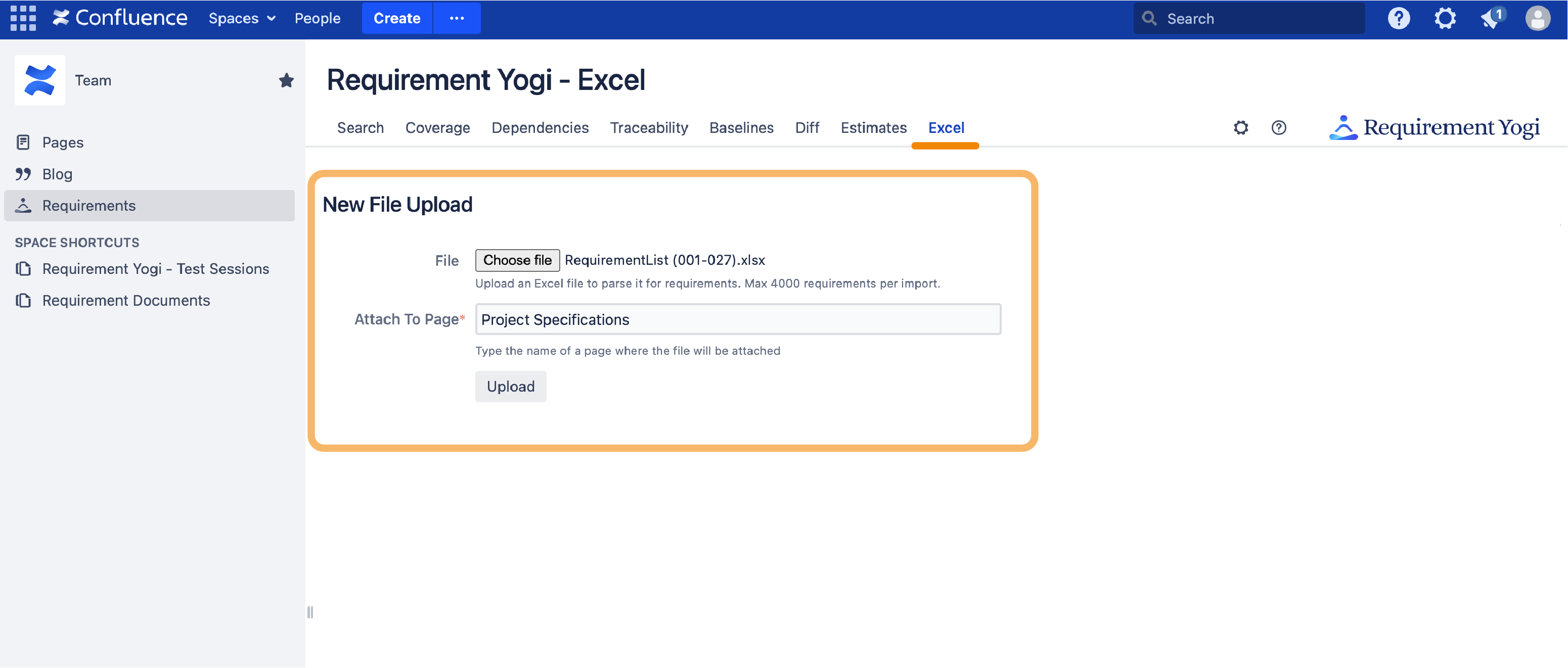
|
|
The file is uploaded. Map the columns.
|
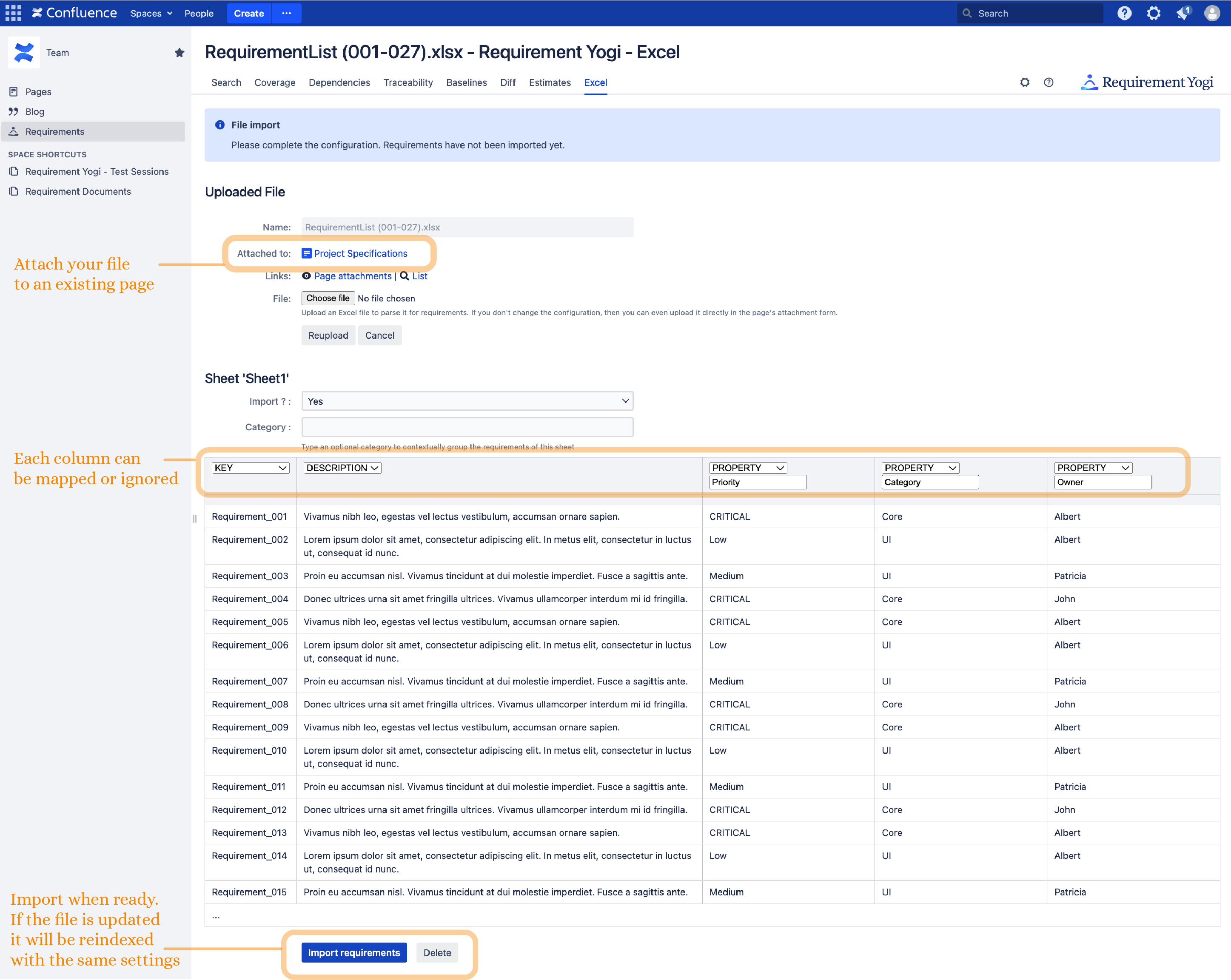
|
|
Success!
|
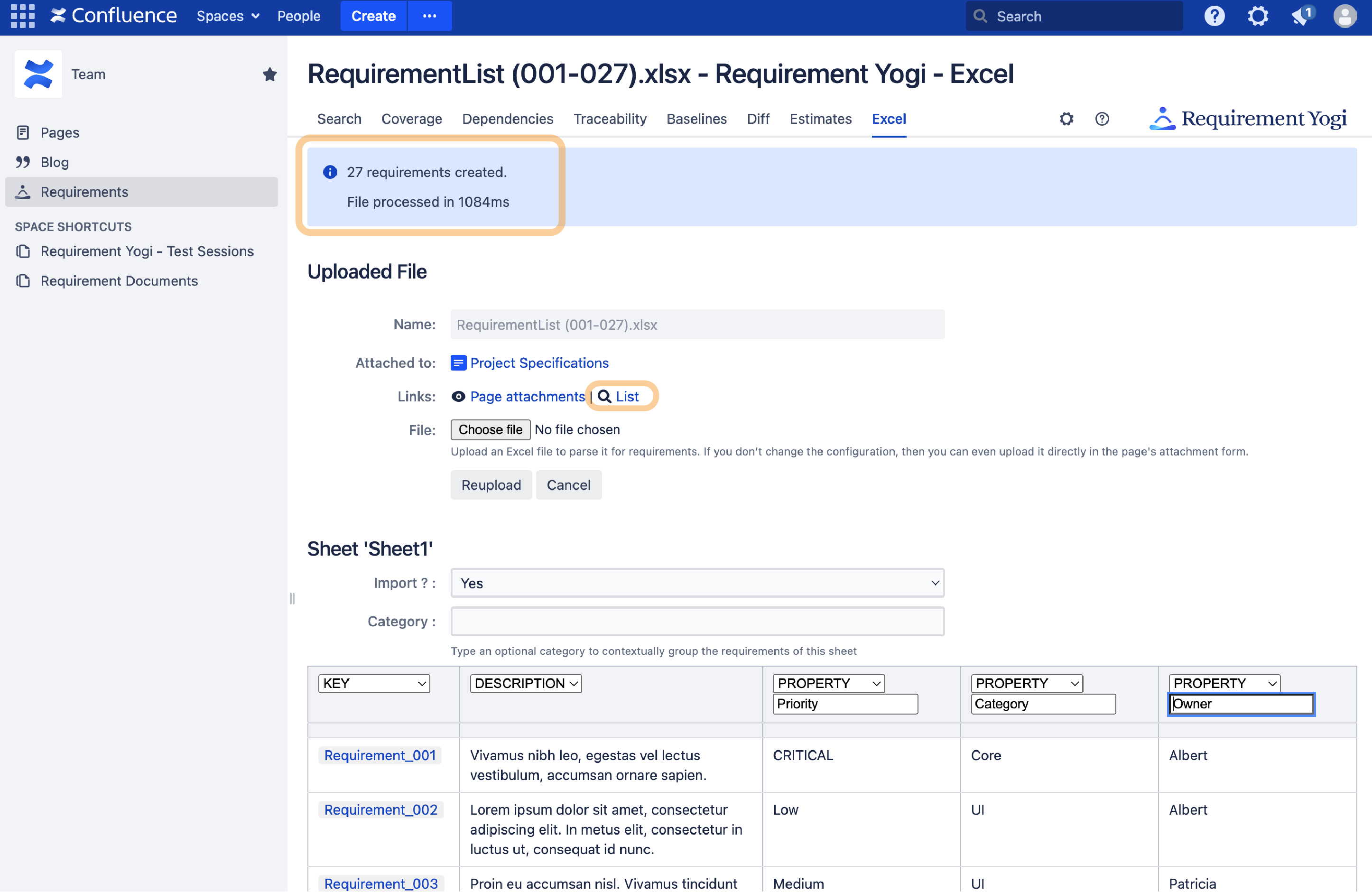
|
What about dependencies?
-
It is possible to link to an Excel requirement,
-
But it is not possible to mention other requirements in Excel spreadsheets.
-
When clicking on an Excel requirements, it leads to the import page, with the row highlighted in yellow:
Note that the last uploaded file is displayed, although it may not be successfully imported. If the data doesn't match, check the column mapping and hit "Import" again.
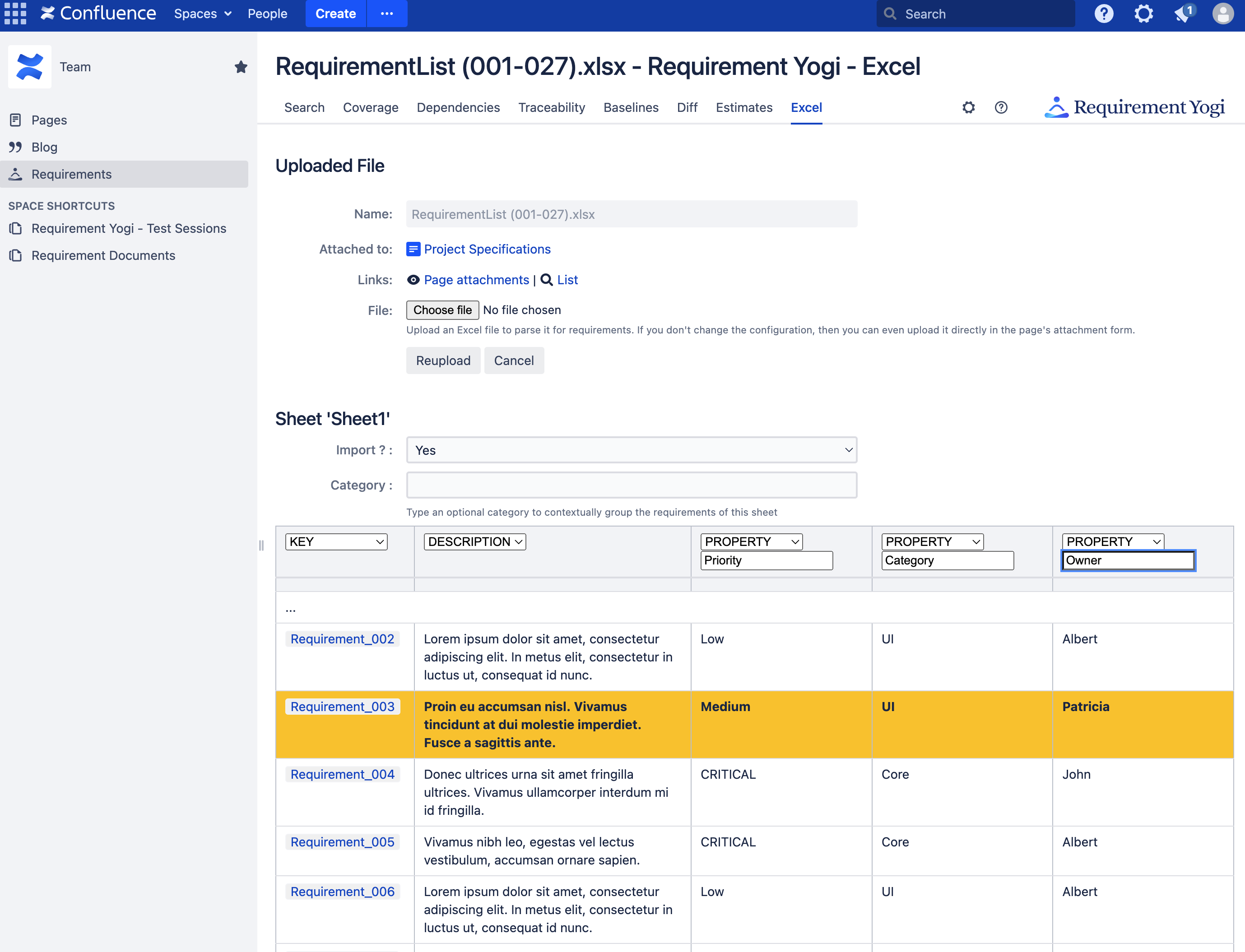
Limits
The Excel import applies the "Import limit" from the Global limit. The default is 2000 requirements.
"Big" files can lead to an out-of-memory error:
-
If you wish to disable the Excel import on a single file, remove the "ry-Excel-import" label. Requirements from this spreadsheet will be marked as deleted.
-
If you wish to disable the Excel import on the whole instance, use the system property -Dplaysql.disable.Excel.import=true
-
If you wish to limit the number of requirements, change the Global limit,
-
It is not possible to limit the file size, because we've noticed that file size wasn't an accurate indicator of the number of rows and columns in a file.
We've mentioned this advice on the Release Notes 2.0.
