Upgrade to 4.0 !
Key suggestions have expanded into “Requirement types”. They are still used to generate the key patterns, but with additional benefits such as defining properties.
Go to Requirement Types.
In the latest version of RY, key suggestions are merged with Requirement Types:
-
Each time you create a new requirement key, the pattern will be visible in the Key suggestions.
-
If you delete some requirements, we keep the last written number for the next suggestion.
-
If you want to reset the key suggestion to the last existing requirement number, you can click on the back arrow.
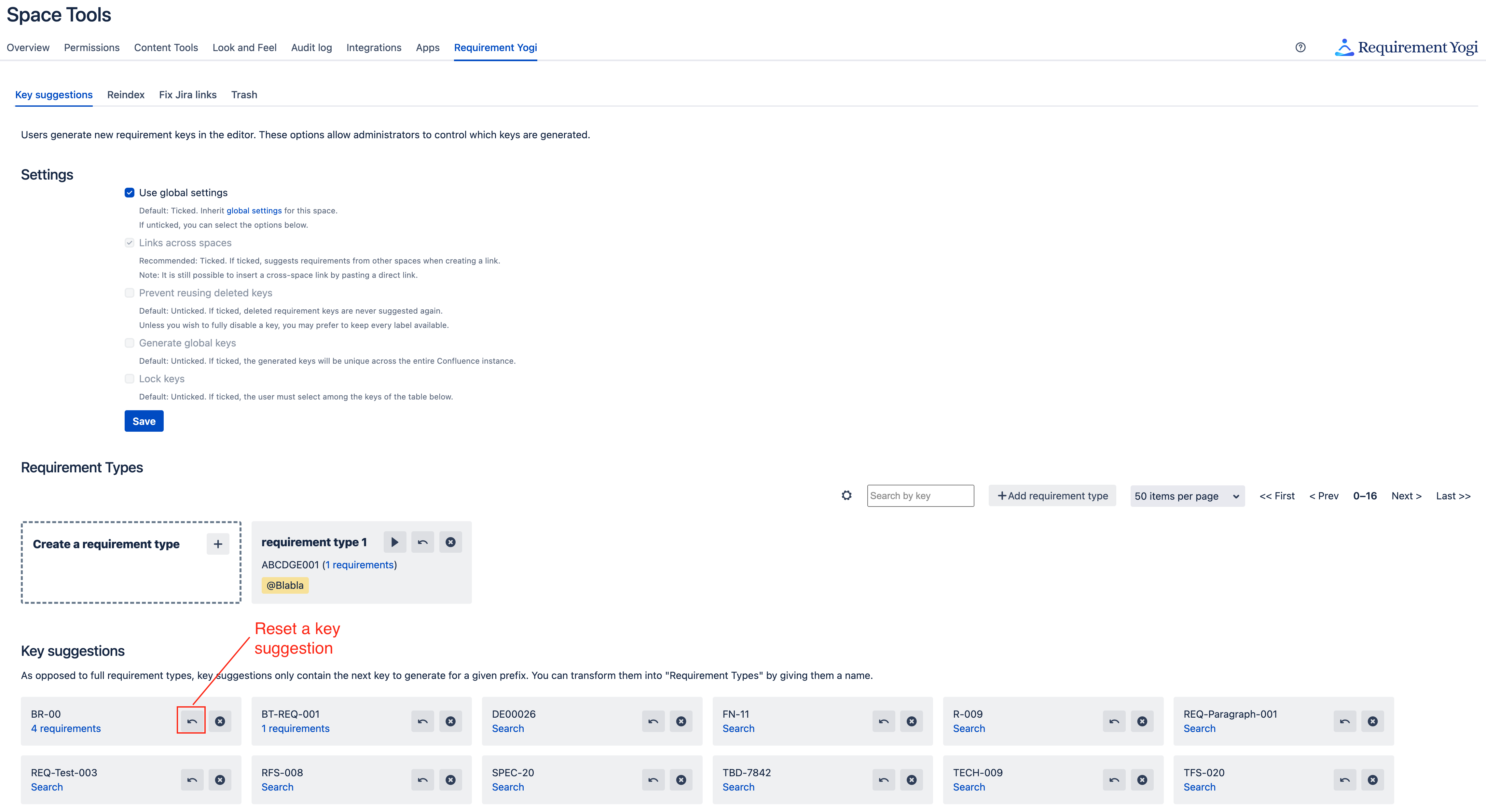
💡 If you want to create a requirement type from existing requirement key suggestions, simply edit the key suggestion and add a name to the requirement type.
Between 3.5.0 and 3.11.4
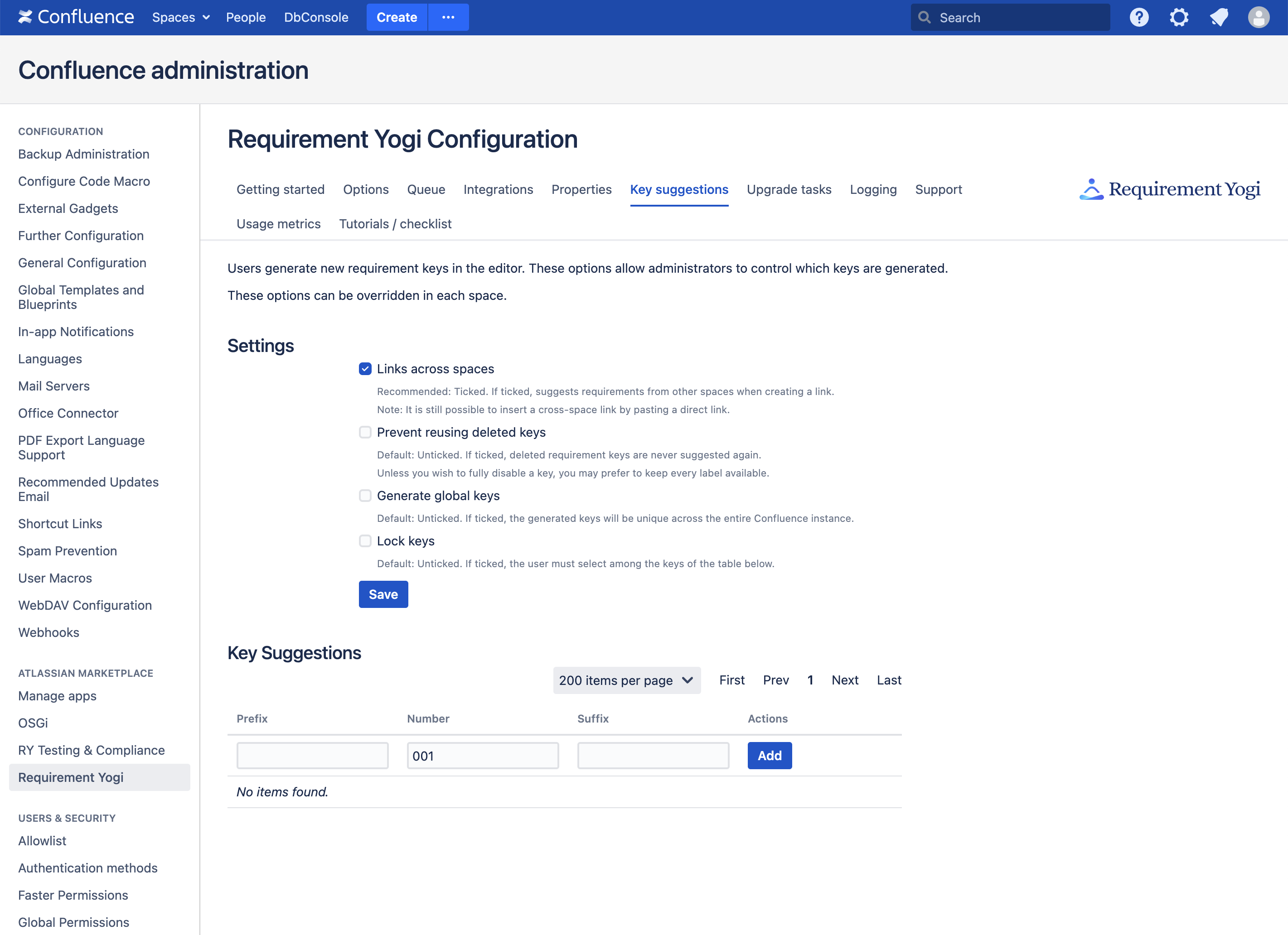
Starting from Requirement Yogi for Confluence 3.5.0, it is possible for space administrators to control what keys are being used in the space.
Take a look at this tutorial to know more about key suggestions:
List of features for the key suggestions
-
It is possible to define those settings globally or locally for a space. It is also possible to do both: Define global settings for most spaces, and override them for a specific space,
-
“Links across spaces” controls the way other requirements are suggested to the users when they open the Alt + Shift + R dialog (Option + Shift + R on Mac). Only requirements of the same spaces will be suggested if the checkbox is un-ticked.
-
“Prevent using deleted keys” controls the ability to reset the numbering to the last non-deleted requirement.
-
“Generate global keys” is a separate setting from “Use global settings”. It controls whether keys are unique per space (default behavior) or whether they are unique across the entire Confluence installation. It is possible to override this setting for a specific space.
-
“Lock keys” controls the ability for individual users to insert other types of keys.
Those settings only control the way requirement numbers are suggested to the users. Users can still bypass those settings by opening their browser’s developer tools and changing the HTML manually in the editor.
Override in each space
In each space (Space Tools → Requirement Yogi → Key suggestions), it is possible to override the global settings.
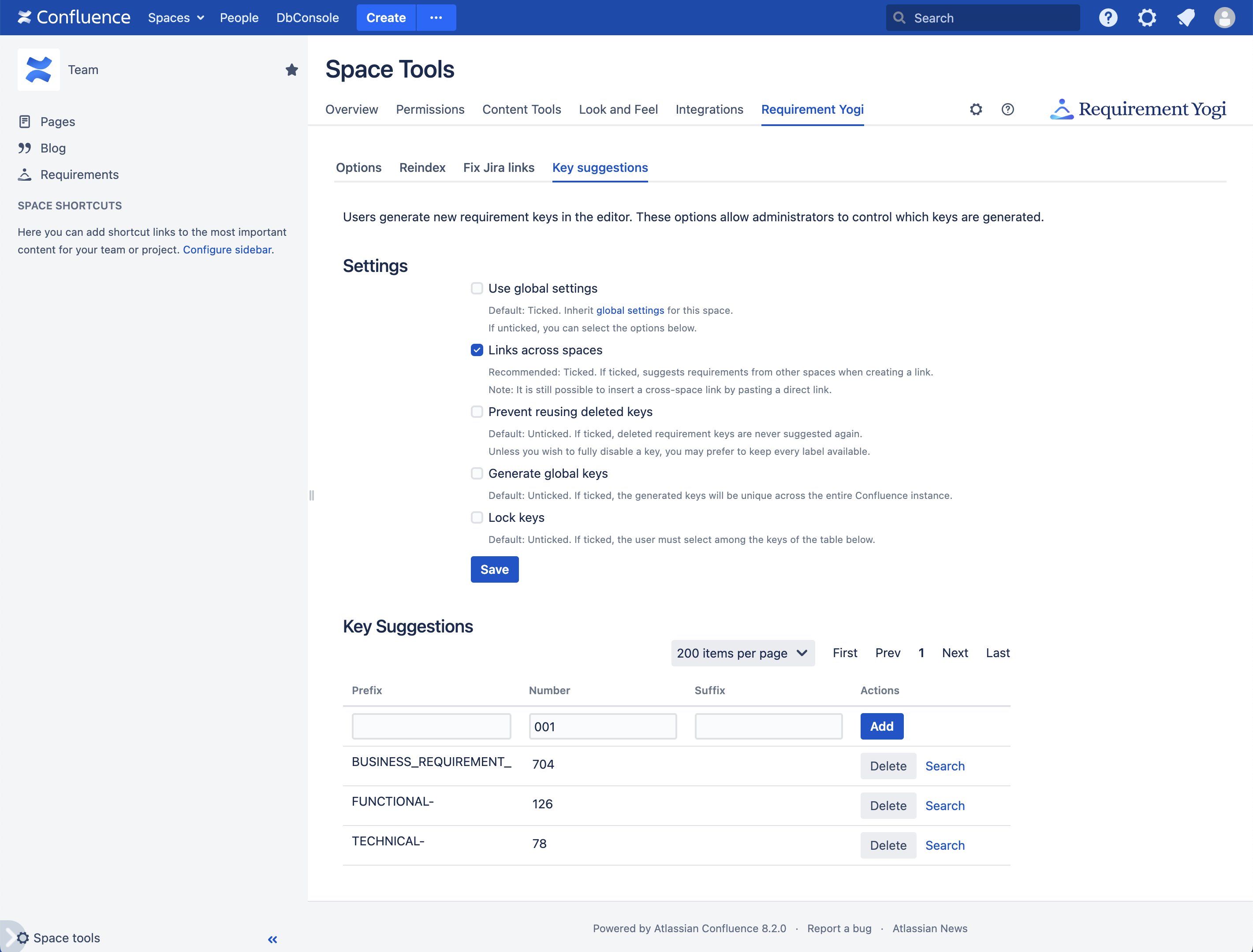
Usecases
|
I want to… |
What to do… |
|---|---|
|
As a QA manager, I have defined a structure of requirements (BR-, FN- and TECH-001) and I want to ensure users won’t create other requirement keys. |
Go to the global or space administration, Tick “Lock keys”, If there are undesired keys in the list, click the Search button and modify those requirements, then click Delete. 
|
|
As a company, we have one shared space with all the common specifications, then each project has its own space. |
Tick “Link across spaces”. |
