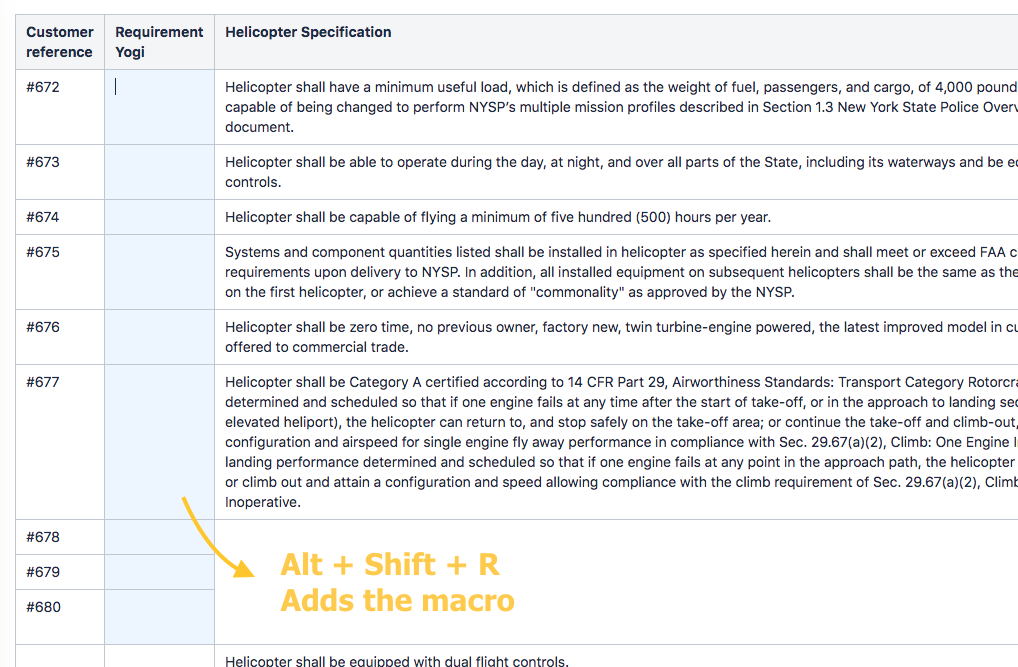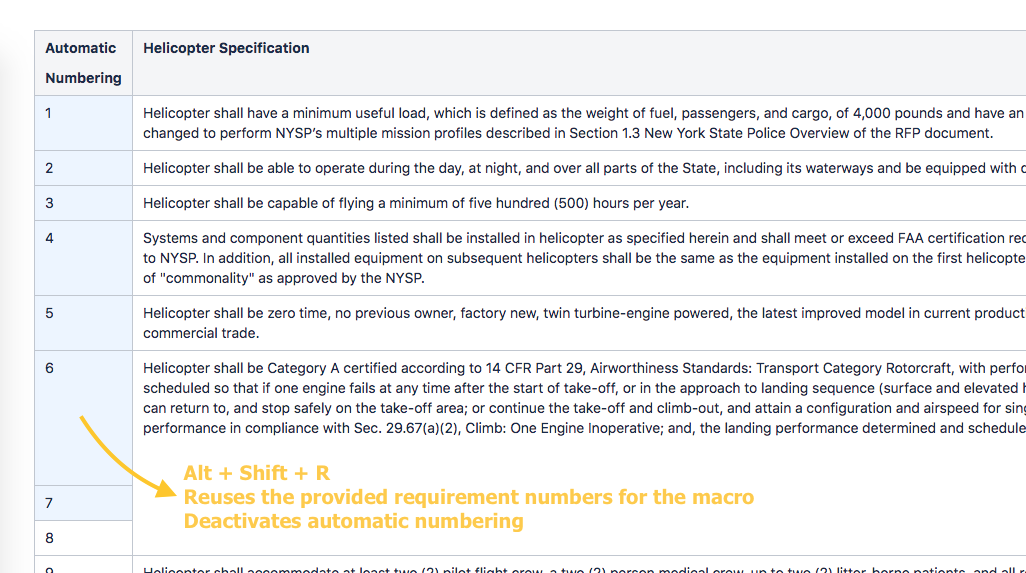This release is focused on the Testing and Compliance module and the introduction of comments in the test reports.
Version 1.12
We are introducing a "Comments" column in the test reports, where people can paste test results and create Jira issues.
This release is especially focussed on the TC module, "Testing & Compliance":
-
.jira-issue { padding: 0 0 0 2px; line-height: 20px; } .jira-issue img { padding-right: 5px; } .jira-issue .aui-lozenge { line-height: 18px; vertical-align: top; } .jira-issue .icon { background-position: left center; background-repeat: no-repeat; display: inline-block; font-size: 0; max-height: 16px; text-align: left; text-indent: -9999em; vertical-align: text-bottom; } RY-256 When running a test session, we can now add comments and raise Jira issues along with the pass/fail result.
-
.jira-issue { padding: 0 0 0 2px; line-height: 20px; } .jira-issue img { padding-right: 5px; } .jira-issue .aui-lozenge { line-height: 18px; vertical-align: top; } .jira-issue .icon { background-position: left center; background-repeat: no-repeat; display: inline-block; font-size: 0; max-height: 16px; text-align: left; text-indent: -9999em; vertical-align: text-bottom; } RY-202 For people who don't have Requirement Yogi and who write requirements in Jira (X-Ray users, namely), it is possible to create a test session based on the results of a Jira query.
-
.jira-issue { padding: 0 0 0 2px; line-height: 20px; } .jira-issue img { padding-right: 5px; } .jira-issue .aui-lozenge { line-height: 18px; vertical-align: top; } .jira-issue .icon { background-position: left center; background-repeat: no-repeat; display: inline-block; font-size: 0; max-height: 16px; text-align: left; text-indent: -9999em; vertical-align: text-bottom; } RY-255 It is possible to copy and reset a test report, in order to run it again.
In the Requirement Yogi module:
-
.jira-issue { padding: 0 0 0 2px; line-height: 20px; } .jira-issue img { padding-right: 5px; } .jira-issue .aui-lozenge { line-height: 18px; vertical-align: top; } .jira-issue .icon { background-position: left center; background-repeat: no-repeat; display: inline-block; font-size: 0; max-height: 16px; text-align: left; text-indent: -9999em; vertical-align: text-bottom; } RY-266 Bugfix: In RY Reports, null cells would contain the previous value instead of being empty.
-
.jira-issue { padding: 0 0 0 2px; line-height: 20px; } .jira-issue img { padding-right: 5px; } .jira-issue .aui-lozenge { line-height: 18px; vertical-align: top; } .jira-issue .icon { background-position: left center; background-repeat: no-repeat; display: inline-block; font-size: 0; max-height: 16px; text-align: left; text-indent: -9999em; vertical-align: text-bottom; } RY-265 Ability to transform a table into requirements by selecting cells. It brings the flexibility that the RY macro can be created in the second column, or that the RY macro can reuse the contents of the cell if they already contain requirement numbers.
Details - Comments for a test session
When running tests, users can now add comments and click the "+" button to link to a Jira issue.
It's more important than you'd think !
-
Users can paste the result values of their tests,
-
Users can paste the output of a script, for example should one test consist of running a script.
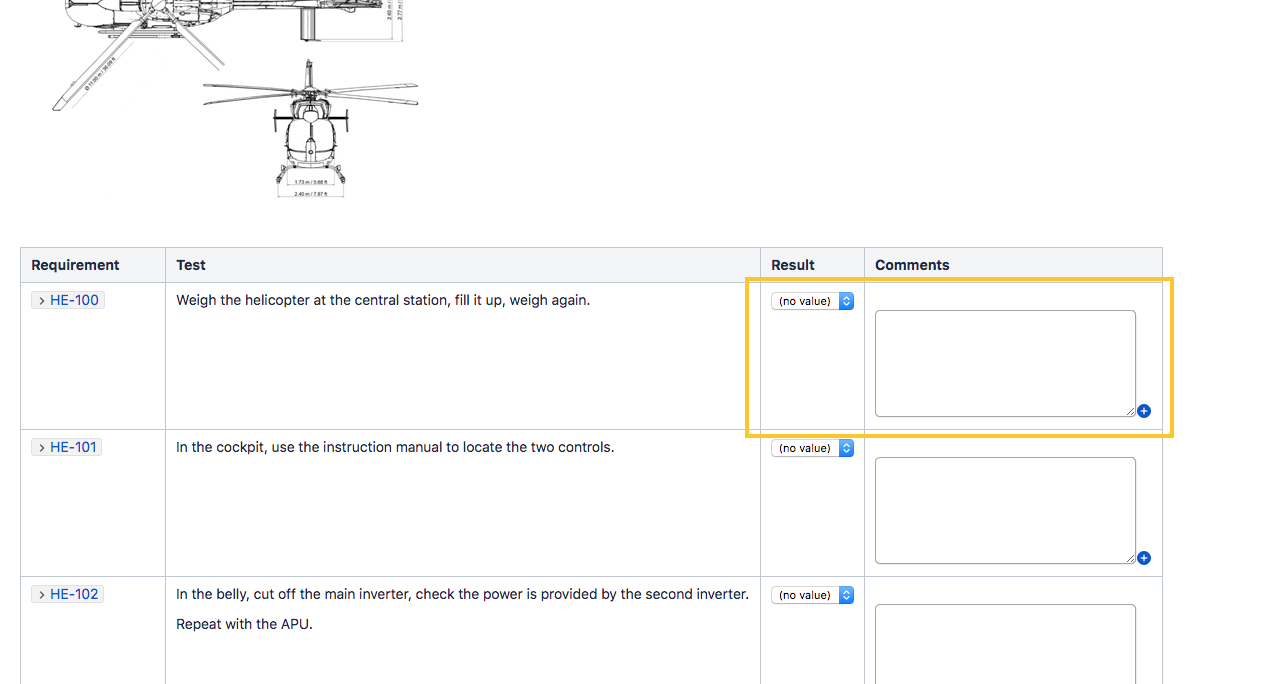
How to be efficient when entering test results ?
We've ensured the form can be entirely managed using keyboard shortcuts testers can be fast and efficient using keyboard shortcuts :
-
Tab → the dropdown is selected → "S" → the option "Success" is selected
-
→ Tab → Enter comment
-
→ Tab → The "+" icon is selected → "Enter" to create an issue.
If one wants to set several tests to Success, they would use the following shortcuts: Select the drop-down → S → Tab → Tab → Tab → S → (etc).
Can I configure the "Comments" column ?
Sure, edit the page and click the TC icon in the byline.
You can select any column of the page in that list. If you have two tables, you can select a column for each table.
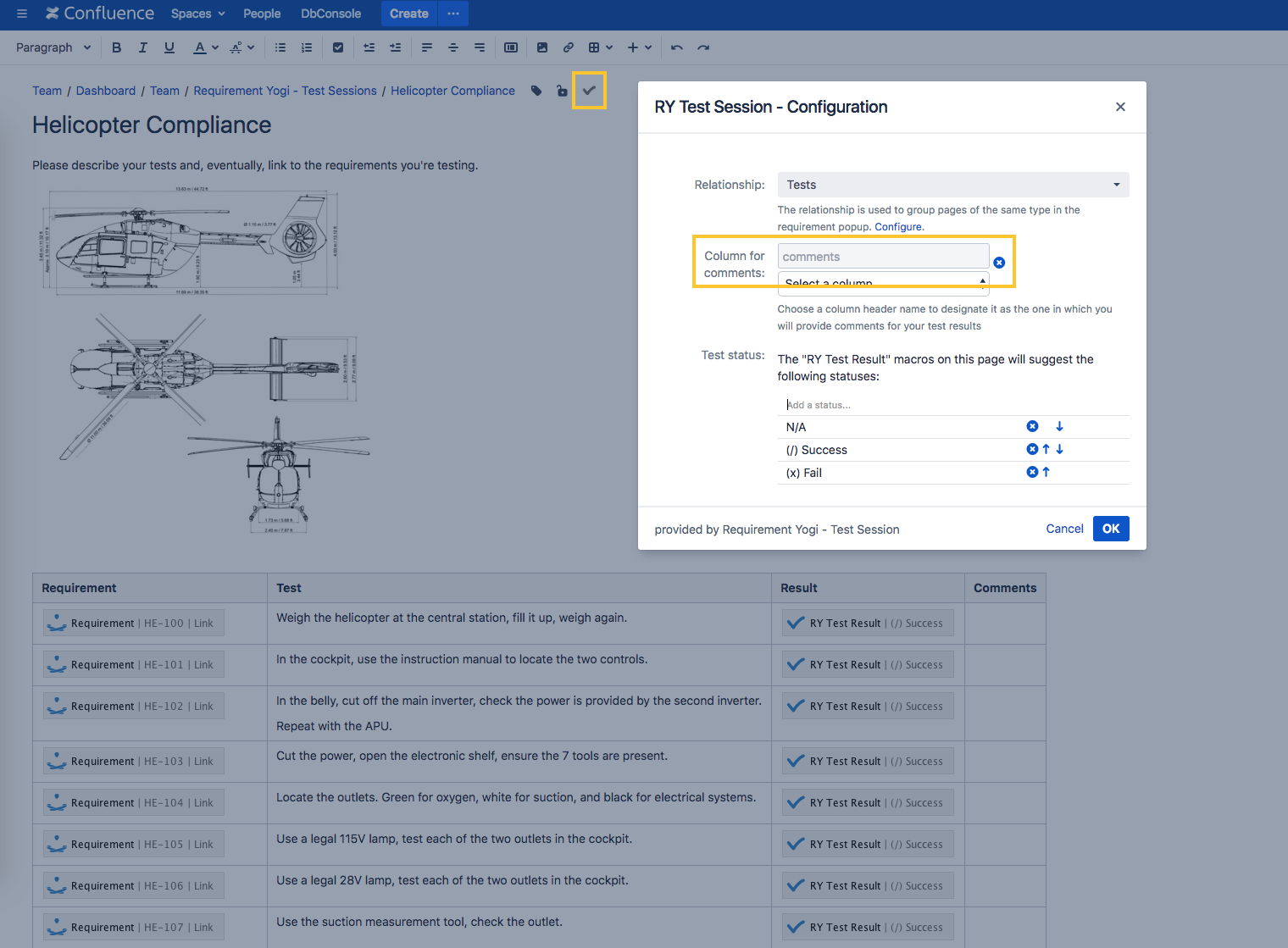
Create a test session from various sources
The blueprint to create a test session now has various options:
-
Create a test sheet by querying all Jira issues of type Requirement (This is not a default type of issue in Jira, but is mainly used by the X-Ray add-on),
-
Create a test sheet based on various queries : The current page, all requirements of the space, or requirements selected in the search results, etc.e
-
Create an empty test sheet.
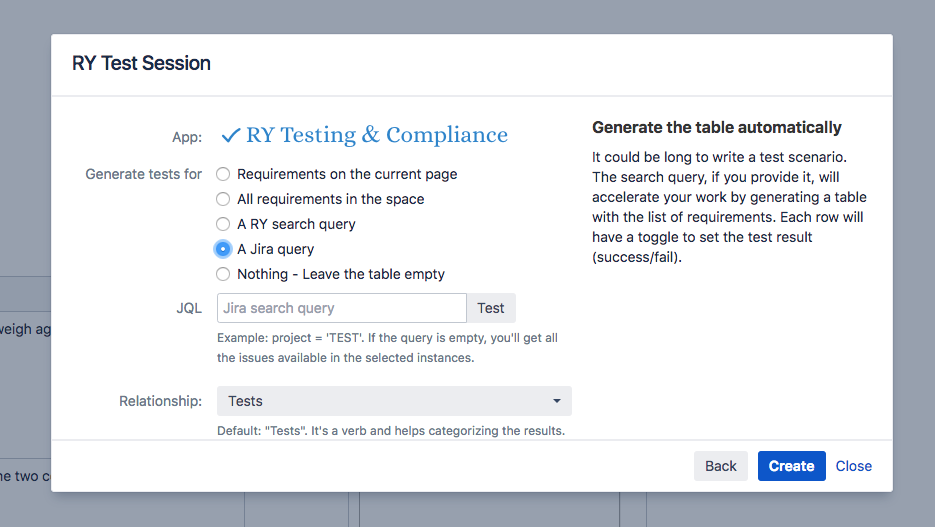
Duplicate and reset a test session
The best way to create a new test session isn't always to start from scratch. Just reuse the previous session, with the full description of the scripts and input data, and click "Copy page and reset RY tests". It will:
-
Empty all dropdowns,
-
Empty the Comments column (such as Jira issues created during the previous session).
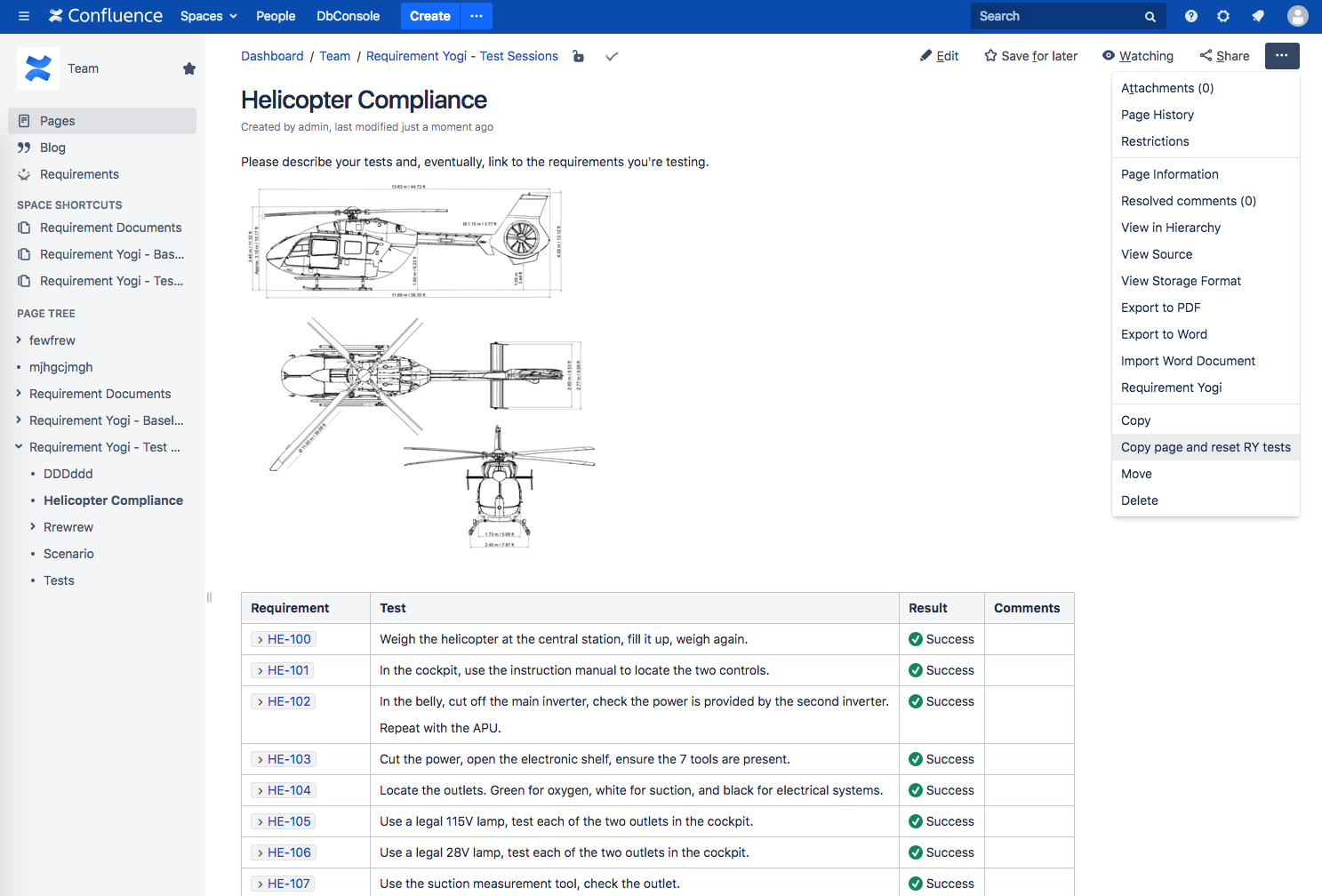
Transforming a table into requirements
When pressing Alt + Shift + R, it used to be possible to insert requirement keys at the beginning of rows.
-
Now it's possible to insert them in the second column, or any column you choose,
-
It's possible to reuse the numbers provided in the column. Notably, if the customer provides their own keys, then Requirement Yogi can just reuse them.
-
If you've used the Automatic Numbering of Confluence, then it is not compatible with the presence of RY macros. The numbering will be cancelled.