This release note focuses on Requirement Yogi for Jira and the the new feature for links in Jira issues.
What has changed?
We've changed the storage of links in Jira issues. It requires an upgrade task to run. It should be seamless for customers, but we have to inform you in case you meet any problem.
Why?
We had to achieve better performance for the Data Center certification. We used to store those links in RIL ("Remote Issue Links", the built-in Jira panel). In order to increase the plugin's performance, we are now storing links in ActiveObjects (tables AO_42D05A_*).
On the upside, you get:
-
A custom field for requirements, optional. It is particularly useful in the following situations:
-
If you want to link to requirements in the Create Issue form, which you couldn't do before,
-
If you want to require a link to a requirement at any step, including the Create step,
-
If you want to preset the relationship so the user can't change it.
-
-
A new panel,
-
A JQL function, so now you can search for all issue linked to a requirement.
Do administrators have anything to do?
No, in theory. You can:
-
Check that you can see/add/remove Requirement Yogi links properly in a Jira issue,
-
Check the progress of the upgrade job (see below).
Notes:
-
Have you provided credentials in Confluence for Requirement Yogi, as explained in the Release 2.2?
-
If you have anything that relies on RY's "remote issue links", you will have to migrate it. For example, if you have a workflow validation checking for the presence of a "remote issue link", you will have to replace it. For example, you can set up the Requirement Yogi custom field for this project, and make this field mandatory at that step. If you have a JQL function that relied on "remote issue links", you will have to use our JQL function instead, etc.
Checking the upgrade job
The data should migrate automatically from RILs to our panel:
-
The links are migrated when you display the "Add links" dialog on a Jira issue,
-
The links are migrated when a requirement is changed in Confluence and its text is propagated to Jira,
-
The links are migrated if you go to the Requirement Yogi administration, tab "Upgrade job" and provide a query in the "Manual" section. Please start with a small query, like "key = JRA-9".
-
The links are migrated automatically by a background job which runs for 45s every 3 minutes, starting when you upgrade.
The upgrade job should work smoothly, but in case you are having any problems you can trigger the upgrade manually in the administration panel.
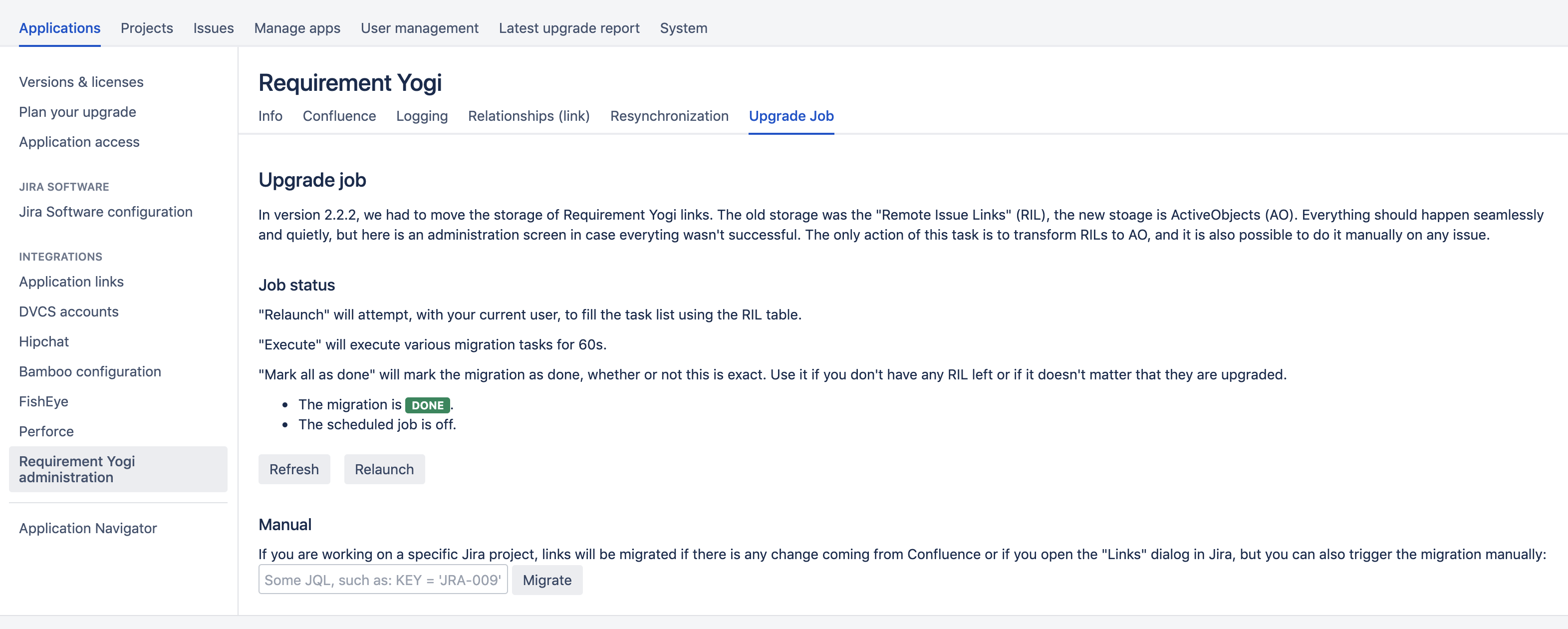
If this is not enough:
-
The job executes tasks which are in AO_42D05A_AOTASK.
-
The job stops when there's a task with type="UPGRADE_RIL_SUMMARY" and value="FAILED" or "SUCCESS".
-
The job uses OfBiz to query data. If it can't, for any reason, the you can create items yourself in the table:
-
For each issue to migrate, create 1 AO_42D05A_AOTASK, with type='UPGRADE_RIL', status=null and details=the jira issue id or key ("10001" or "JRA-1" are both valid).
-
Then go to the administration and click "Relaunch".
-
New features!
New panel
Since we don't store them in "Remote issue links", they don't appear as part of the normal panel. They now appear in a new panel, which only displays if there are requirements attached to the current issue:
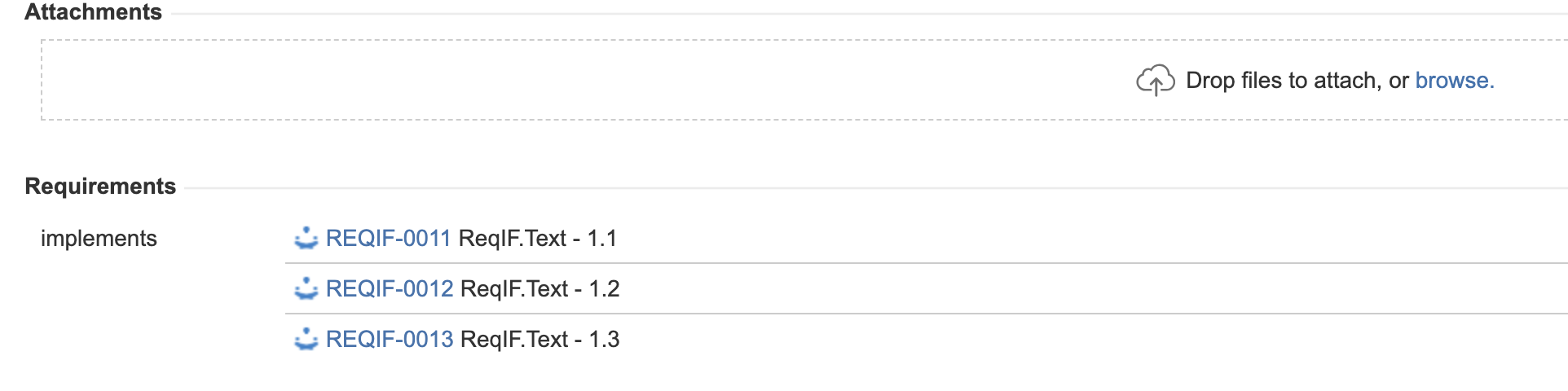
What if we don't like the new panel?
-
Please notify us and explain us. We may find solutions to improve your situation, and more importantly, we want to know about it before we go further with this implementation.
-
Disable the panel: Go to UPM (the plugin manager), in our plugin, in the list of modules, disable the modules "issue-view-panel" and "sprint-board-panel" in UPM.
-
Set up the custom field instead (see below). The custom field will take a much smaller visual footprint.
New custom field (optional)
The custom field requires the Confluence plugin to be upgraded (both should be 2.2.5+). You can add our custom field to your issue's screens to easily create links.
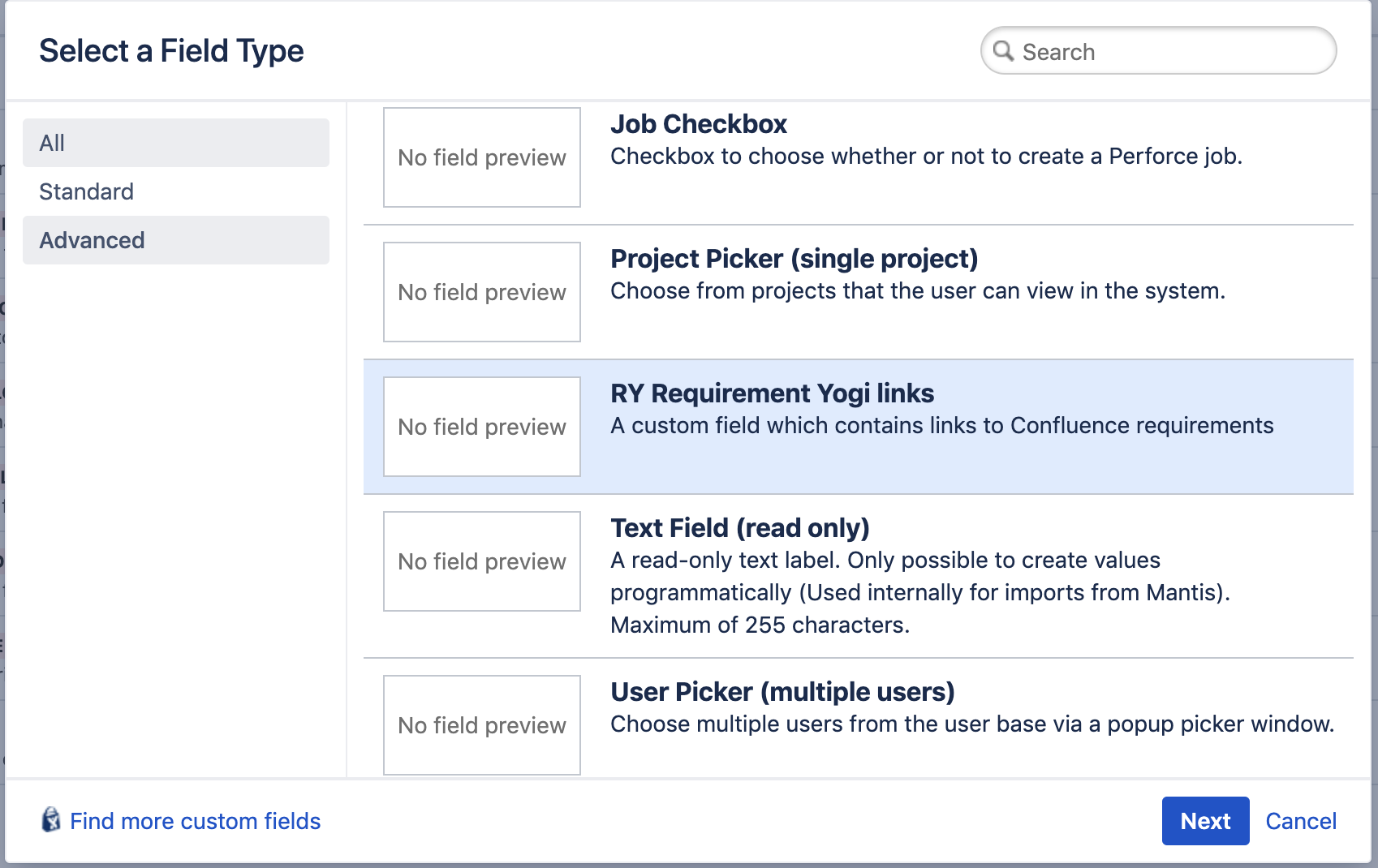
The custom fields needs some configuration. Make sure you click "Configure" and you configure the relationship.
You can then use the field in Jira:
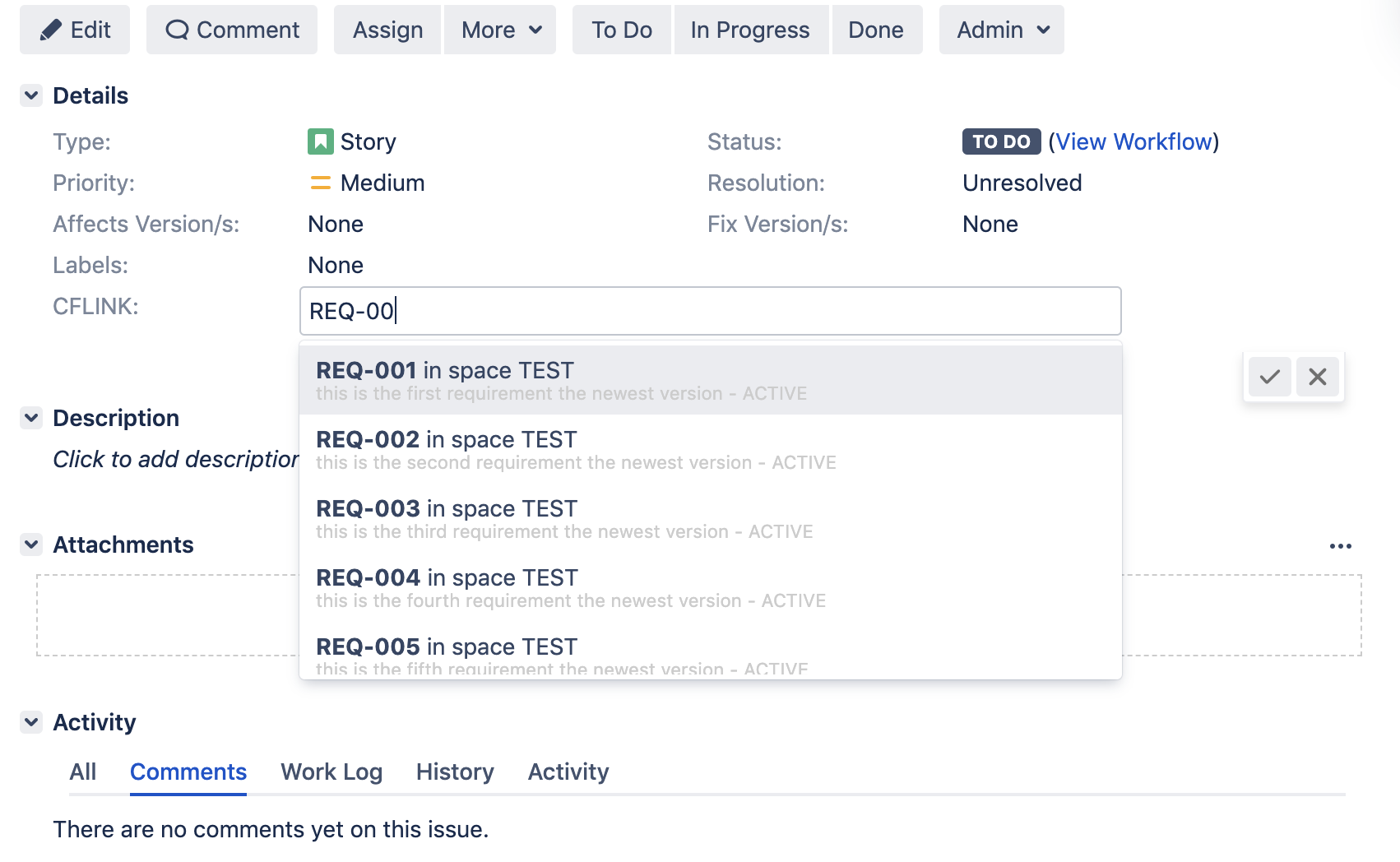
Note that for custom fields the plugin will fail to get the requirements description if you are running an old version of RequirementYogi (Confluence), so make sure to upgrade RequirementYogi to the latest version.
New JQL function (deprecated)
We have now a JQL Function named requirementYogiLinks to search for issues that are linked to RY requirements.
![]()
customfield in requirementYogiKeys(...) instead. See JQL Syntax.
Usage: issue in requirementYogiLinks('applink_id', 'relationship', 'space_key', 'key#baseline_number')
Examples :
|
Example |
Intent |
|---|---|
|
issue in requirementYogiLinks('REQ-001') |
Issues linked to requirement REQ-001 |
|
issue in requirementYogiLinks('REQ-001#3') |
Issues linked to requirement REQ-001 in baseline 3 |
|
issue in requirementYogiLinks('PROD', 'REQ-001') |
Issues linked to requirement REQ-001 and spaceKey PROD |
|
issue in requirementYogiLinks('abcd-fff1-acef-4343', 'resolves', '*', '*') |
Issues linked to requirements from applink 'abcd-...' with relationship "resolves" |
|
issue in requirementYogiLinks('abcd-fff1-acef-4343', '*', '*', '*') |
Issues linked to requirements from applink 'abcd-...' |
|
issue in requirementYogiLinks('resolves', '*', 'REQ-001#1') |
Issues linked to requirement REQ-001 and baseline 1 with the relationship resolves |
|
For up-to-date information, see our specific page JQL Syntax. |
|
Any argument can be replaced with '*' if it's not relevant.
