When creating Requirement Yogi links, by default, they link to requirements in the same space and the same variant as the page they are inserted in.
This can cause issues where links are not pointing to the correct space or variant.
When to use it
-
You have business requirements in a Confluence space "BUSINESS", accessible to your customers, but create your requirements in an other space, restricted to your engineers. When creating Requirement Yogi links, they would have to manually point to the "BUSINESS" space.
-
You are copying a page from a space to another.
-
You are copying a page to create a new variant.
In all those cases, it would be tedious to manually edit every Requirement Yogi links to all point them to the correct space or variant. We added this transformer to help with this process.
Using the transformation to change variants or space
You can access the vertical table transformation from the first step, or the summary step. Like other transformations, you can also save a transformation and reuse it in other pages.
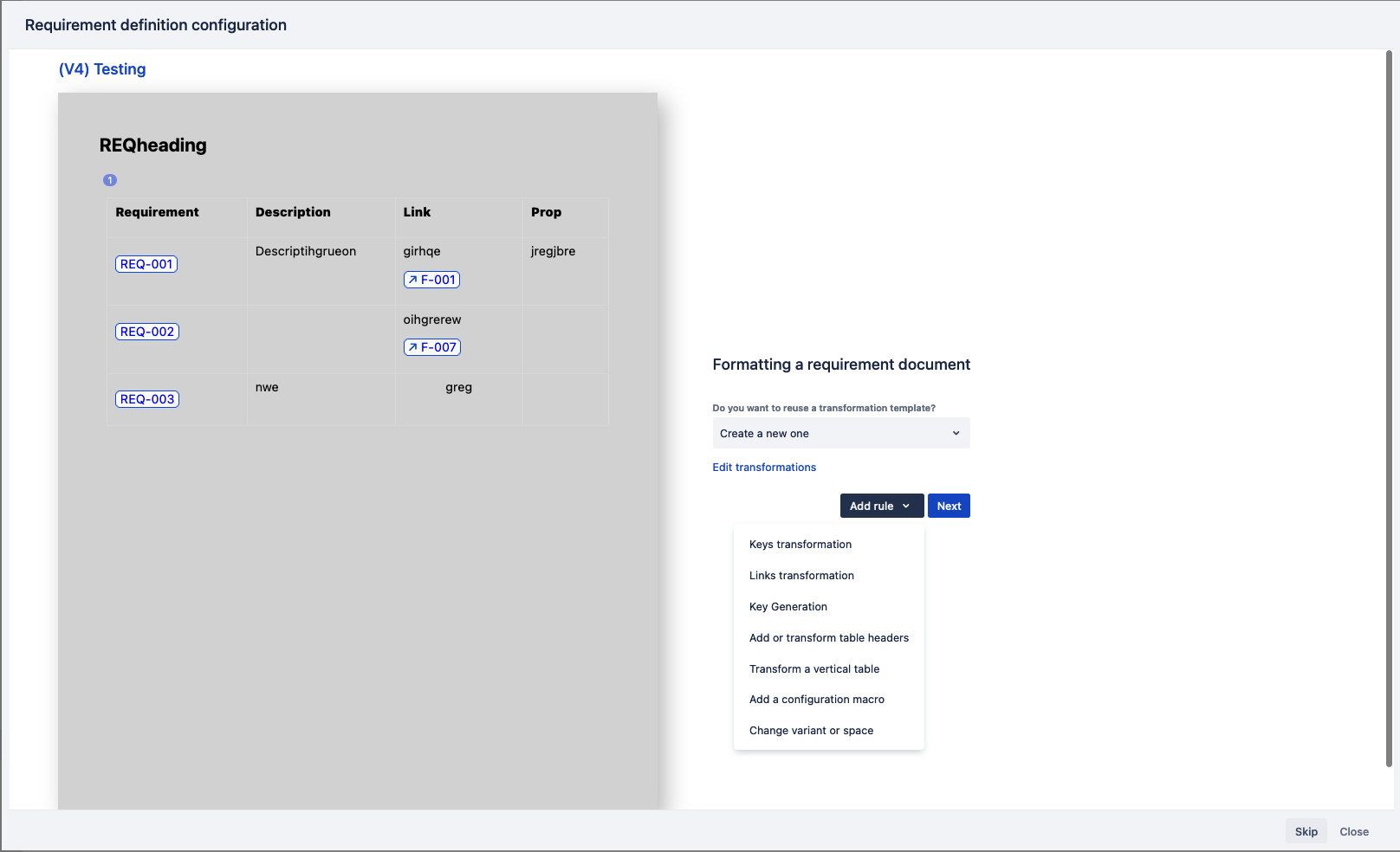
Selecting the scope of the transformation
By default, all the requirement links in the page are transformed. Select the tables and column affected by clicking the "Only in tables" radio button.
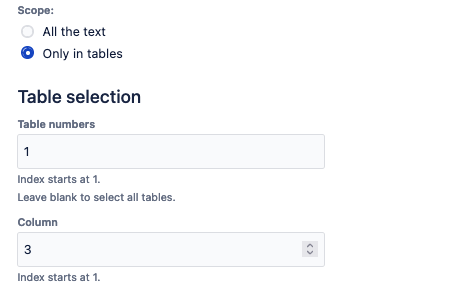
Changing the space key
-
Removing the space key will make all requirements selected point to the requirement in the same space as the links
-
Setting the space key allows you to choose which space the links should point to.

Changing the variant
-
Like space keys, removing the variant will make the requirement links point to the requirement in the same variant as the page they are indexed in.
-
Setting the variant will allow you to choose which variant the links should point to.
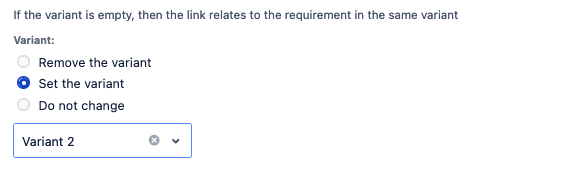
Changing the plugin configuration
At the summary step before transforming the page, simply click on the rule you want to modify to edit it.
You can have several rules of the same type with different configurations
