This new feature will allow you to find requirements with errors, and clean them up. Here are the types of errors you may find:
-
Multiple definitions : This error happens when you use the same requirement key (definition macro) on multiple places. Requirement keys need to be unique per space, or on different variants, otherwise we will not be able to index the requirement.
-
Dead Confluence Links: When you use a requirement link to point to a requirement, that gets deleted, moved or changed variant.
-
Dead Jira Links: When you link a requirement to a Jira issue but the requirement ends up deleted, moved or changed variant.
How to use
In the sidebar, click on Requirements > Administration > Cleanup tasks.
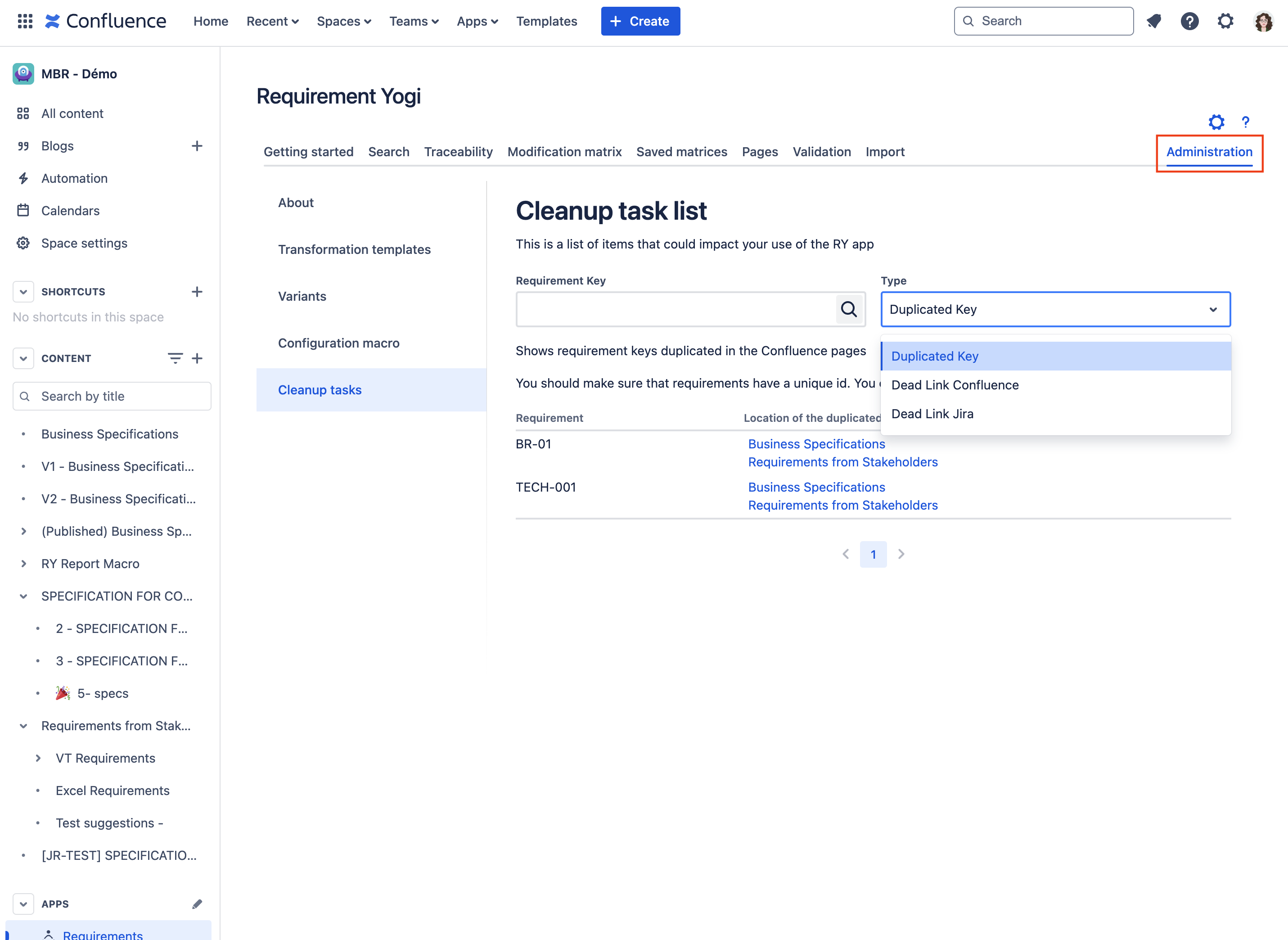
Duplicated keys / Multiple definitions
|
This list will allow you to see each duplicated key. As we cannot edit Confluence pages ourselves, you’ll need to click on page links and remove the duplicated keys manually. |
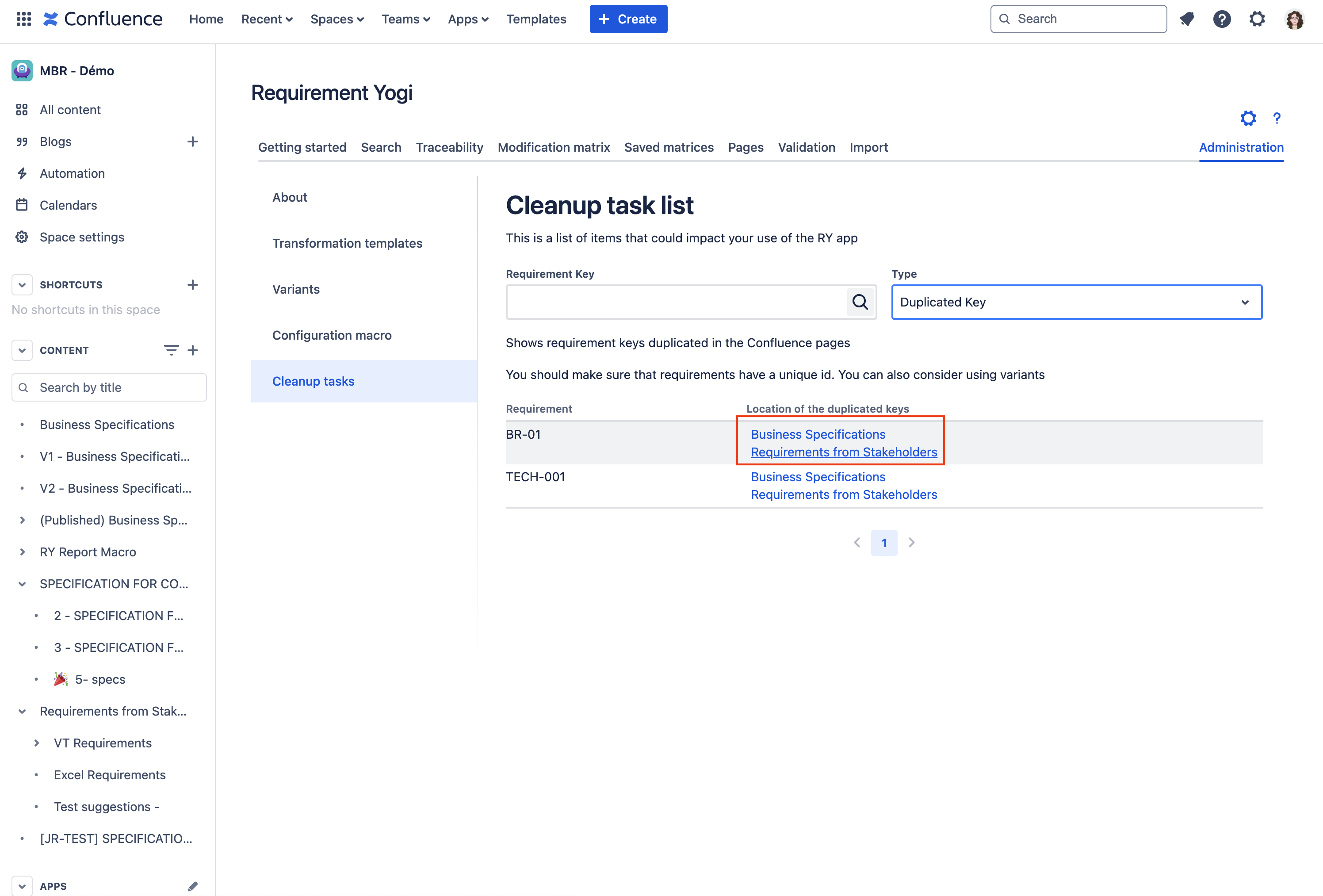
|
|
In the search tab, you can also see the requirements with multiple definitions error. 📌 If you want to remove the error on a requirement because you are in the process of creating a variant, and still want the original requirement to be indexed:
|
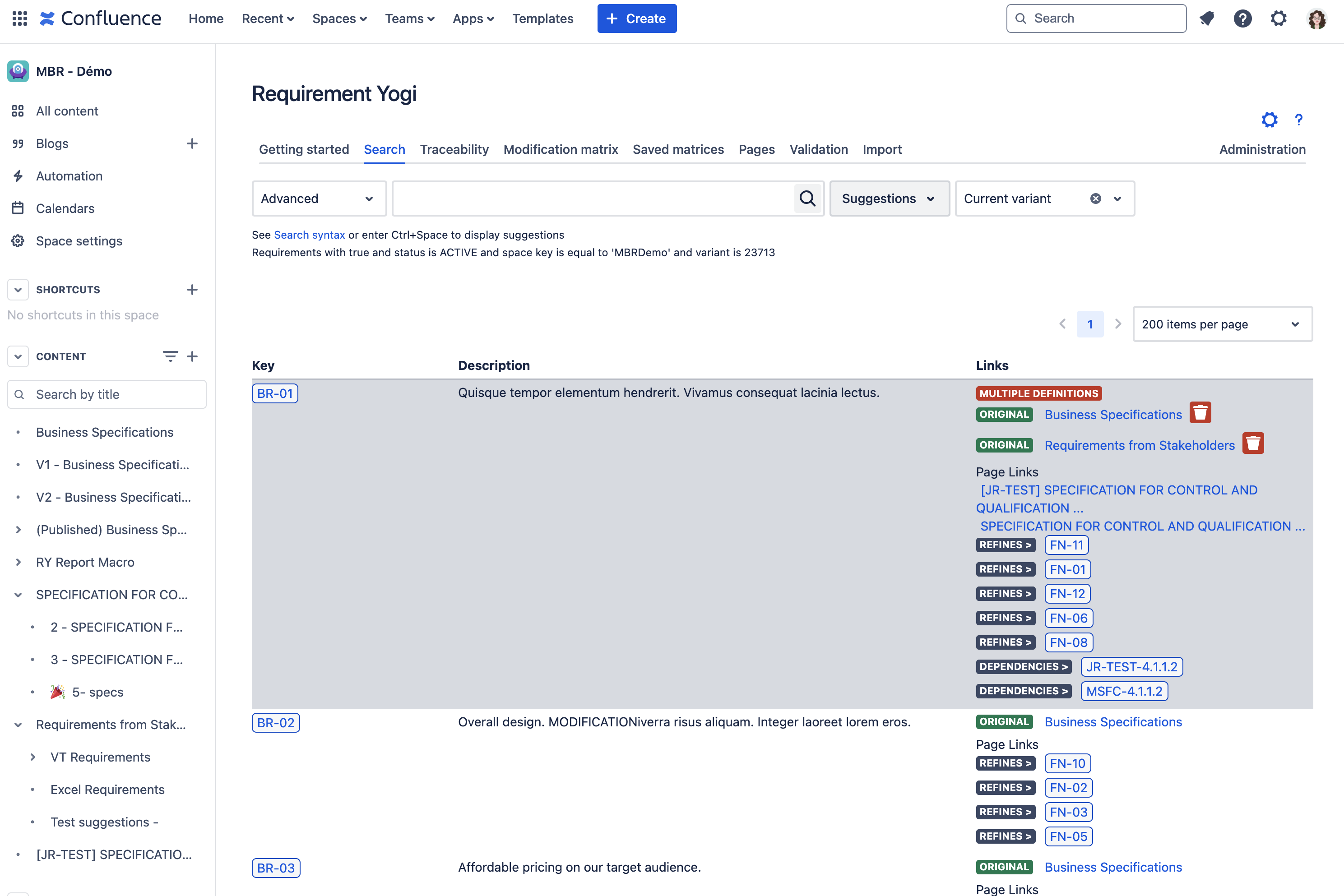
|
Dead Confluence Links
|
This list will show you deleted requirements on the left side, and on the right side, pages where they have a requirement link macro on. You’ll have to click on the Confluence pages, and edit the page yourself to clean those dead requirement links. |

|
Dead Jira Links
Note that this is only useful if you have installed the Requirement Yogi for Jira Integration.
|
This list will show deleted requirements in Confluence, that still point to Jira issues. Here you can click on ‘Remove duplicated links’ and it will clean the dead requirement links for those Jira issues. |

|
