A Linear Document is a Confluence page containing a "Linear document" Requirement Yogi macro.
The following steps explain how to index a confluence page as Linear document.
Step 1: add the RY Configuration macro

Click on the “Document” tab on the opened dialog box.
Step 2: Create the linear document configuration
Select “Create new configuration” if you want to create new one. You can also select an existing configuration.
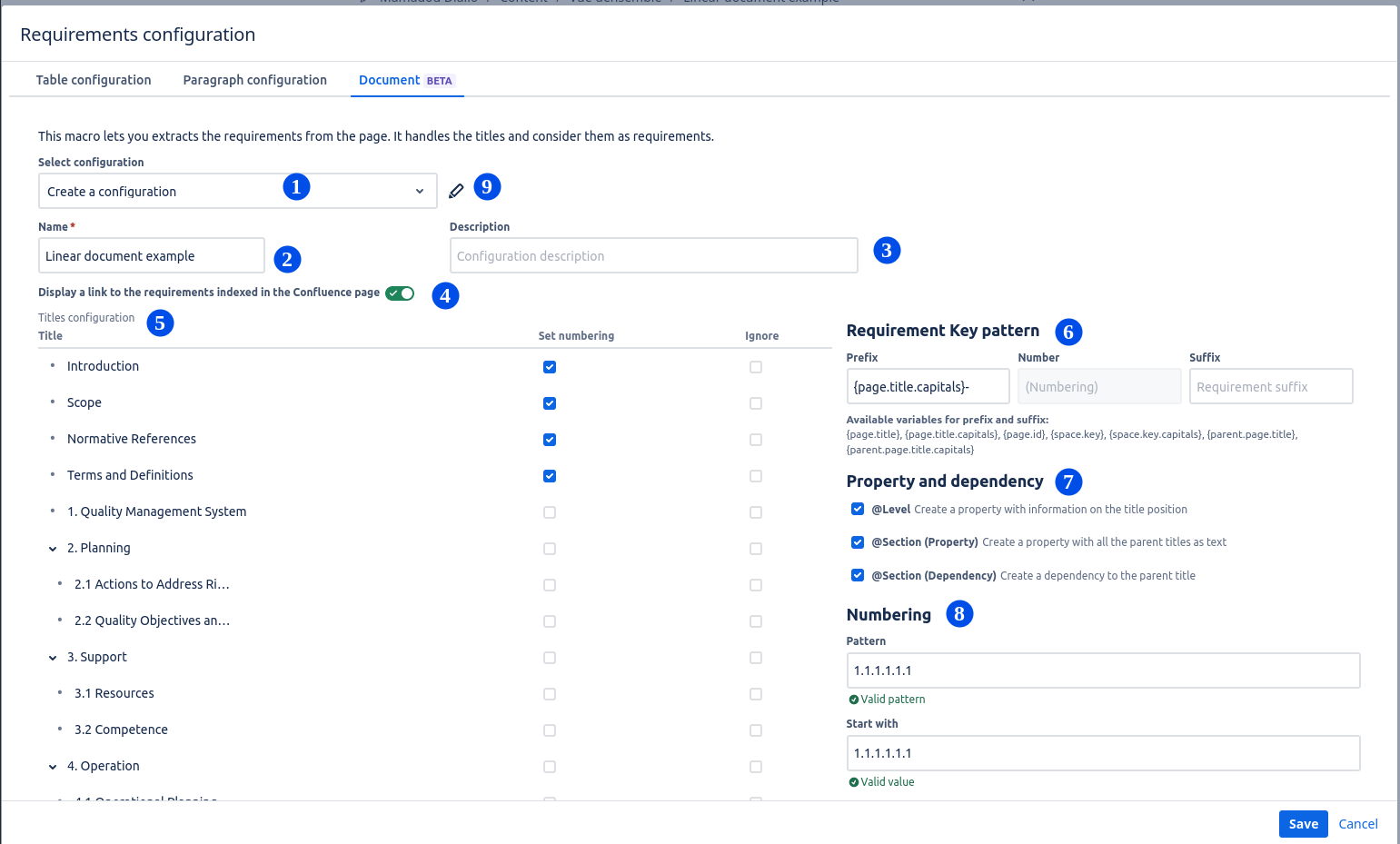
1️⃣ Allow to create new configuration or select an existing configuration.
2️⃣ The name of the Linear Document configuration. By default it’s the page title.
3️⃣ Describe the configuration
4️⃣ This option, allow you show a text on page which indicate the page is processed as Linear Document.

5️⃣ The table contains all of the titles on the page hierarchically organised. It allow to ignoring or re-numbering a title.
-
Set numbering: This option allow to create new numbering for the title. By default, when ticked, the title itself and his non numbered children are ticked.
-
Ignore: when ticked, the title and his children are ignored. It mean, they will not be processed as requirement.
6️⃣ Specify how the requirement key will be generated.
-
Prefix: represent the prefix of the requirement key. It can be a simple text, or variable or mixed.
The available variables are:-
page.id: The id of the current page. -
page.title: the title of the current page. -
page.title.capitals: the first char of each word in the page title. -
space.key: the current Confluence space key. -
space.key.capitals: the first char of each Confluence space key. -
parent.page.title: the title of the parent page. -
parent.page.title.capitals: the first char of each word in the title of the parent page.
-
-
Number: the number is automatically generated. By default it’s the numbering of the title.
-
The suffix: represent the suffix of the requirement key. It can be empty of valued like the prefix.
7️⃣ Property and dependency section allow to choose which property or dependency to create.
-
@Level: is a helpful property. It can have the following values:
-
First: the title is the first in the titles hierarchy.
-
Last: the title is the last in the titles hierarchy.
-
Intermediate: the title is surrounded by other titles
-
First and Last: the tiles is the title stands alone and has no previous or next titles.
-
-
@Section (Property): this property content all of the parents of the current titles.
-
@Section (Dependency): create dependency between the current title to his parents.
8️⃣ Allow the numbering customisation. It’s only use on the titles without numbering.
-
Pattern: set the type of numbering of each level of title. It can be mixed, for example: 1.A.a.1.1.1.
The supported numbering type are:-
Number
-
Upper case alphabet
-
Lower case alphabet
-
-
Start with: define from which value to start the numbering.
9️⃣ Allow the edition of the configuration name, description and link display option.
Step 3: Finalise the creation
After setting the macro configuration, save it by ticking on save button.
Now the page contains a Requirement Yogi macro.
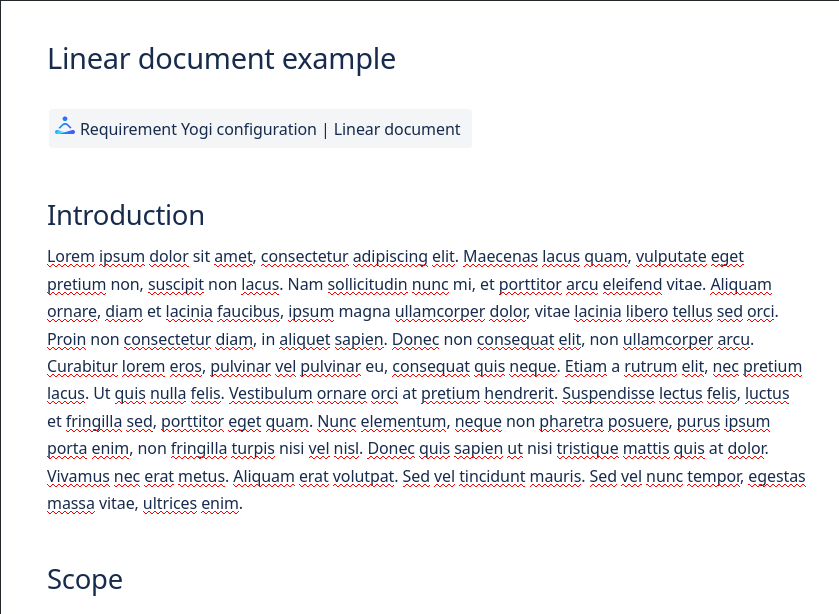
To finalise the operation, save the page.
Final result
|
What your document looks like: |
What we index: |
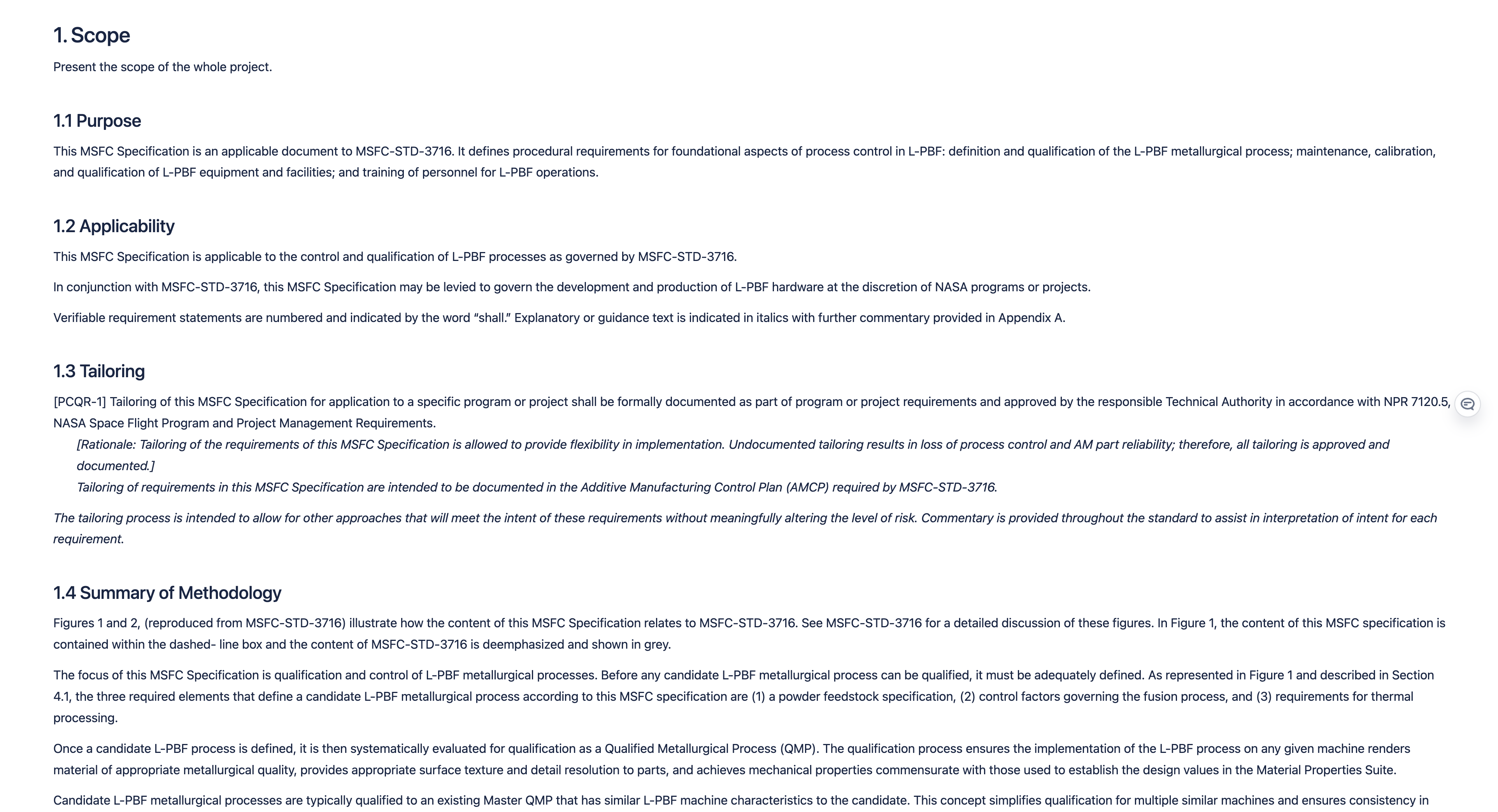
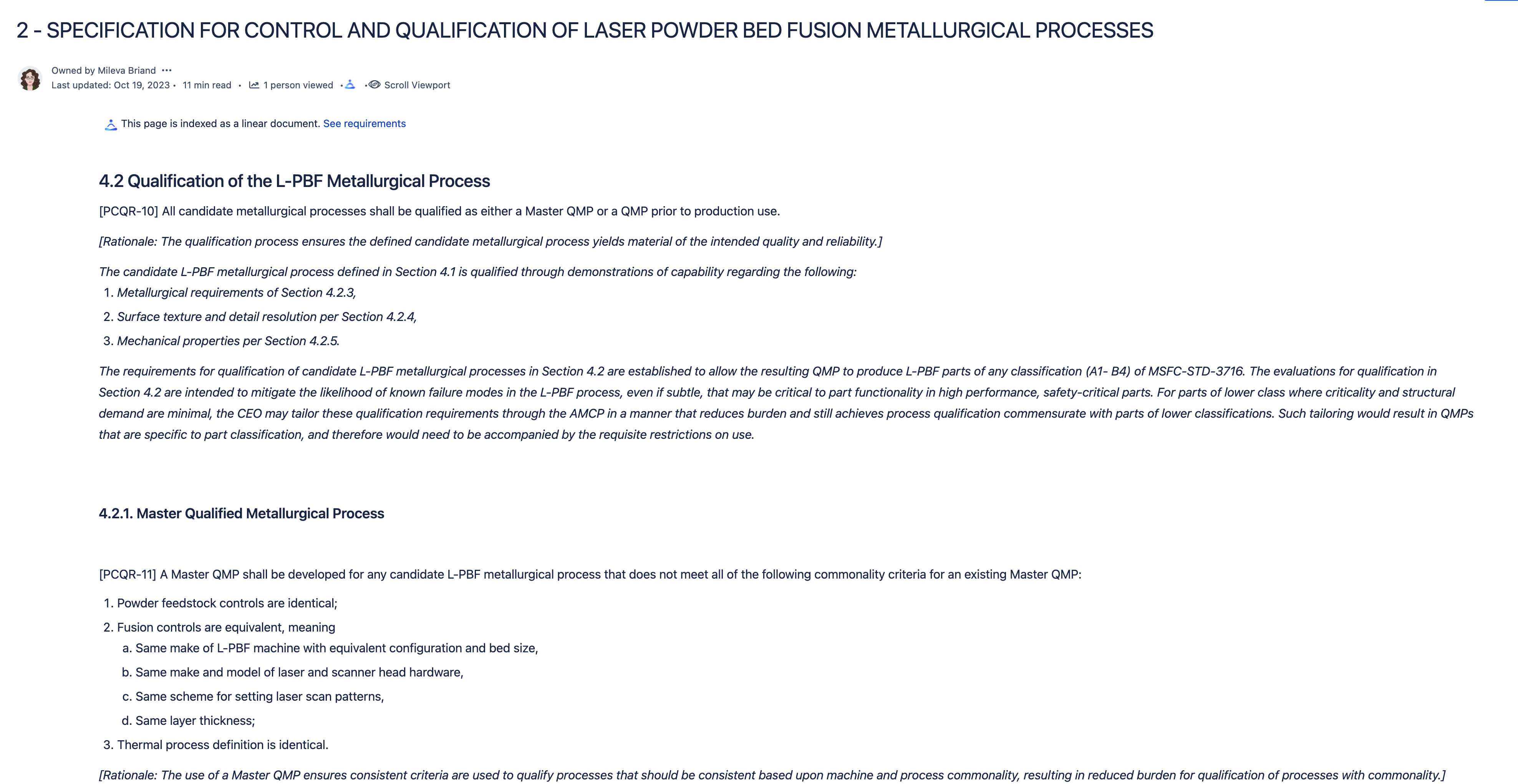
|
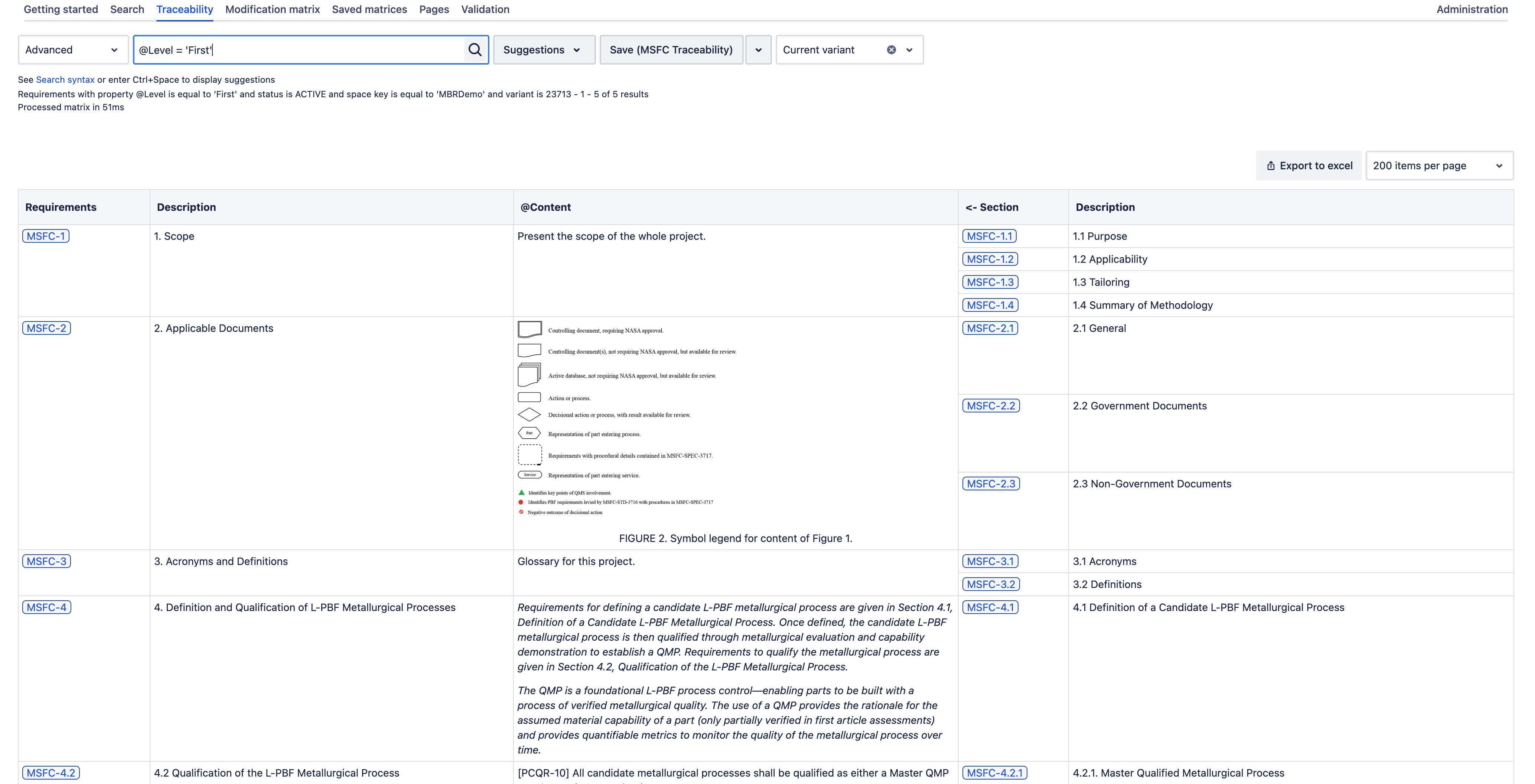
|
