ℹ️ Related information: Search Syntax
If you want to learn how to get the perfect popup with properties, links and dependencies in less than 4 minutes, check out this tutorial:
Use properties to search for requirements
|
All columns of a table are saved as properties and you can search by this criteria. Let's take this example in the editor: |
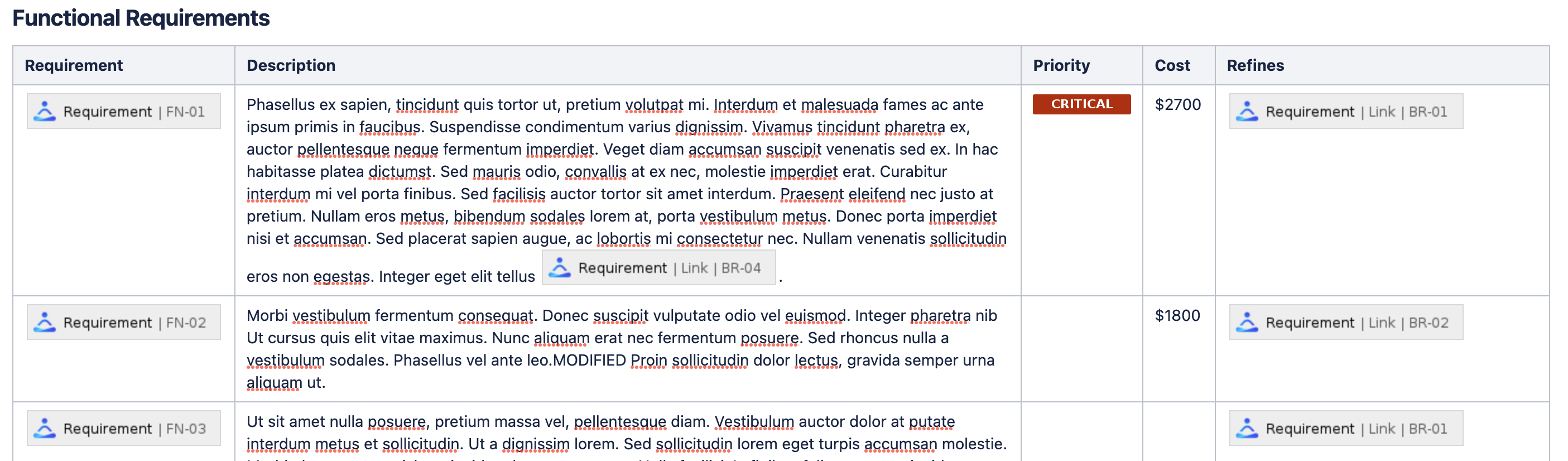
|
|
The requirement will look like this:
|
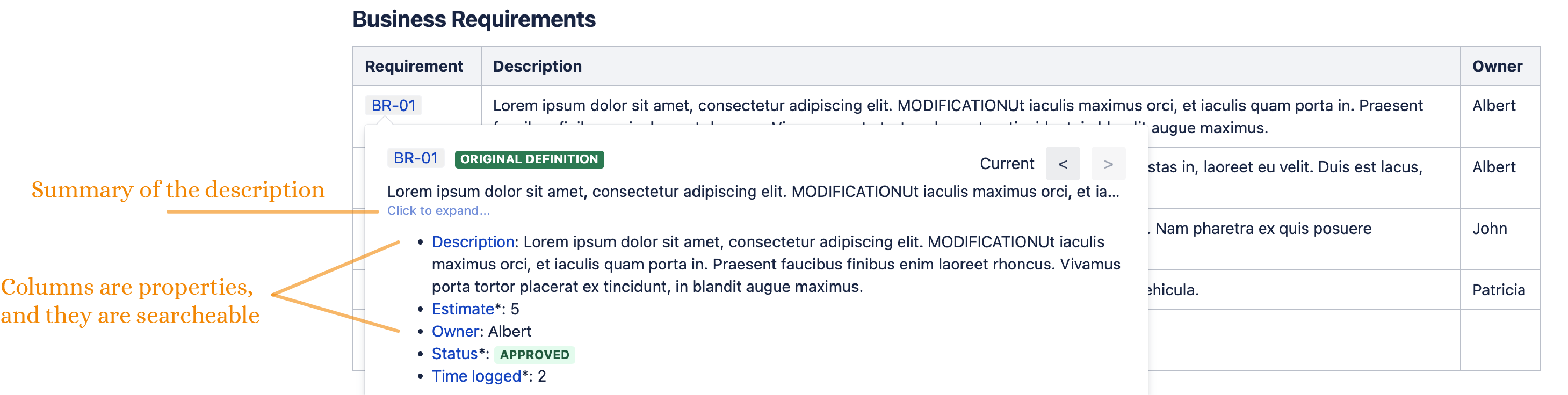
|
|
Requirement Yogi helps you build the query for each property if the name is short (<80 letters) and without space. For example the property "Category" becomes hyperlinked in the popup, which leads to the search screen with the preset query: |
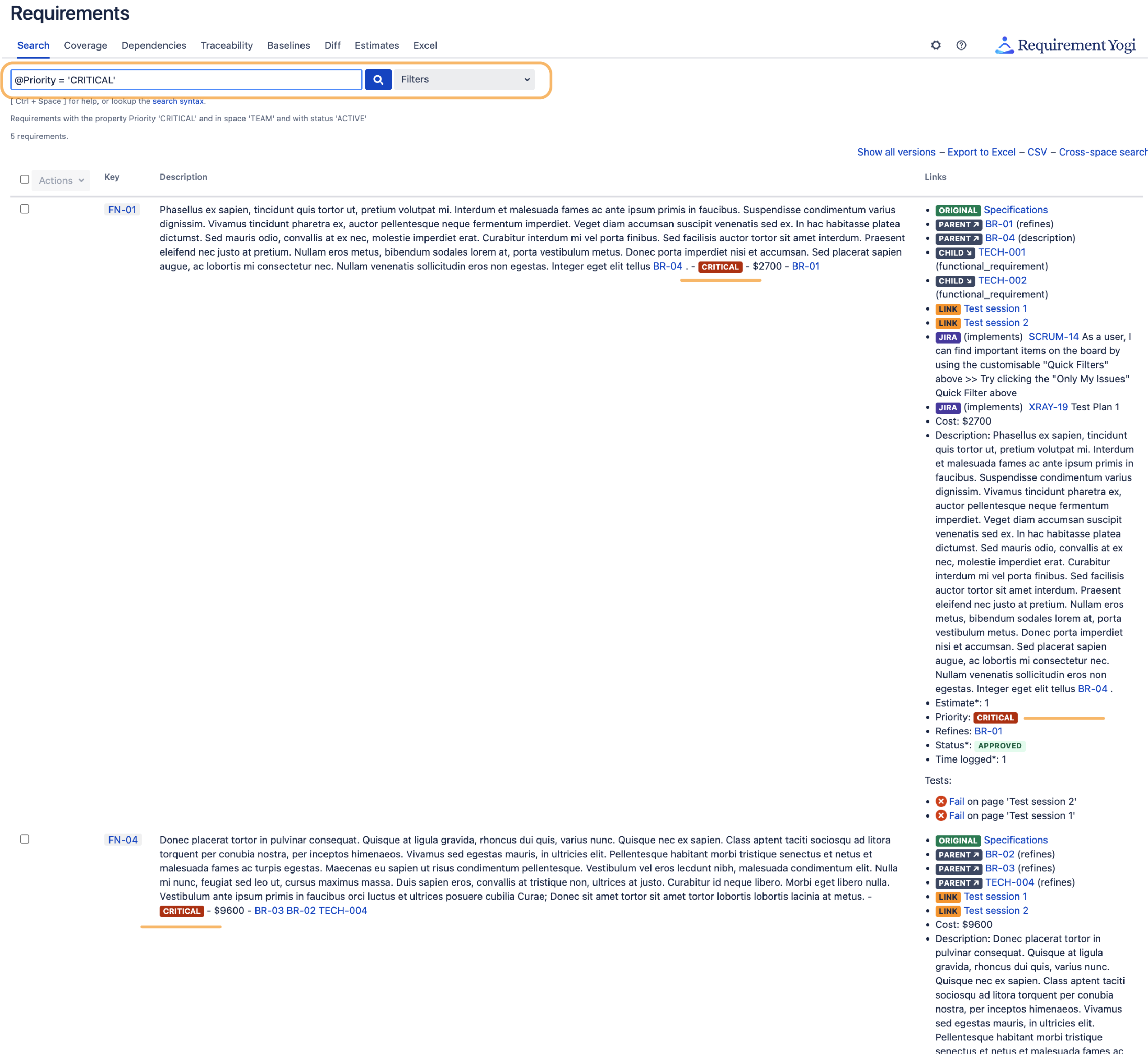
|
Build clean descriptions for your requirements: The "RY Property" macro
|
To achieve the configuration of the last section, we've added a small macro in the headers of the table. You can see it on the first screenshot, the name is "RY Properties". Here are the options:
|
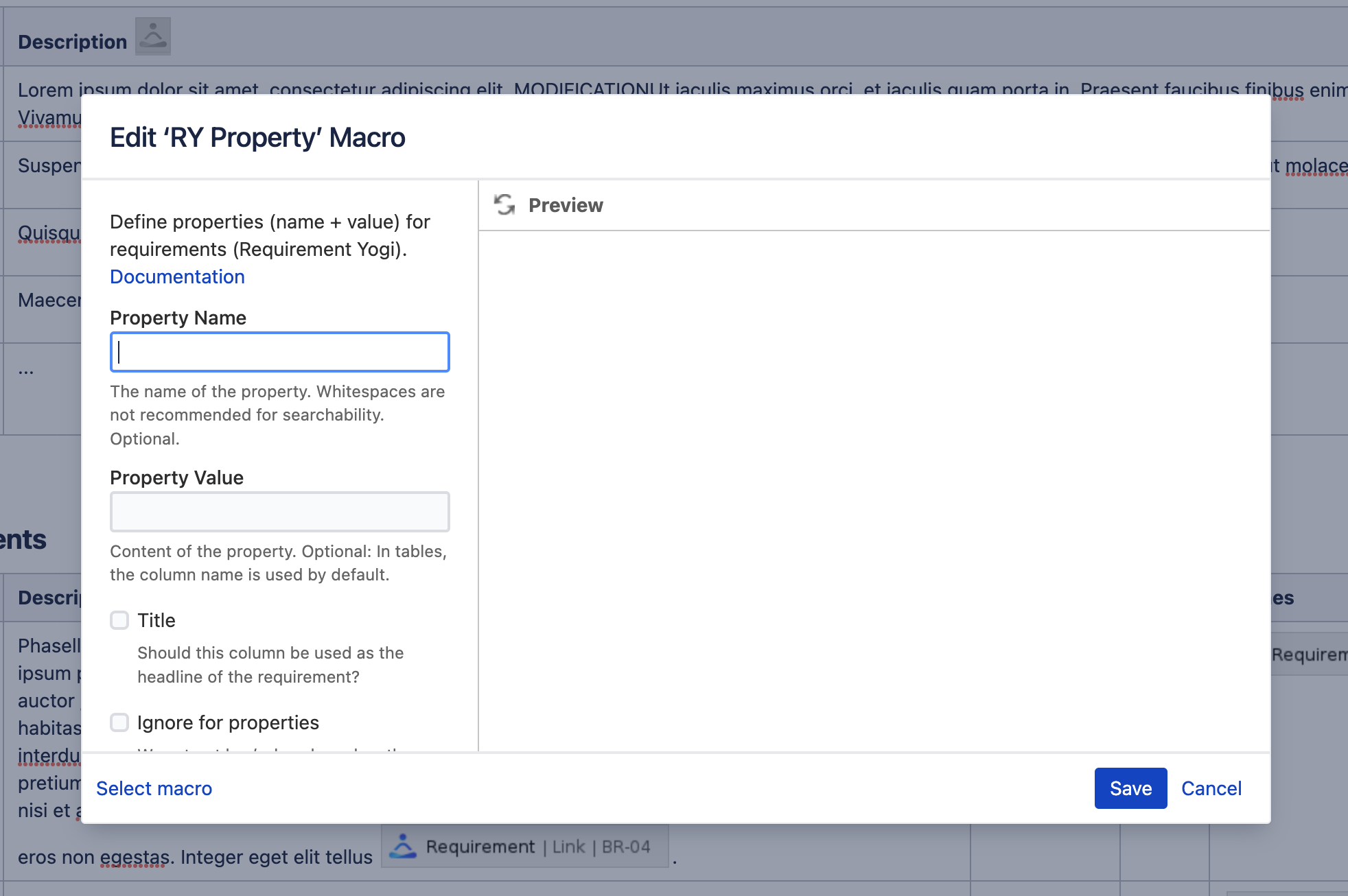
|
Create reports for those requirements
-
Go to Traceability matrix to create a report with those properties,
-
Go to RY Reports to learn how to create a report on a page about requirements,
-
Go to Search Syntax to learn how to search by property.
Create dependencies between requirements
If you want to create links to reference requirements between one and another, you will use what we call dependencies.
|
To create a requirement link, use the same shortcut as to create a new requirement, but this time, search for an existing requirement.
|
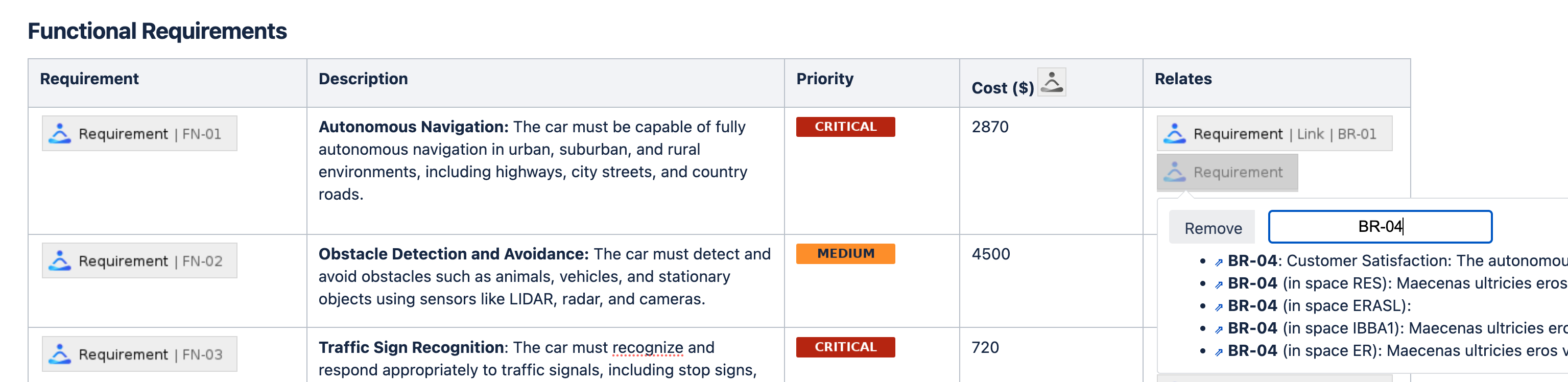
|
|
In edit mode, click on a link macro to configure it:
|
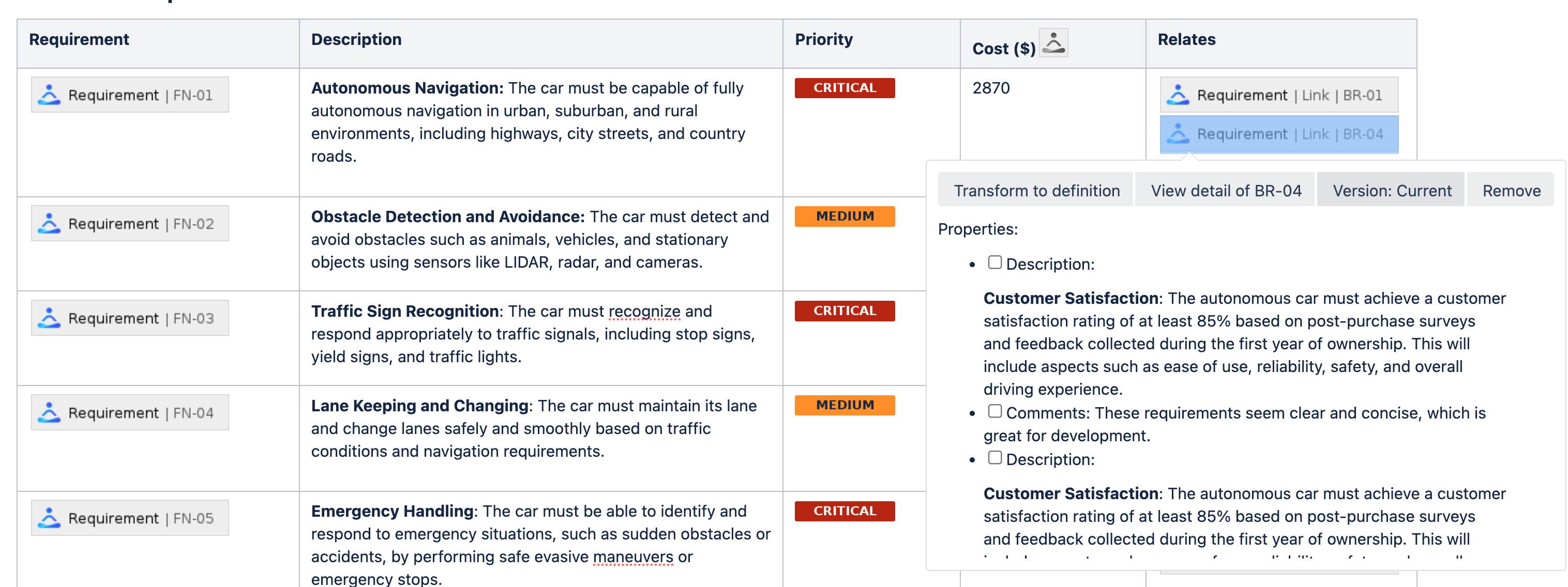
|
-
When you write your requirements in tables, whether in Horizontal, or Vertical, you will simply have to add the link to your requirement line.
-
When you write your requirements in paragraphs, write your requirement definition and put a requirement link in the same paragraph for us to index it as a dependency.
How to set relationships and directions?
When using tables, the name of the relationship is the one you put in the column header. For paragraph, the relationship will be automatically be set to ‘Dependency’.
For the direction and hierarchy, the requirement link present in the requirement’s definition will always be the PARENT, or TO. You can use the relationships and directions in the search syntax, and the traceability matrix.
-
In the example above,
FN-01referencesBR-01andBR-04, it meansBR-01andBR-04are parents ofFN-01. -
To find dependencies in the search, we have a specific syntax. Read more details in the docs.
|
Syntax |
Will result with |
|---|---|
|
TO = 'REQ-001' |
Requirements which reference REQ-001. |
|
PARENT = ‘REQ-001’ |
|
|
FROM = 'REQ-001' |
Requirements which are referenced by REQ-001. |
|
CHILD = 'REQ-001' |
|
|
FROM ~ 'REQ-%' |
Requirements which are referenced by any requirement starting with "REQ-". |
|
CHILD ~ 'REQ-%' |
|
|
TO@refines = 'REQ-001' |
Requirements which reference REQ-001 with the relationship “refines". |
|
PARENT@refines = 'REQ-001' |
-
To display dependencies in the Traceability matrix, click on the cog menu of your column, and choose Dependencies. You can display each relationship by direction in a separate column. You can also display multiple levels of requirements.
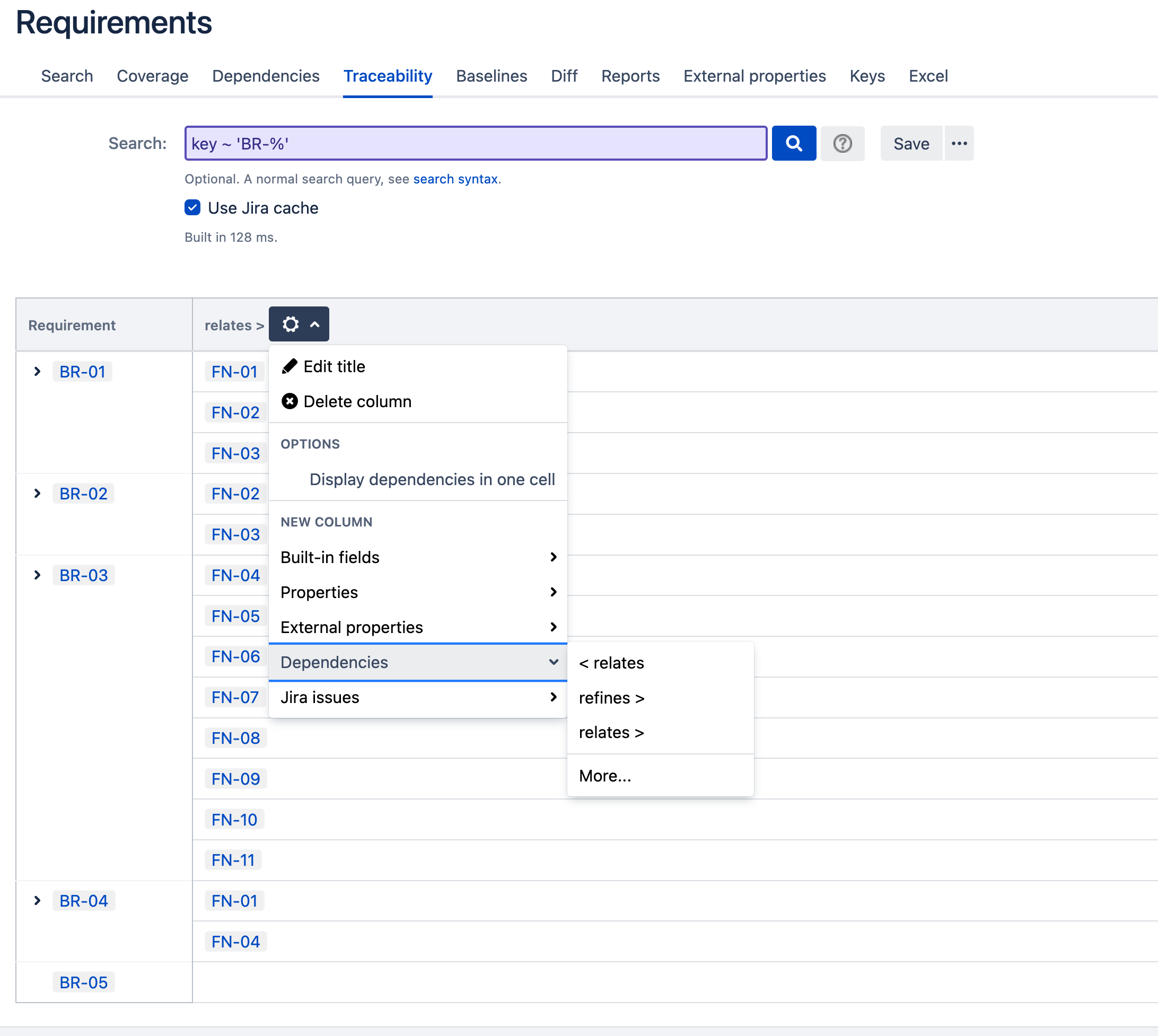
How to find links pointing to deleted requirements?
By going in the Space Tools > Requirement Yogi > Broken Links, you will be able to find the list of requirements linked to deleted requirements.
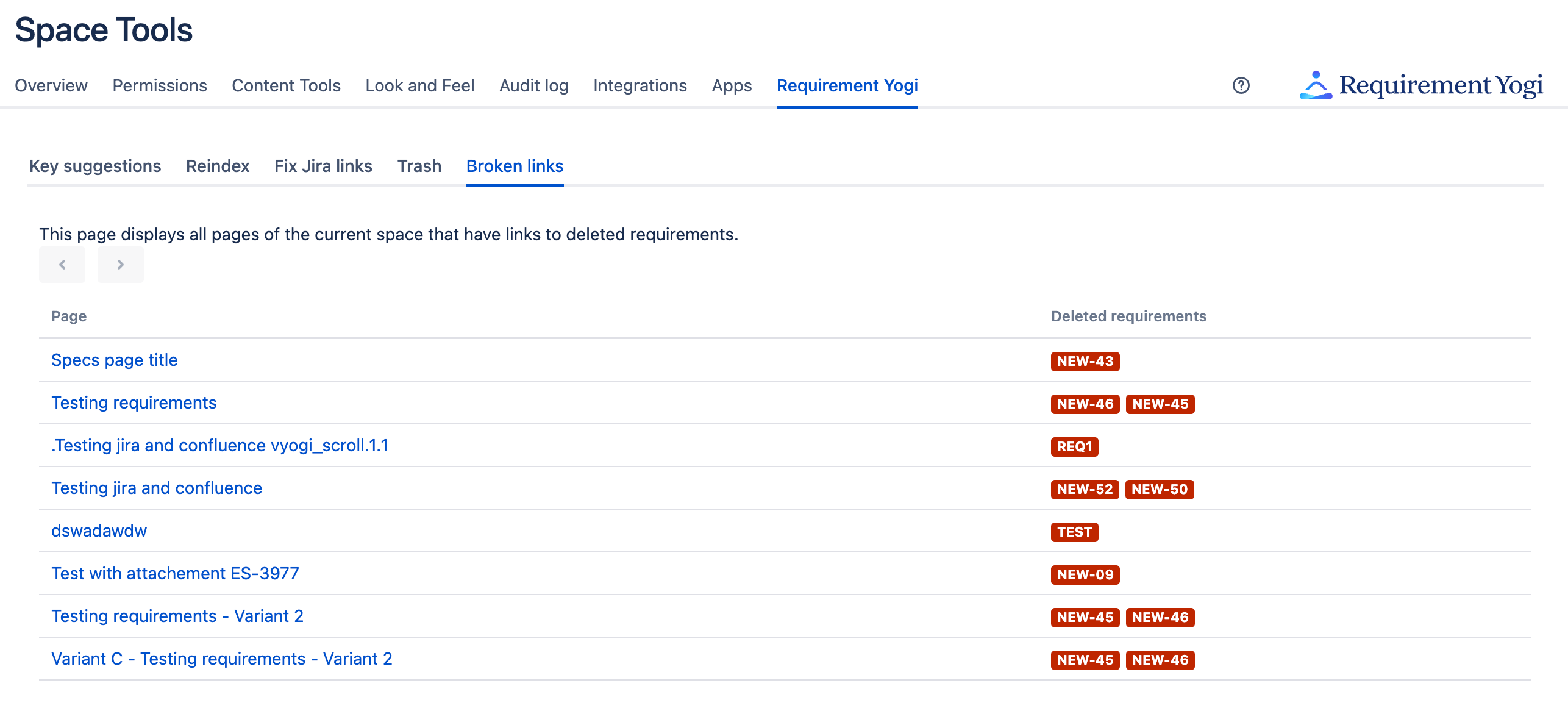
How do I calculate the coverage of my requirements?
We have a dependency matrix and a coverage, please see the docs: Dependency Matrix and Coverage .
