Insert your first calculation macro
Any user who has edit permissions on the space will be able to add and edit the macro.
|
First, anywhere in your page, add the macro using |
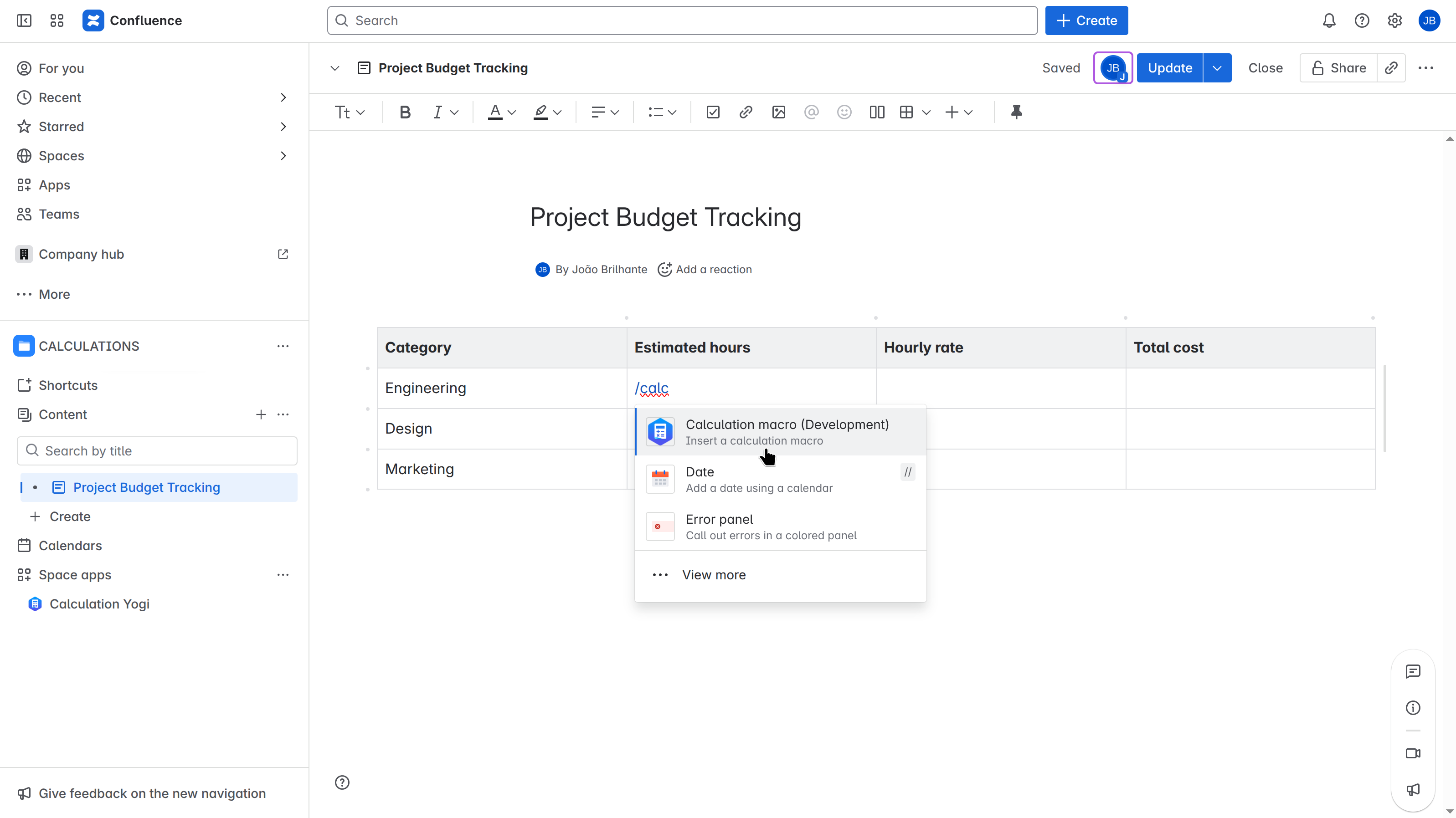
|
|
Then, in the popup, you can define your formula or expression by typing its formula.
Once done, you can validate and your macro will be inserted in the page. |
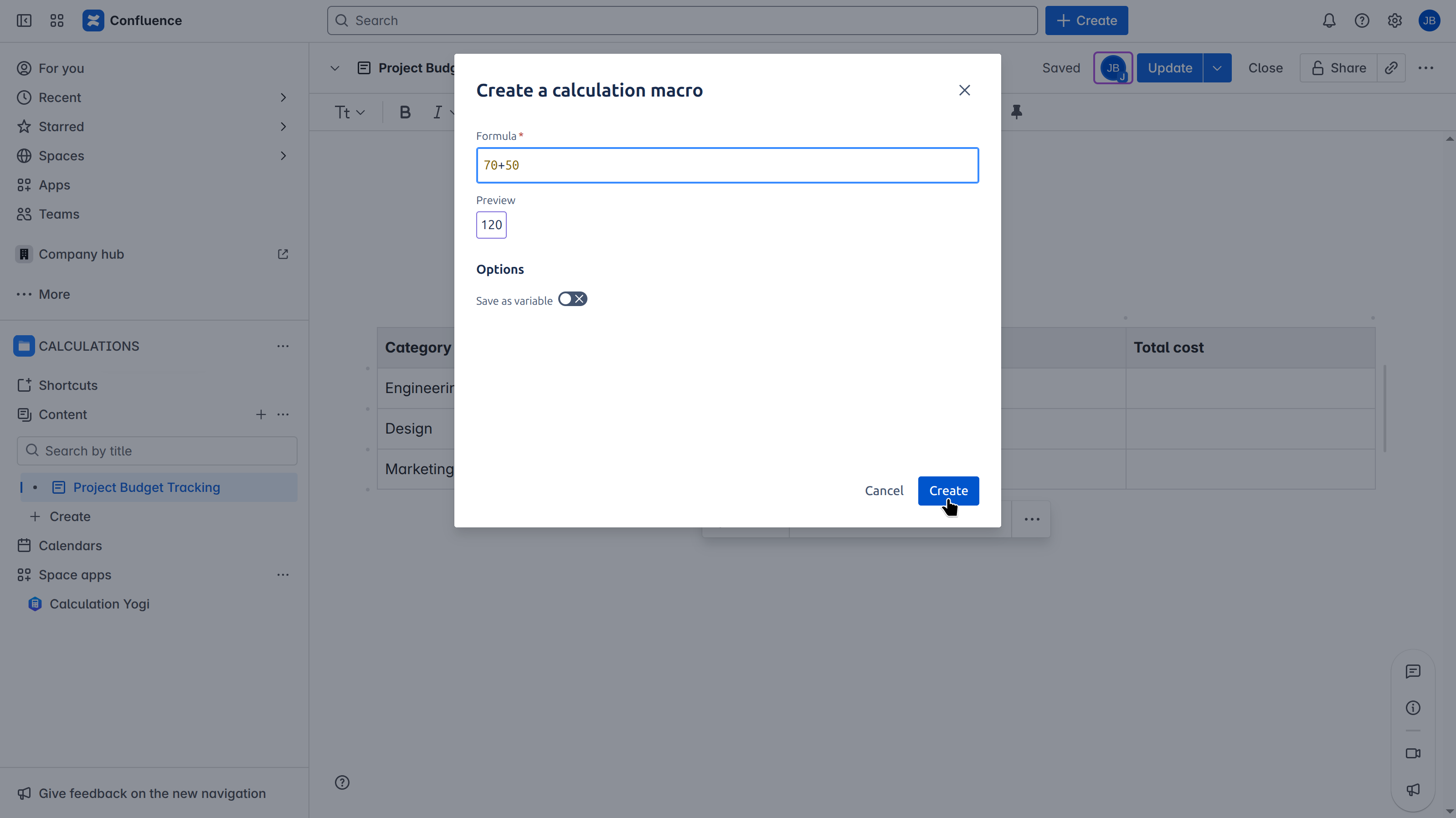
|
|
You can now see the macro with the result of your processed formula / expression.
By hovering the macro, you will have access to the formula to gather details. |
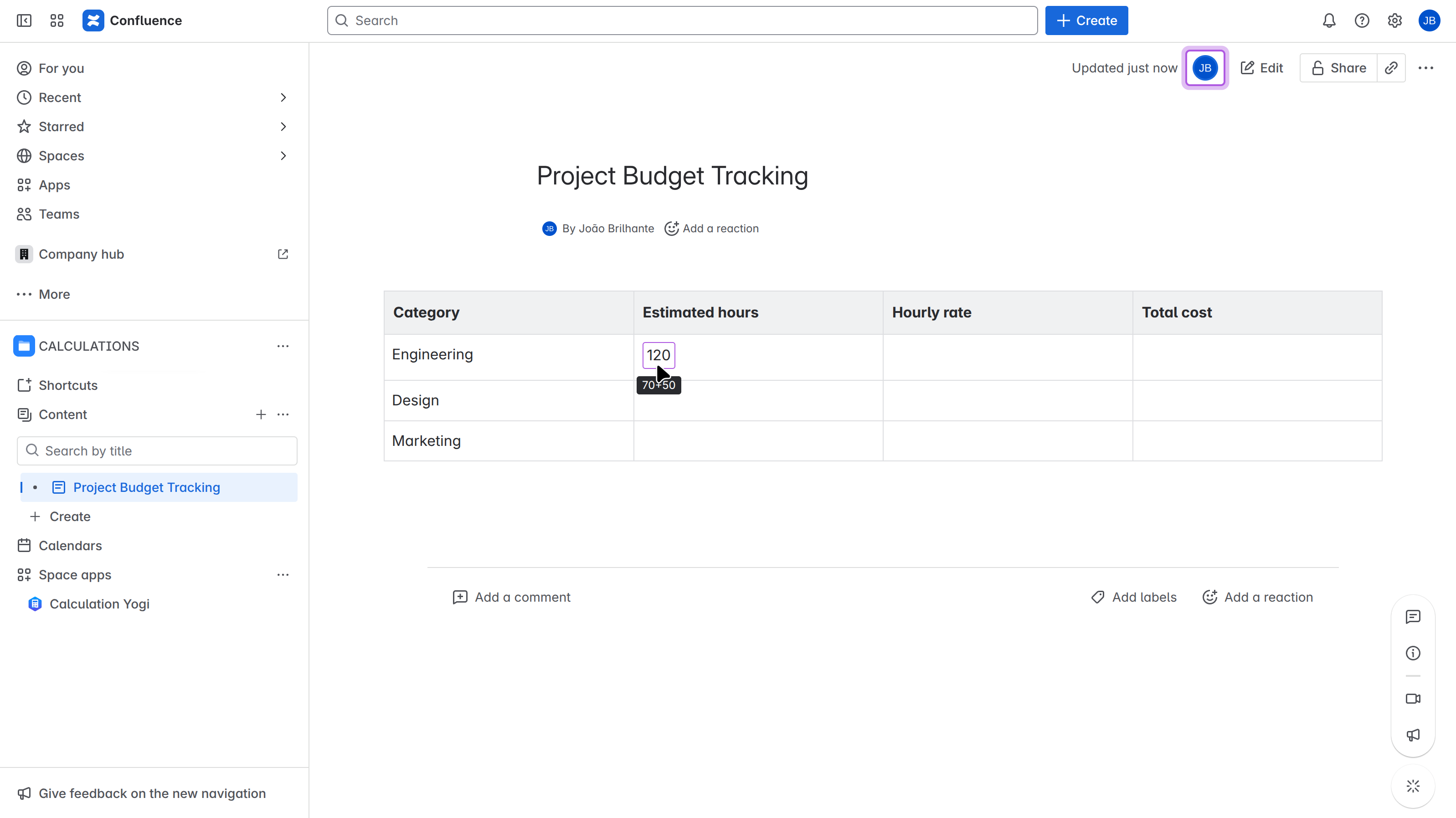
|
Save a calculation as a variable
To improve consistency between your data, you can also save your previously inserted macro to reuse it later. If you want to see more details about variables, find the documentation: Create and reuse variables .
|
Once you’ve added your calculation in the page, you can activate the Note that if two variables have the same name, we’ll apply the results using the closest variable (current page > space > instance). |
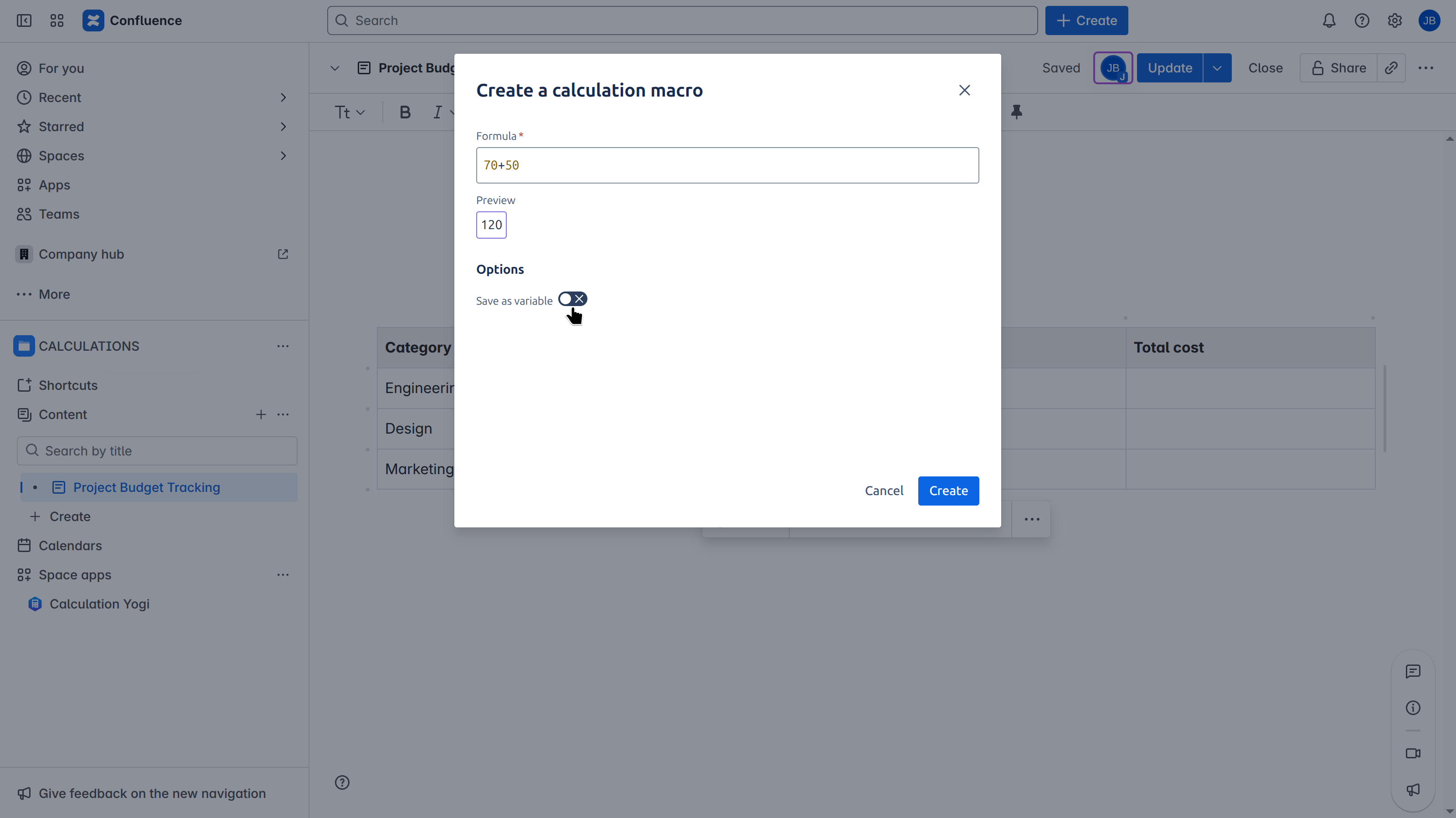
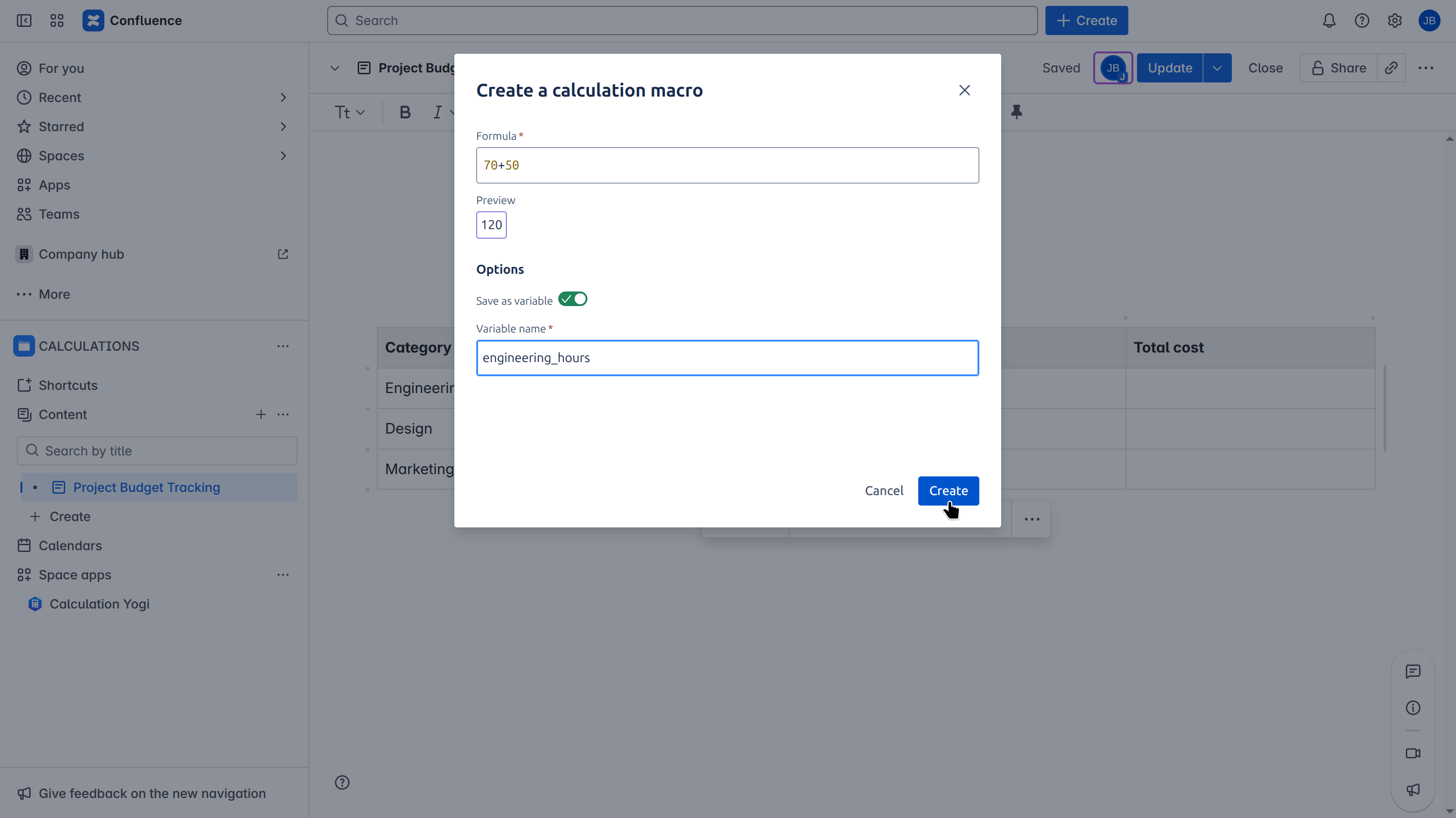
|
|
The rendering is the same as a unnamed macro. |
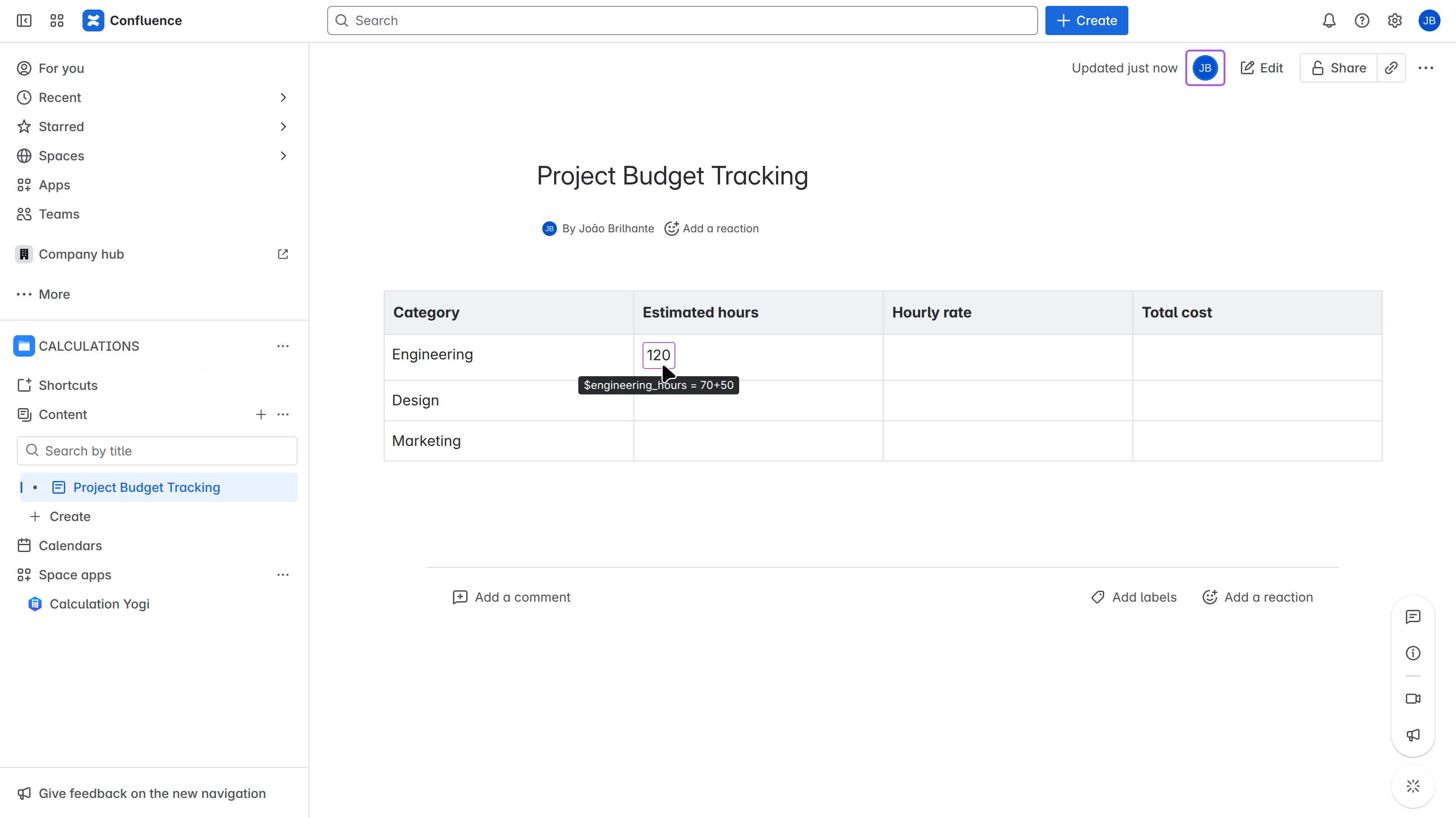
|
|
However whenever you insert a new macro, you can reuse the saved calculation as a variable.
|
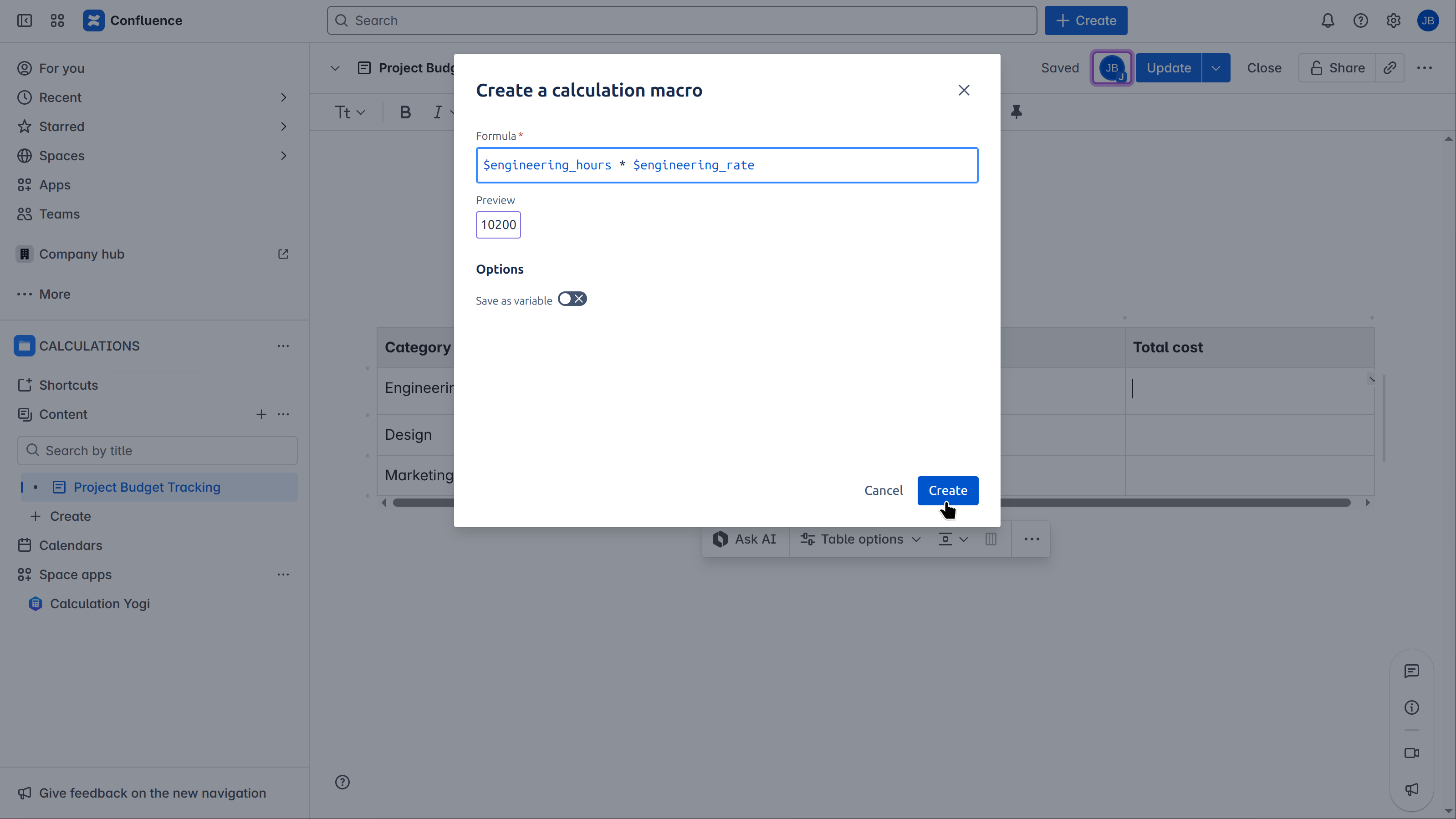
|
|
And just like that, you can build dynamic Confluence pages based on calculated data. Limitations:
|
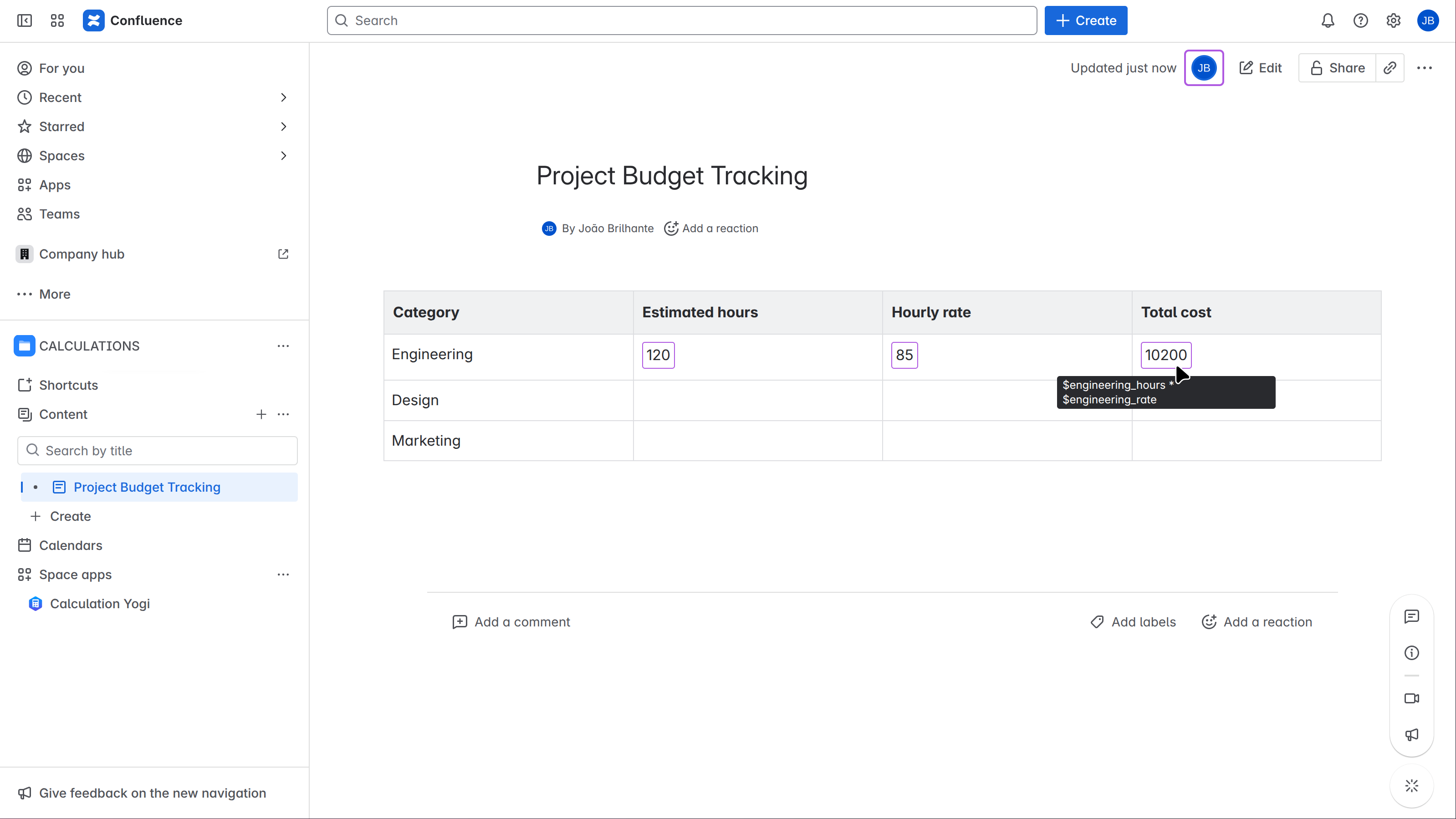
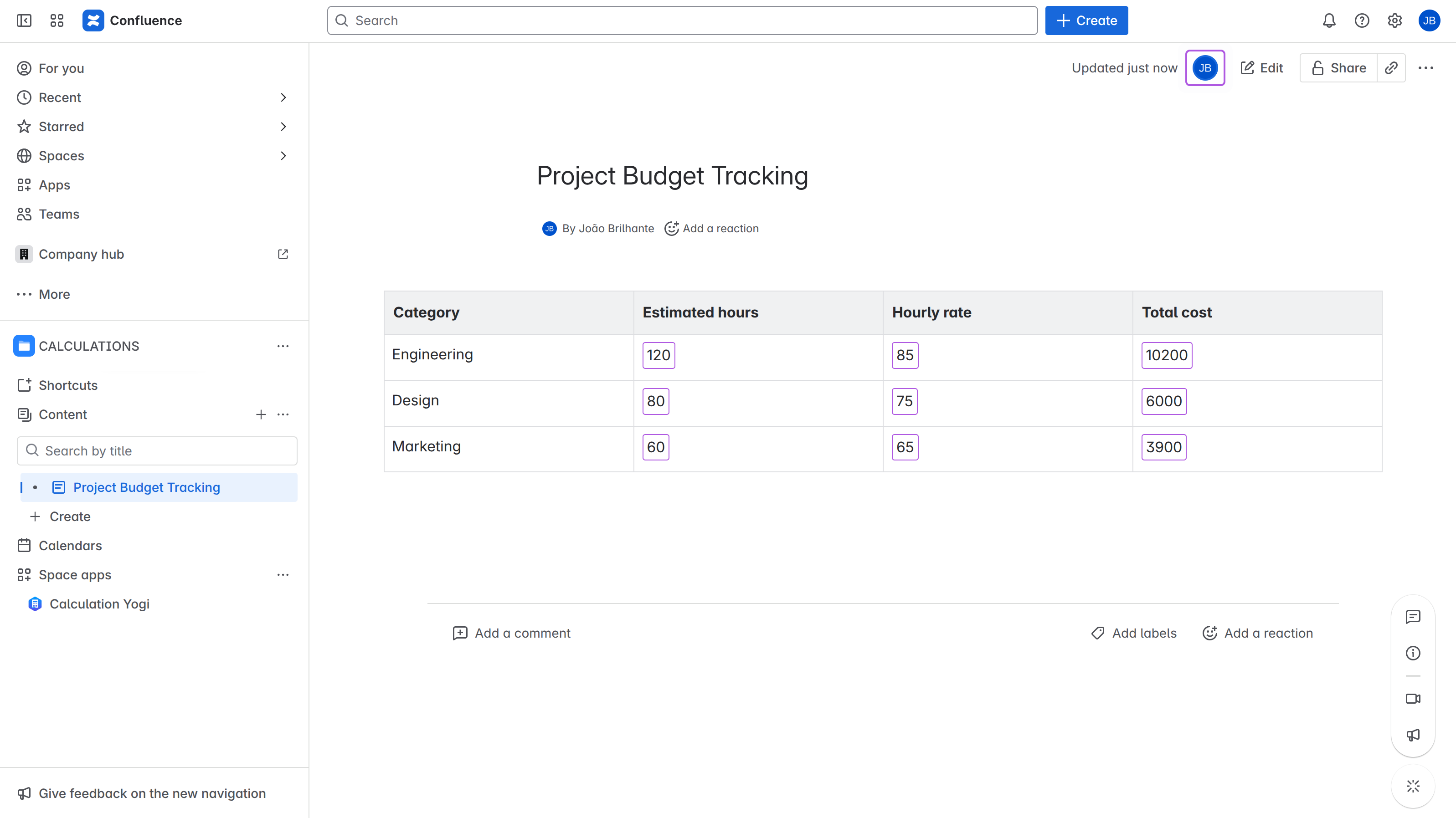
|
Can the macro be exported ?
With Confluence’s native feature to export pages to Word or PDF, you can download your pages and Yogi Calculations - Formulas and Variables for Confluence macros will be downloaded as well.
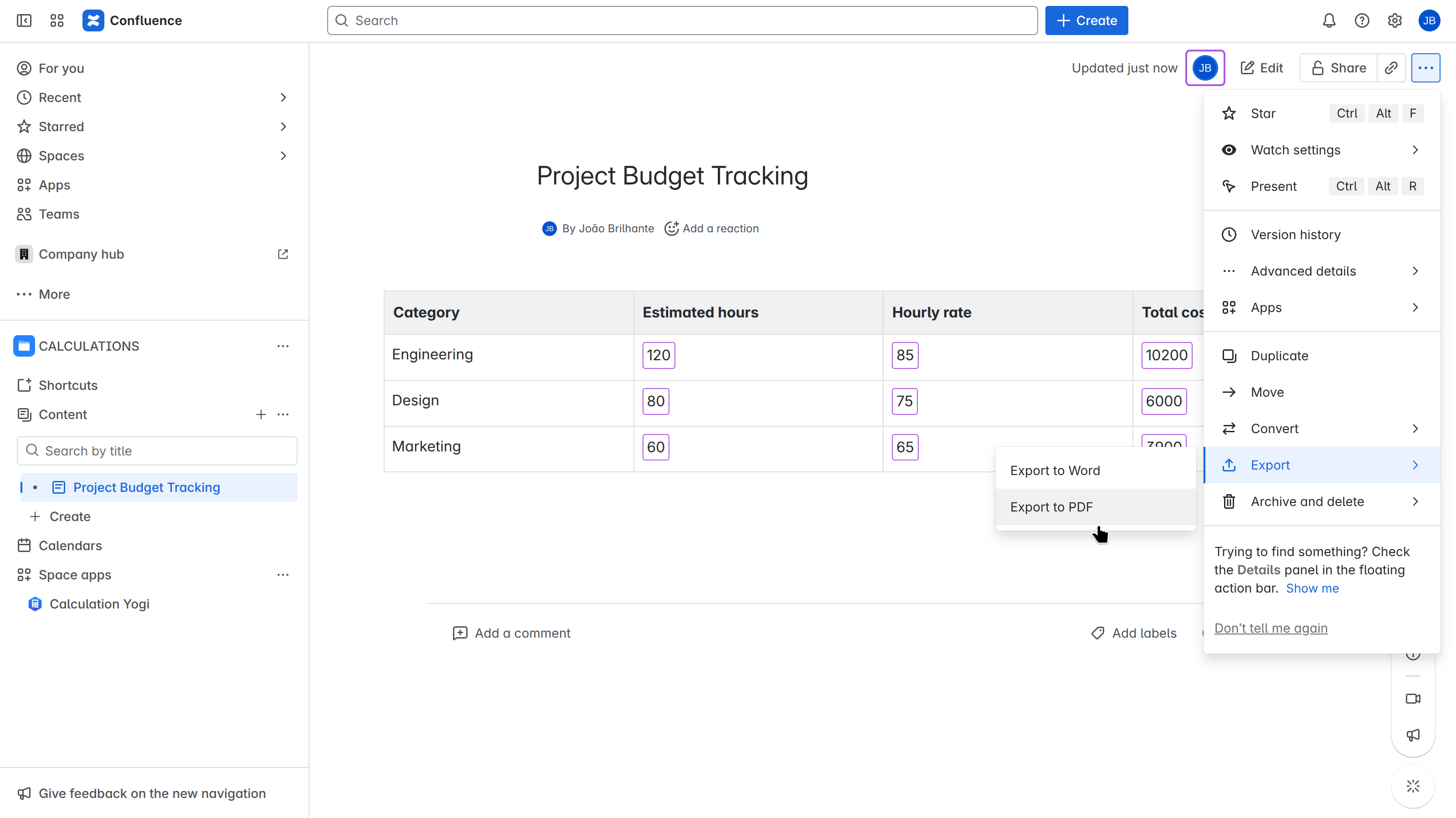
|

|
