Looking for a way to insert dropdown macros in your confluence pages ? Here’s how to get started with Yogi Status & Dropdown for Confluence.
1. Create your dropdown
Before you get started on adding dropdown in pages, you need to create it in the Administration.
-
Go into the space apps and click on the app
-
Click on ‘+ New dropdown’
-
Give it a name, and / or a description, start adding values and choosing the colors
-
Save your dropdown.
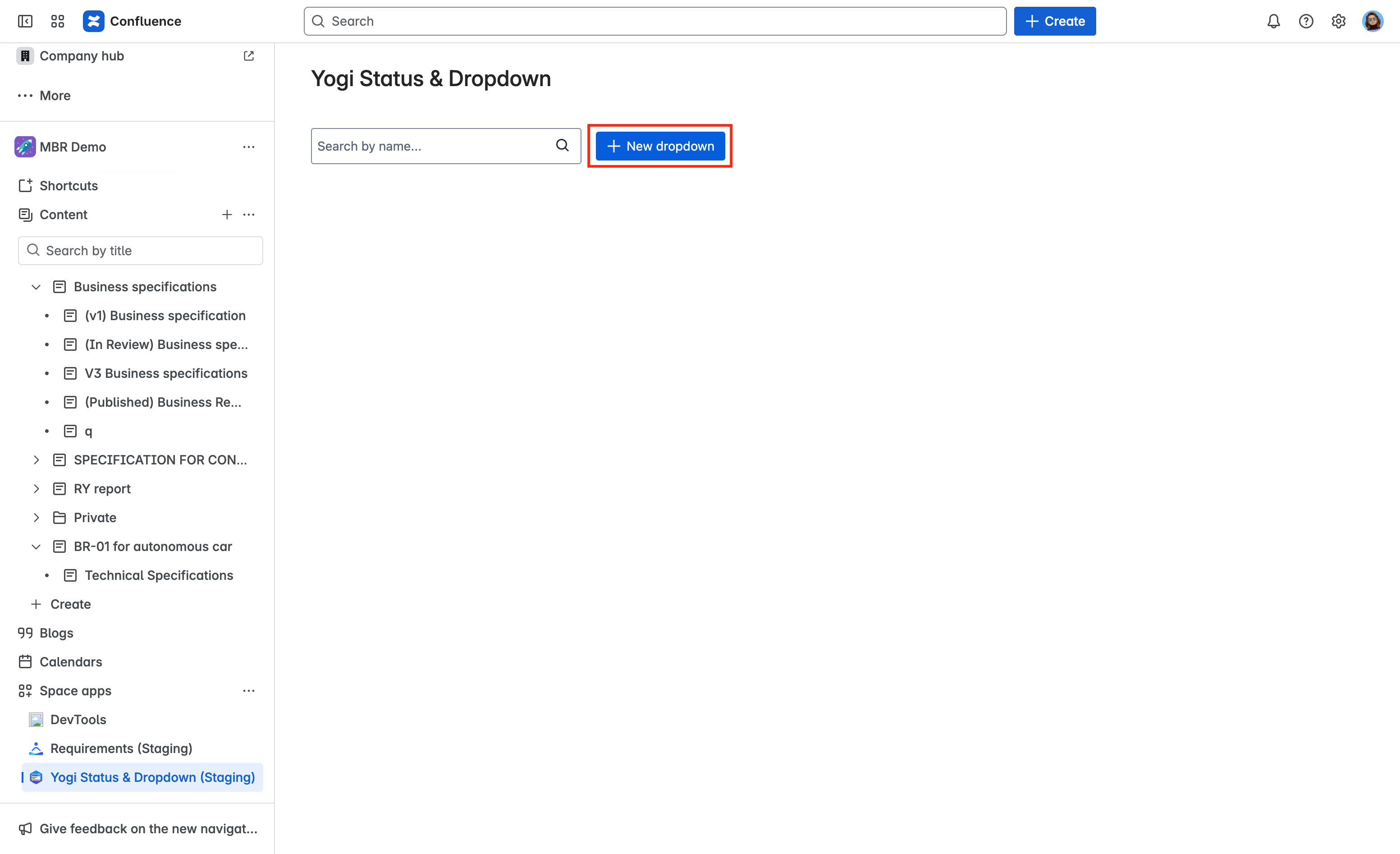
|
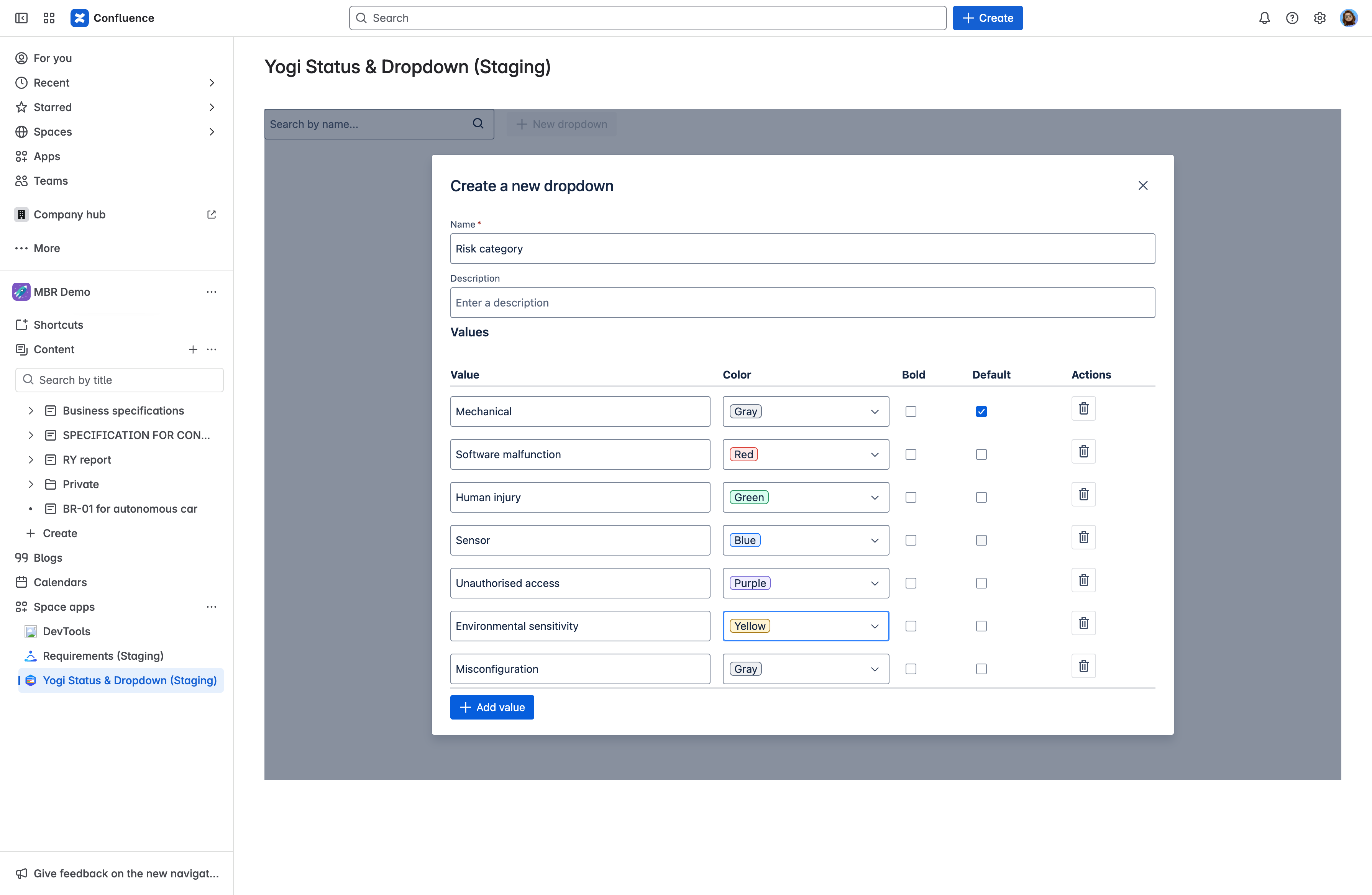
|
2. Add the dropdown
Once you have created your first dropdown, any user who has edit permissions on the space will be able to add the macro and choose values.
|
Anywhere in your page, add the macro using |

|
|
Choose a saved dropdown and select the value. You can reuse that dropdown across all pages in your space. |
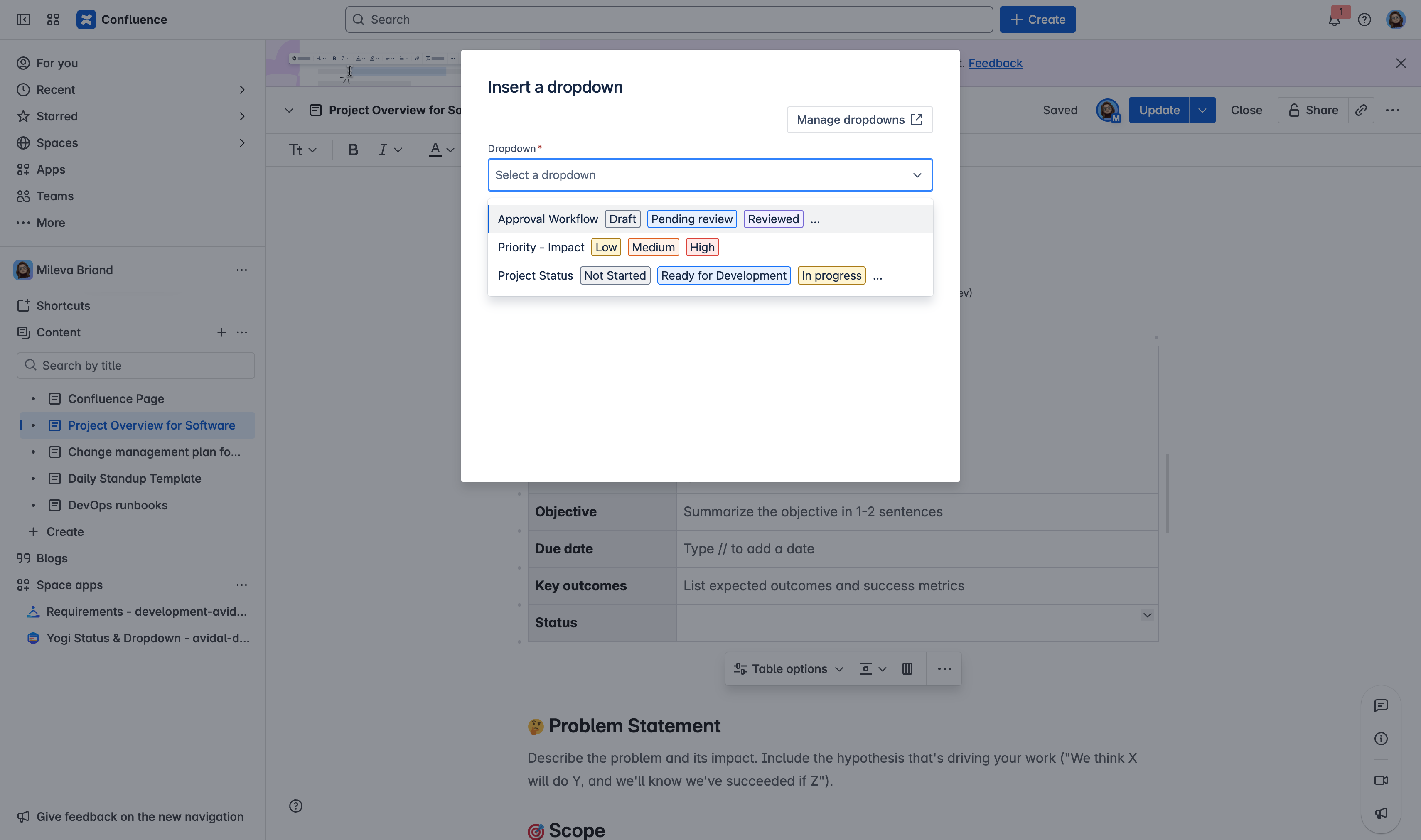
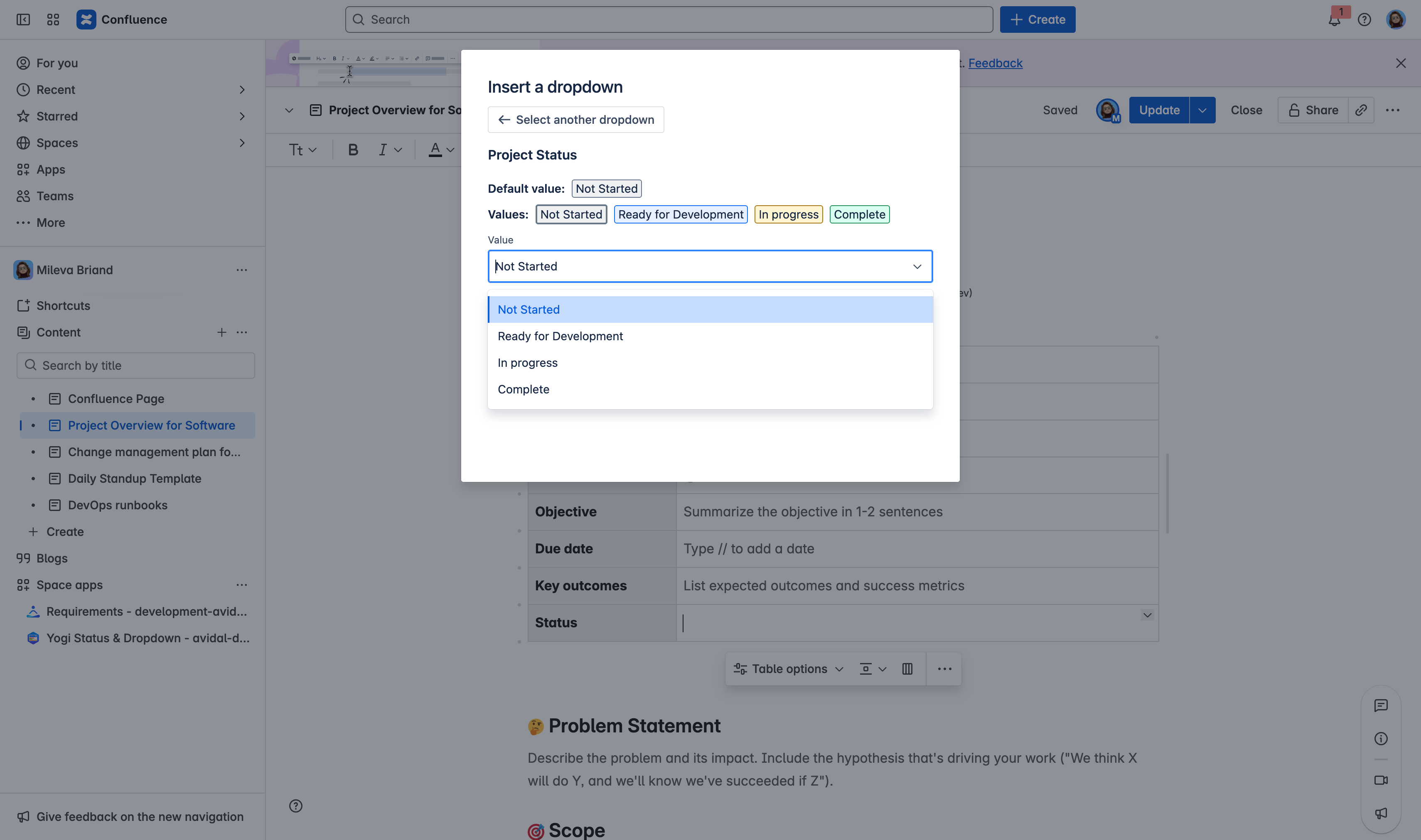
|
|
You can edit the values in the dropdown from edit mode, or view mode. |
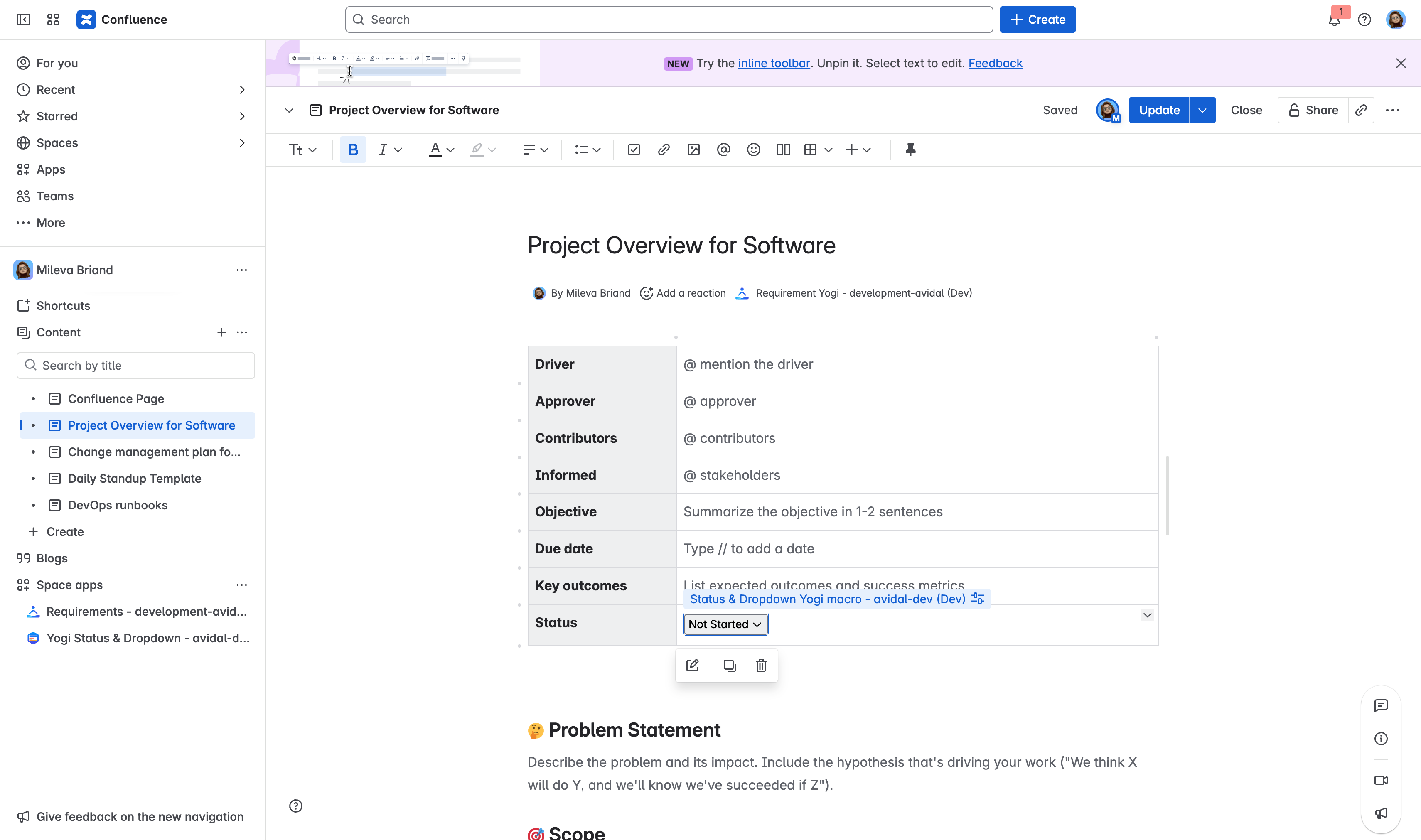
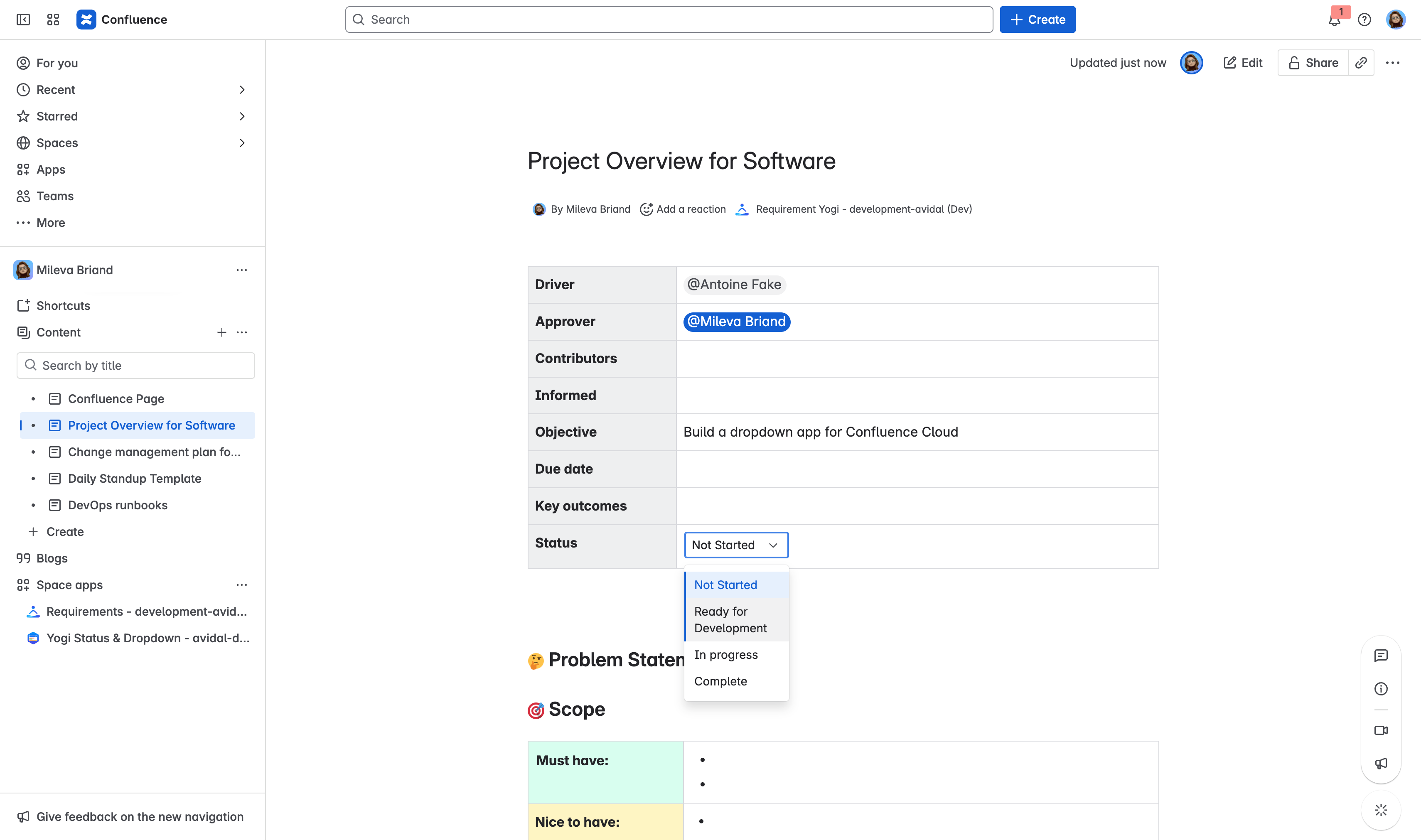
|
Looking for more features?
Yogi Status & Dropdown is all new, so please let us know if you’d like to share your feedback and feature suggestions 🙂 https://support.requirementyogi.com/
