You can now check the dependencies between requirement types, and Jira issues, using the Coverage.
Please note that the coverage will not work, unless you have setup requirement types first. Please check the documentation for more information: Requirement types
Use case
-
If you want to make sure some requirement types are linked to the correct requirement types, with the correct relationships.
-
If you want to make sure the correct requirement types are linked to the correct Jira issues.
How to check the coverage between two requirement types?
-
Go to the 'Coverage' tab.
-
Enter the first requirement type which you assume will be the parent.
-
Enter your second requirement type,
-
Click on ‘Build Coverage report’.
The results will allow you to check cases where your first requirement type is a parent of the other, or a child, with which relationships. You’ll also have a graphical view of those relationships.
|
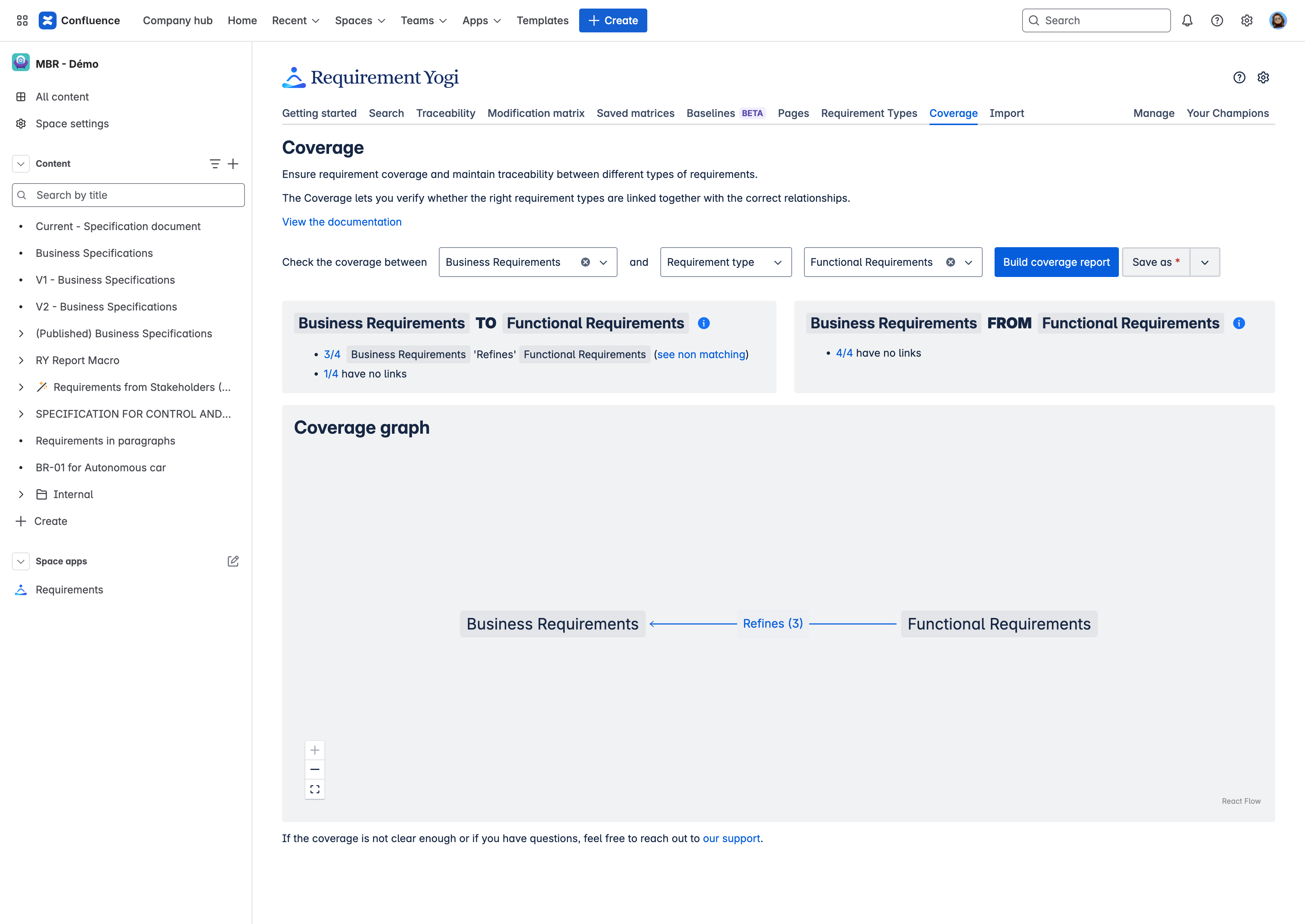
|
How to check the coverage between a requirement type and Jira issues?
The coverage for Jira issues works the same way as requirement types.
-
Go to the 'Coverage' tab.
-
Enter your requirement type in the first box.
-
Select Jira issues in the second box. Choose to check the coverage per relationship, issue type or project.
-
Click on ‘Build Coverage report’.
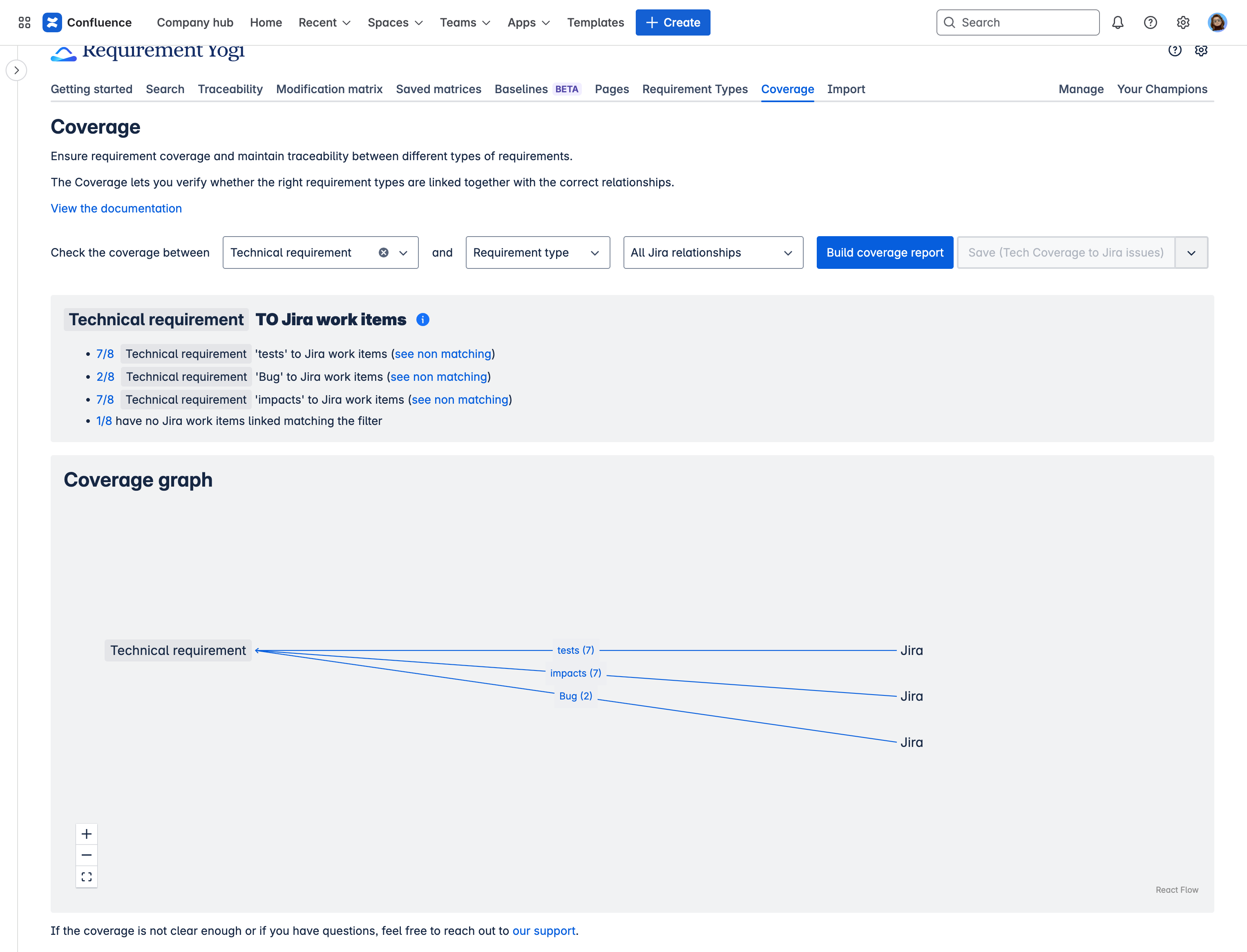
💡 To access the Jira coverage, you need to purchase the RY for Jira plugin and set it up following the documentation: Requirement Yogi for Jira .
How to save a coverage report?
Click on save at the top of the coverage.
-
You will be able to build this report quickly by clicking on the
varrow next to the ‘Save’ button. Or in the ‘Saved matrices’ tab. -
You will be able to share that matrix to other users in your space.
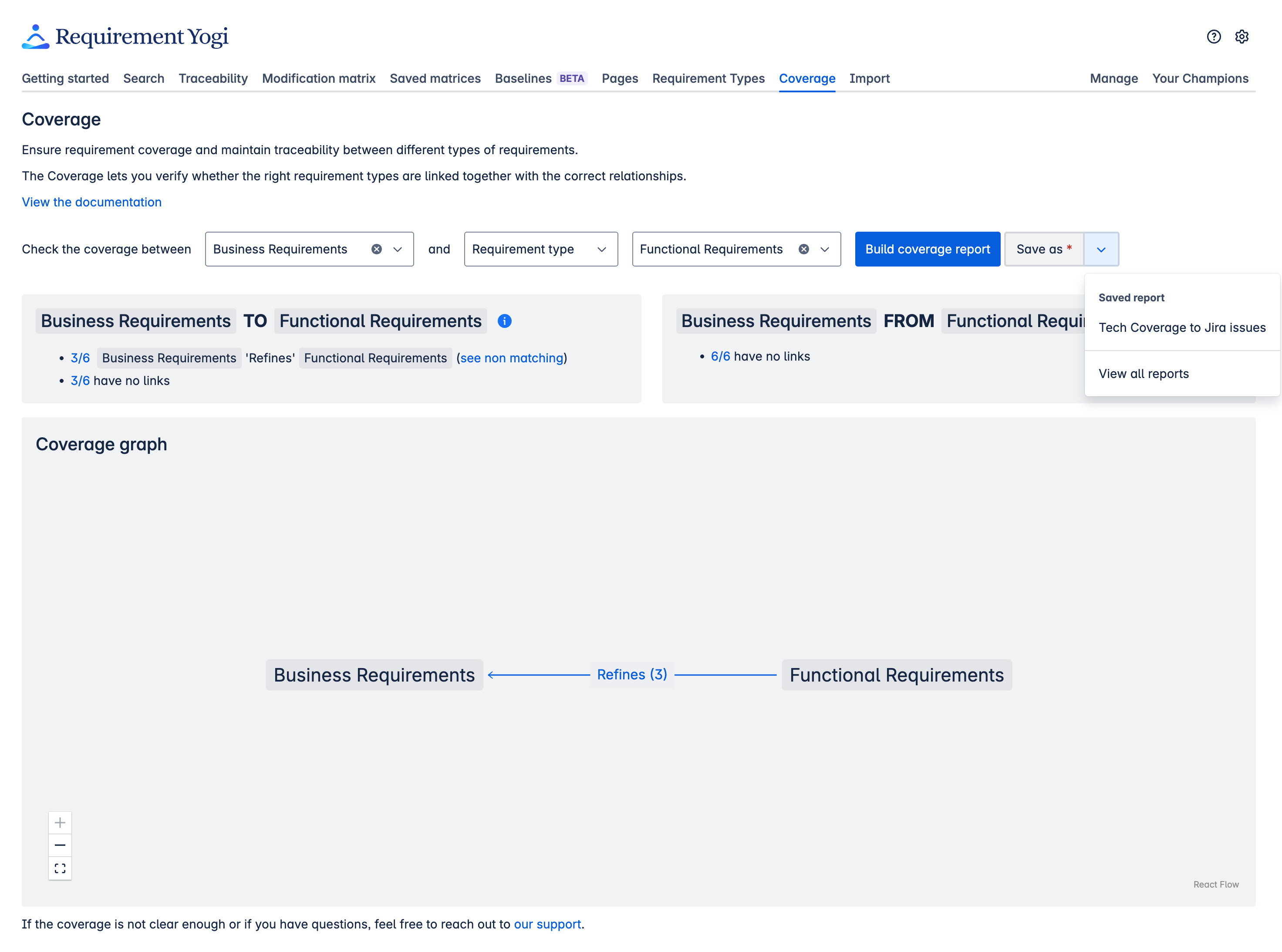
Share your feedback!
If the coverage is not clear enough or if you have questions, feel free to reach out to our support.
