Managing requirements effectively is essential for the success of a project. However, ensuring that your requirements are consistent, well-structured, and meet specific criteria can be a complex task. In the past, this often required manual checks, extensive reviews, creating a lot of validation rules or external tools.
With requirement types, you can now define and enforce the structure of your requirements in a declarative way. This allows you to:
-
Organize requirements: Organize your requirements into meaningful categories.
-
Structure requirements: Define the key pattern, properties, and external properties for each requirement type, ensuring every requirement meets your project's standards.
-
Ensure compliance: Quickly identify requirements that don’t comply with your specifications, making it simple to address issues.
-
Streamline requirement creation: Quickly create requirements using generated page templates tailored to each requirement type, making it simple to create requirements that meet your project’s standards from the start.
By using requirement types, you can bring consistency and clarity to your requirements management. This approach simplifies project organization, reduces errors, and ensures that every requirement aligns with your project’s standards. Whether you're starting a new project or improving existing workflows, requirement types empower you to maintain structure and consistency, as well as streamline the process of creating and managing requirements.
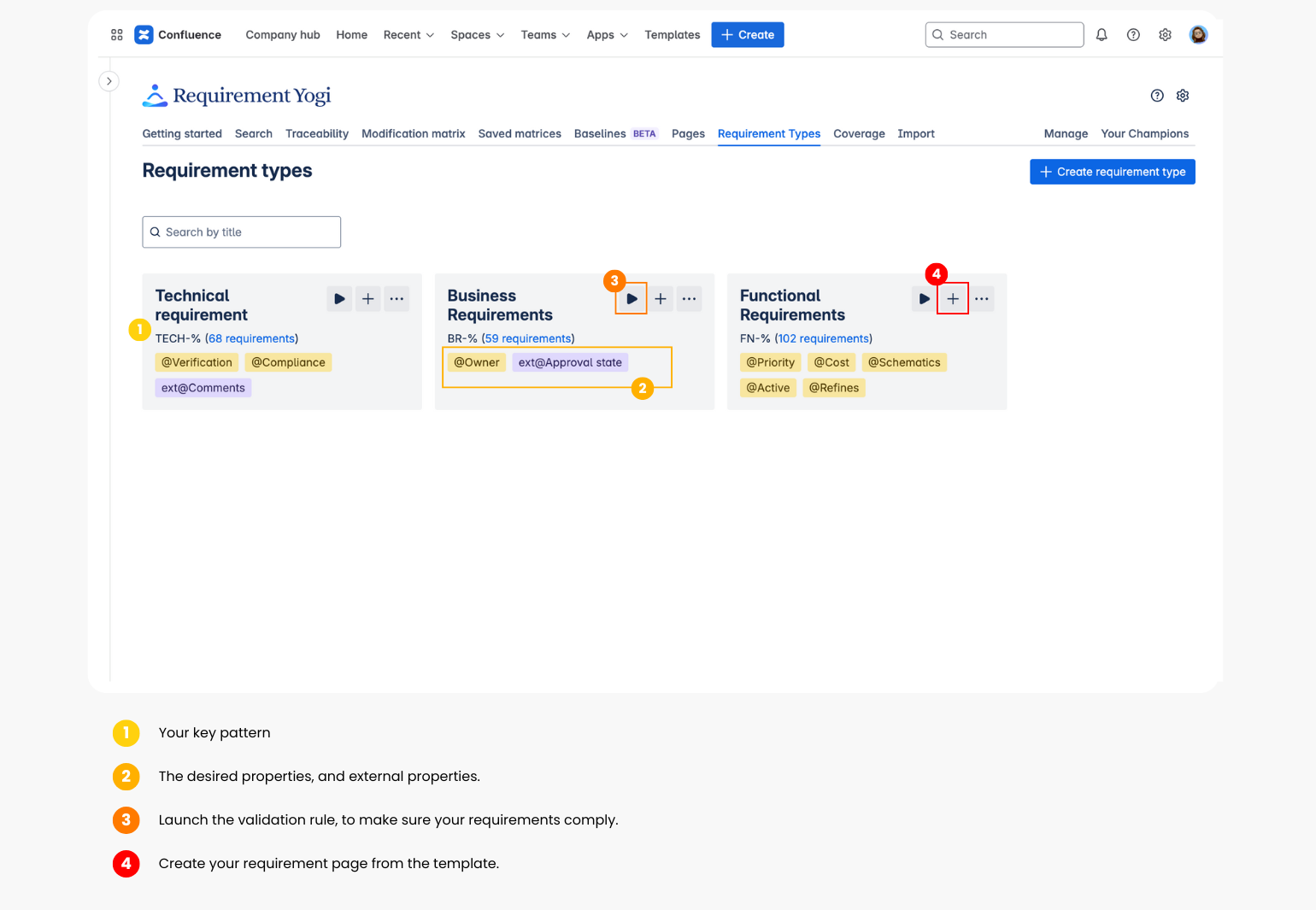
If you’re looking for a quick tutorial to understand what are requirement types, check out this video:
Organize and Structure your requirements
How to create a requirement type?
|
To create a requirement type:
|
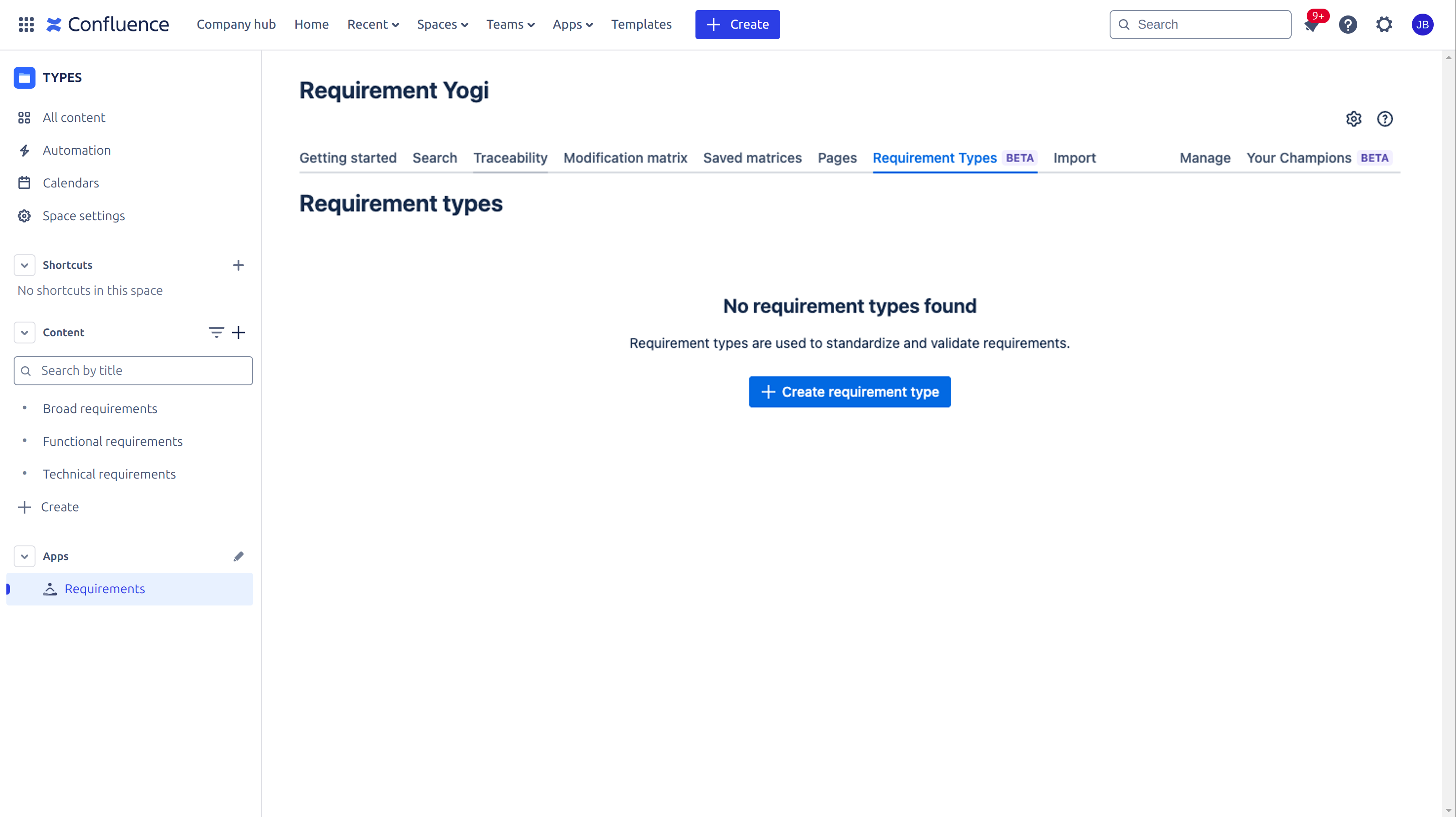
|
|
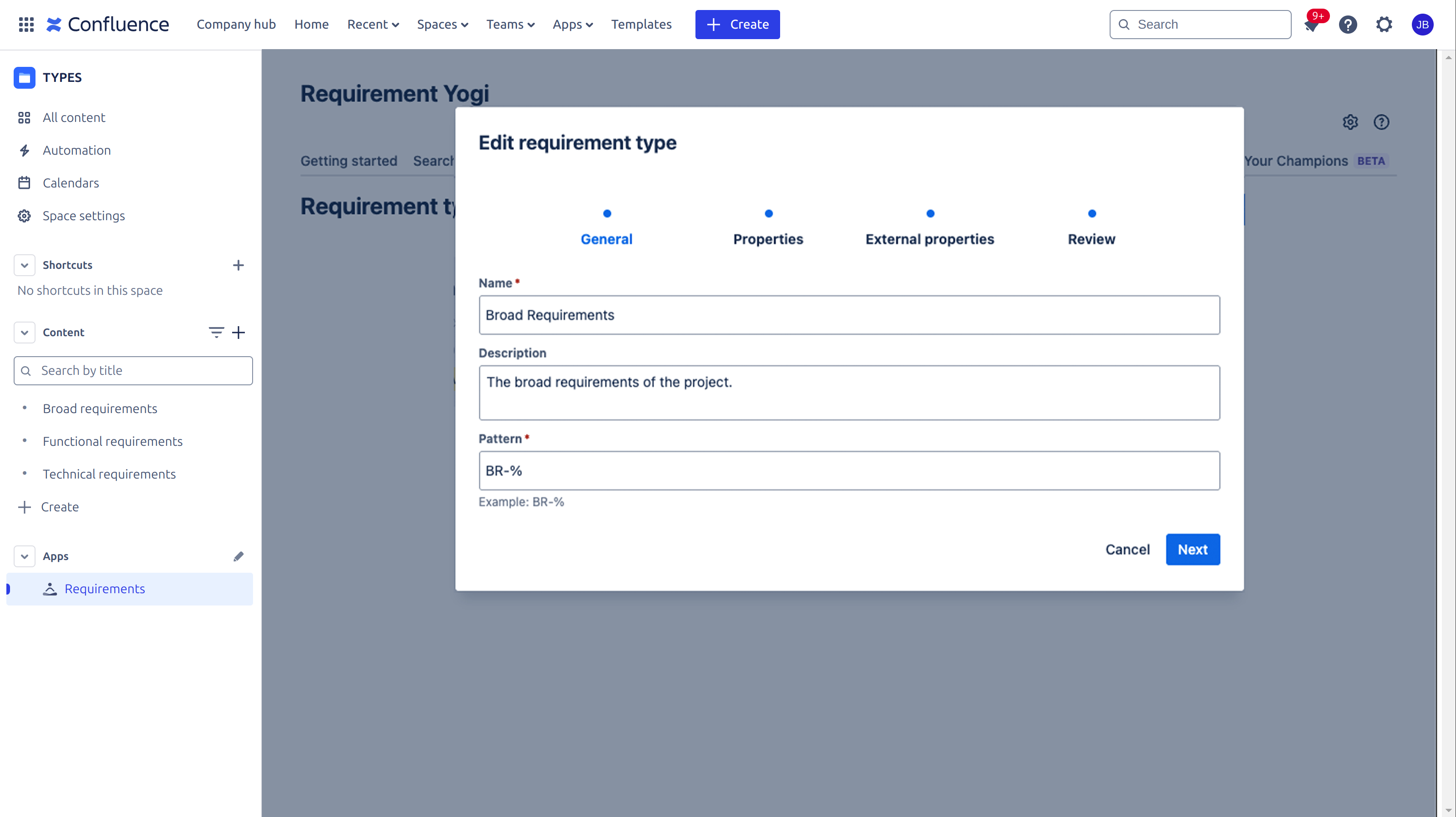
|
|
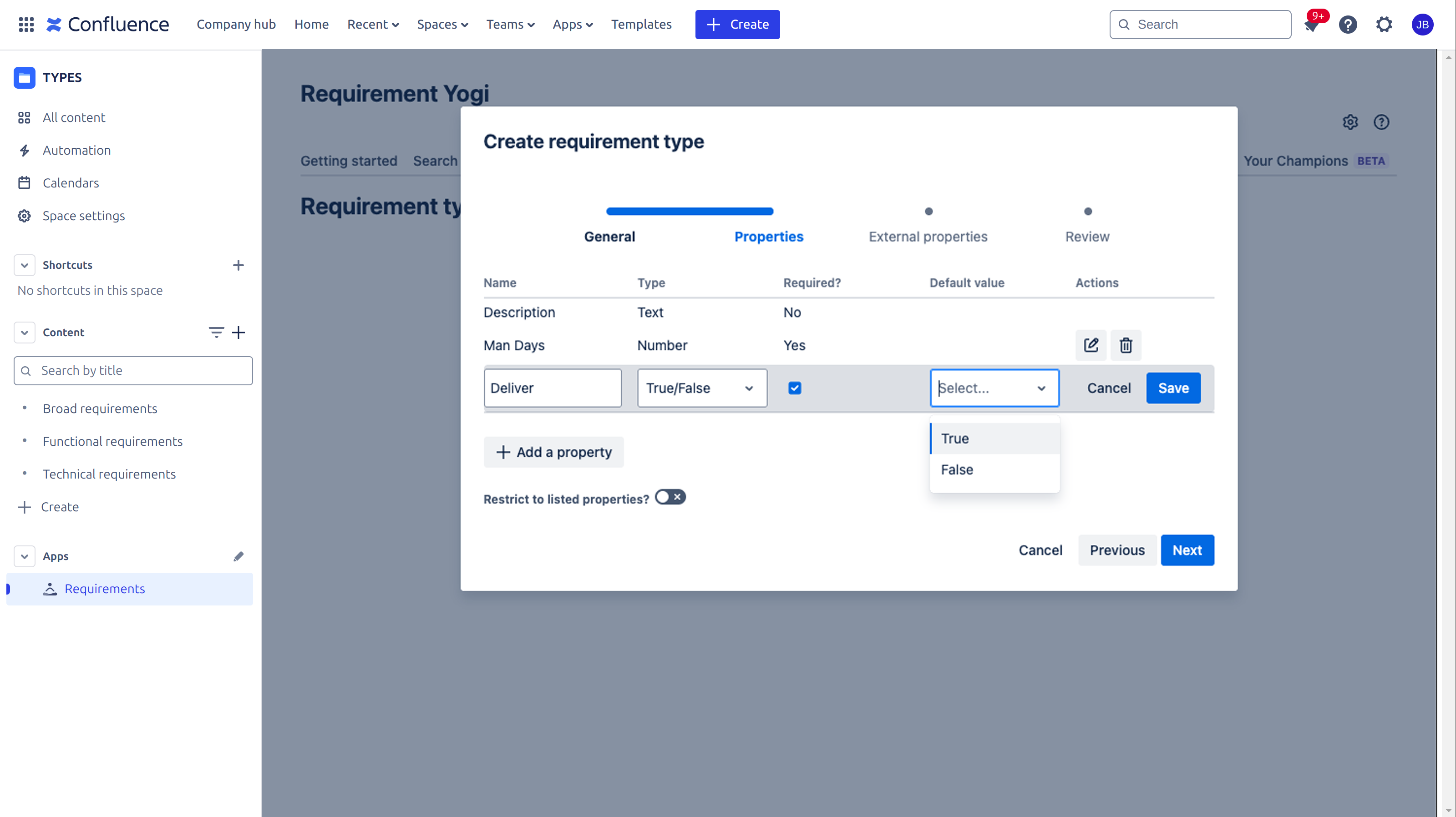
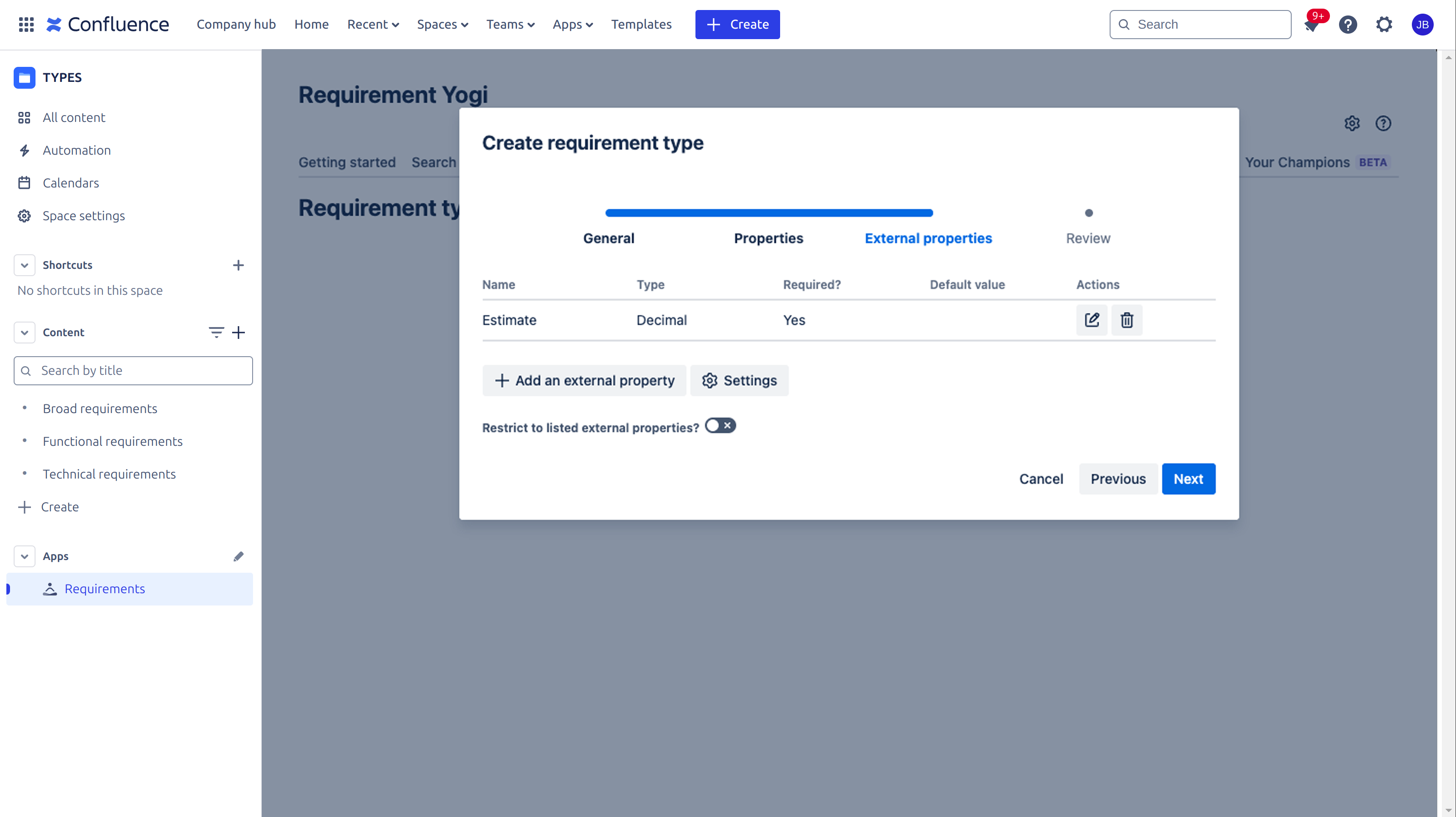
|
|
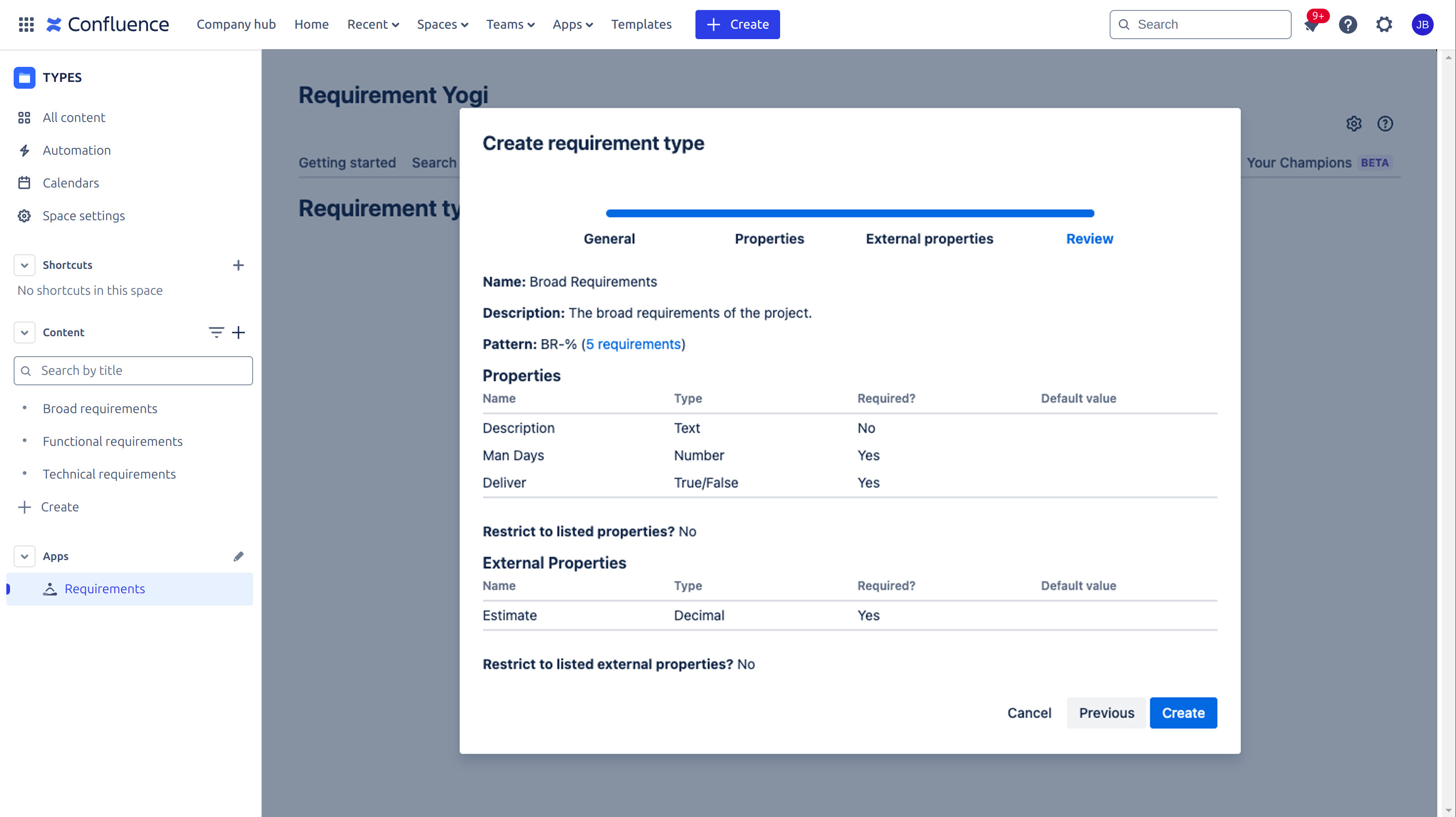
|
|
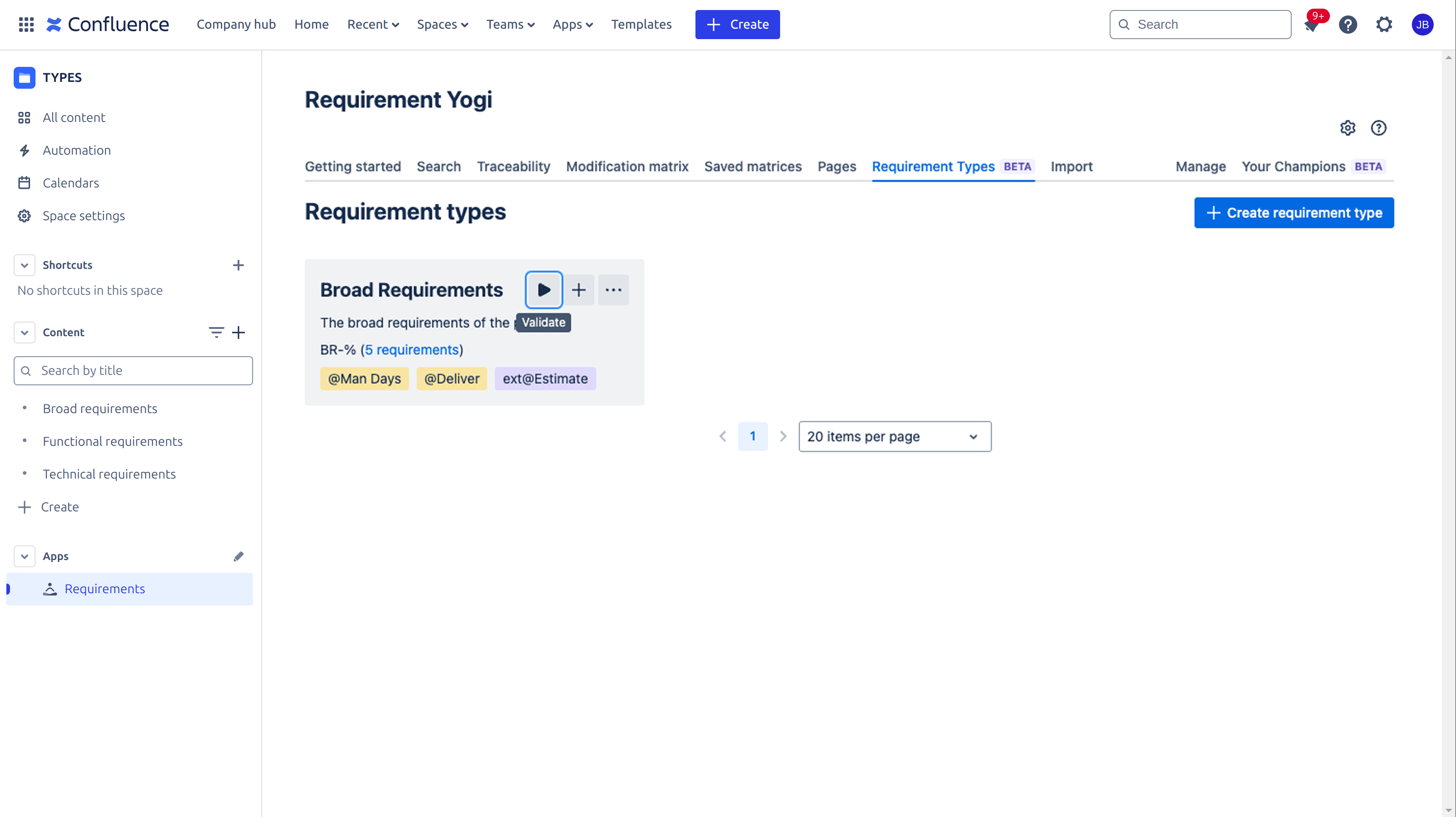
|
 Types of properties
Types of properties
Quick side note on the types of properties you can set in your requirement types:
-
Text (String): a sequence of characters, this basically allows any value;
-
Number (Integer): a whole number;
-
Decimal (Float): a number, optionally with a decimal part;
-
True/False (Boolean): true or false;
-
Predefined list (Enum): a list of allowed values.
If the type of a property is not respected, then the requirement will be marked as invalid. You can find more information about Compliance here: https://confluence.intranet.requirementyogi.com/wiki/spaces/RYC/pages/edit-v2/2436202497#Ensure-Compliance.
How to manage requirement types?
At the space level:
You’ll be able to Edit, or Delete your requirement type. |
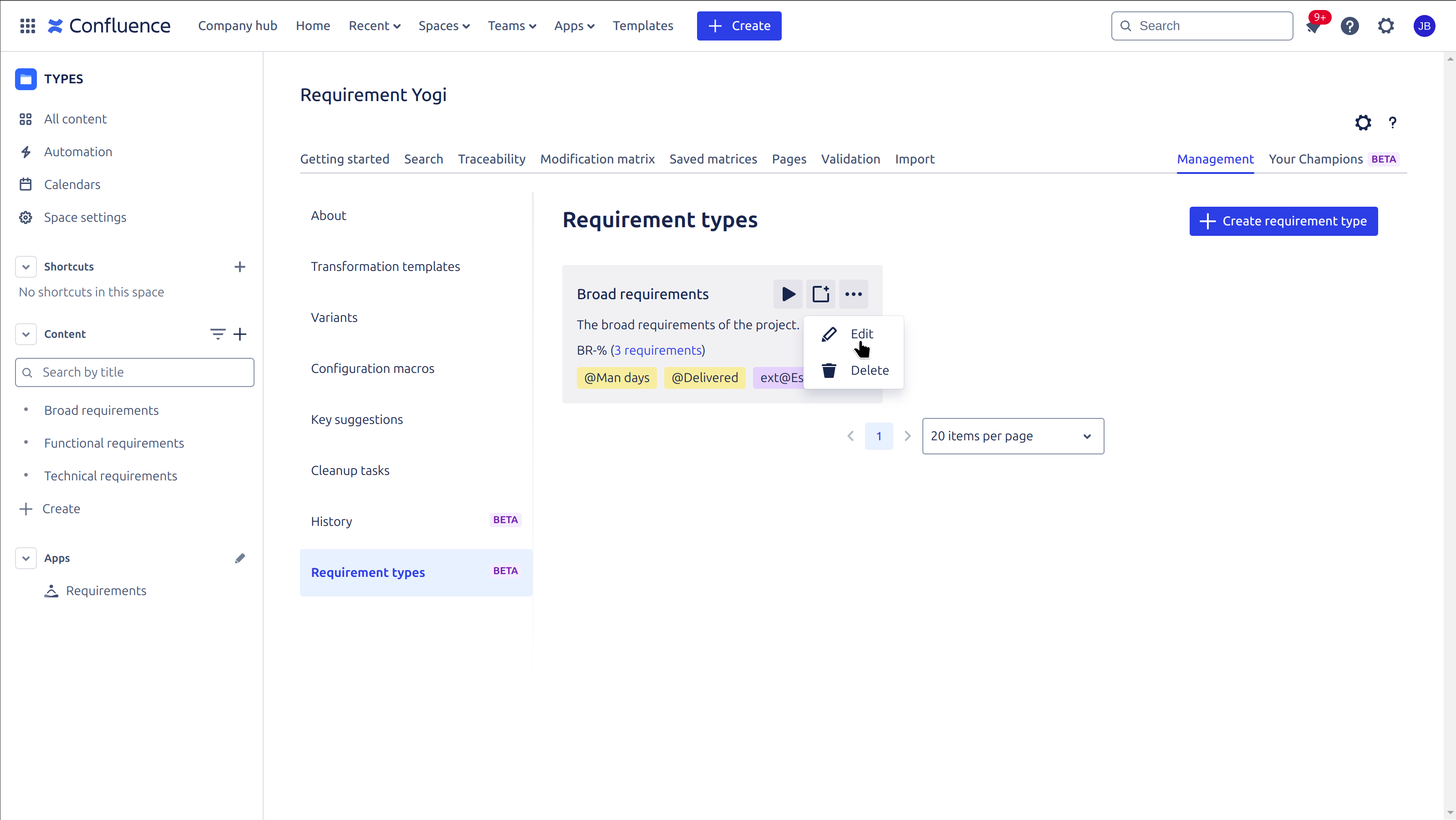
|
At the global level, in the Champion Center:
-
Navigate to the Champion Center
-
Go to the ‘Requirement Types’
-
Create and edit Global requirements that will be created for all spaces.
How to view requirements belonging to a requirement type?
To access requirements belonging to a specific requirement type:
-
Navigate to the
Requirement typestab. -
Each requirement type is displayed as a small card.
|
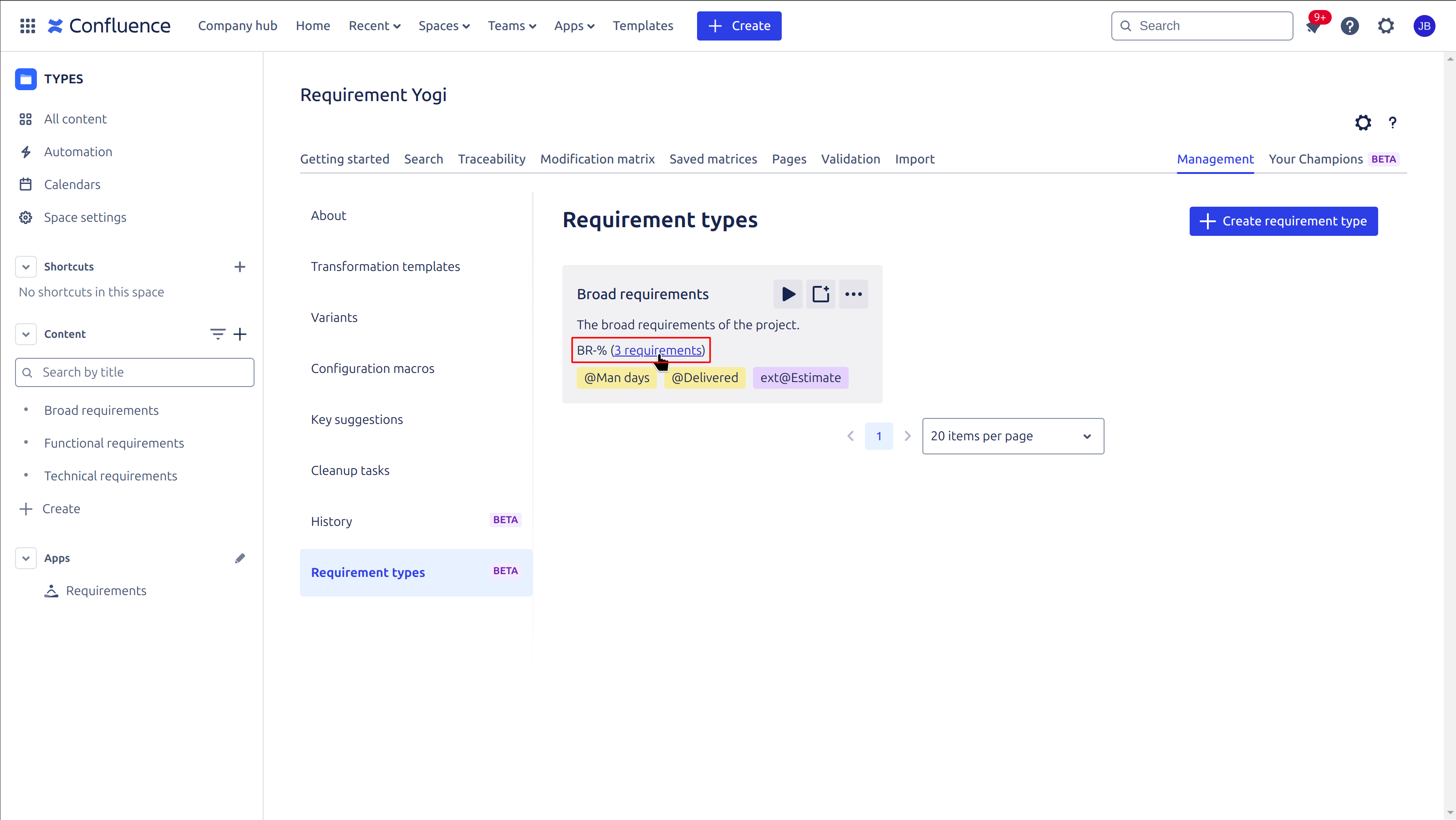
|
|
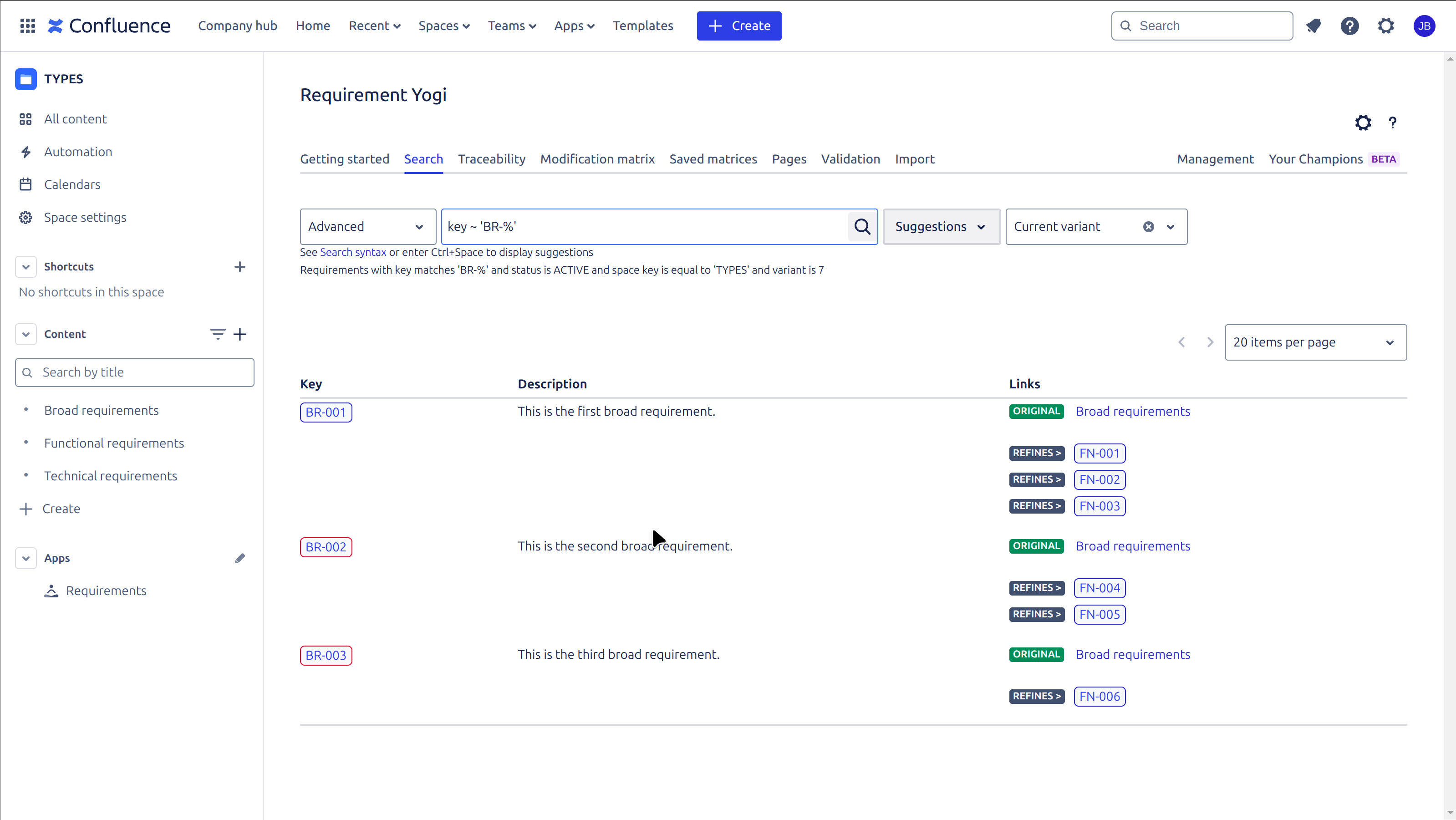
|
Ensure Compliance
What rules can I check for requirements ?
-
Check whether requirements have the correct properties.
-
Check whether requirements have the correct external properties.
-
Check whether requirements have the correct dependencies between child / parent and specify the relationship. (If you need more information on hierarchy between requirements, read this documentation.)
-
Check whether requirements have at least one link to a Jira issue. (This requires the Requirement Yogi for Jira integration: Requirement Yogi for Jira)
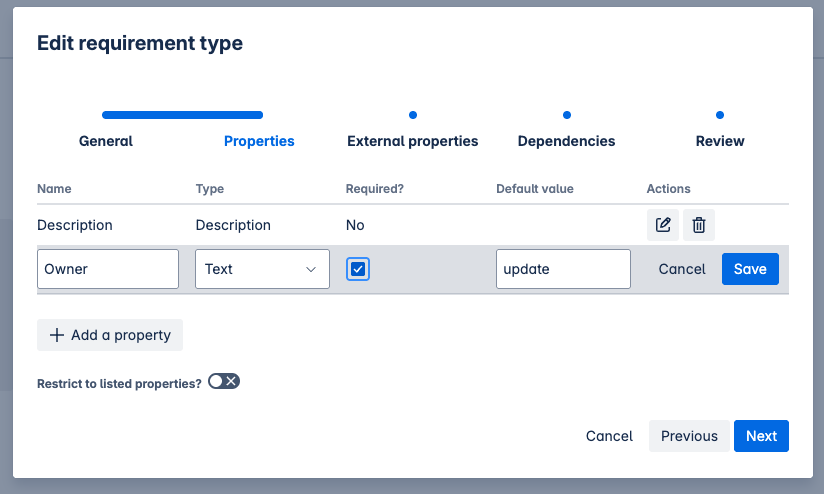
|
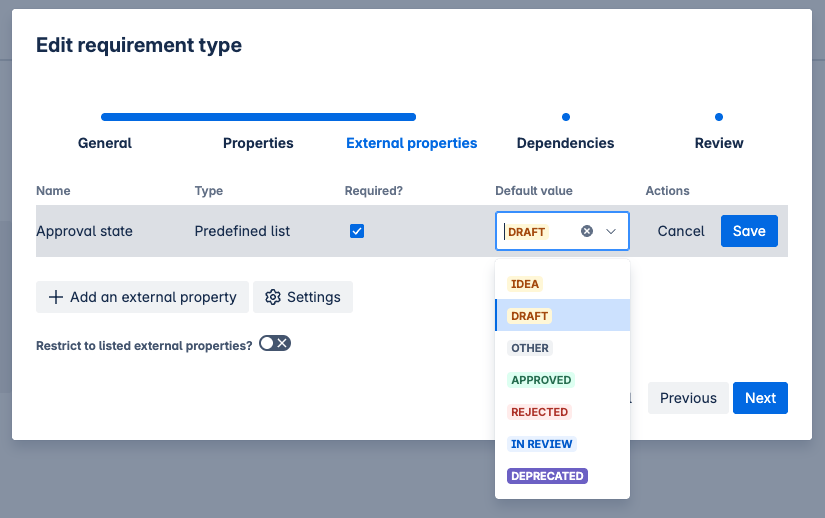
|
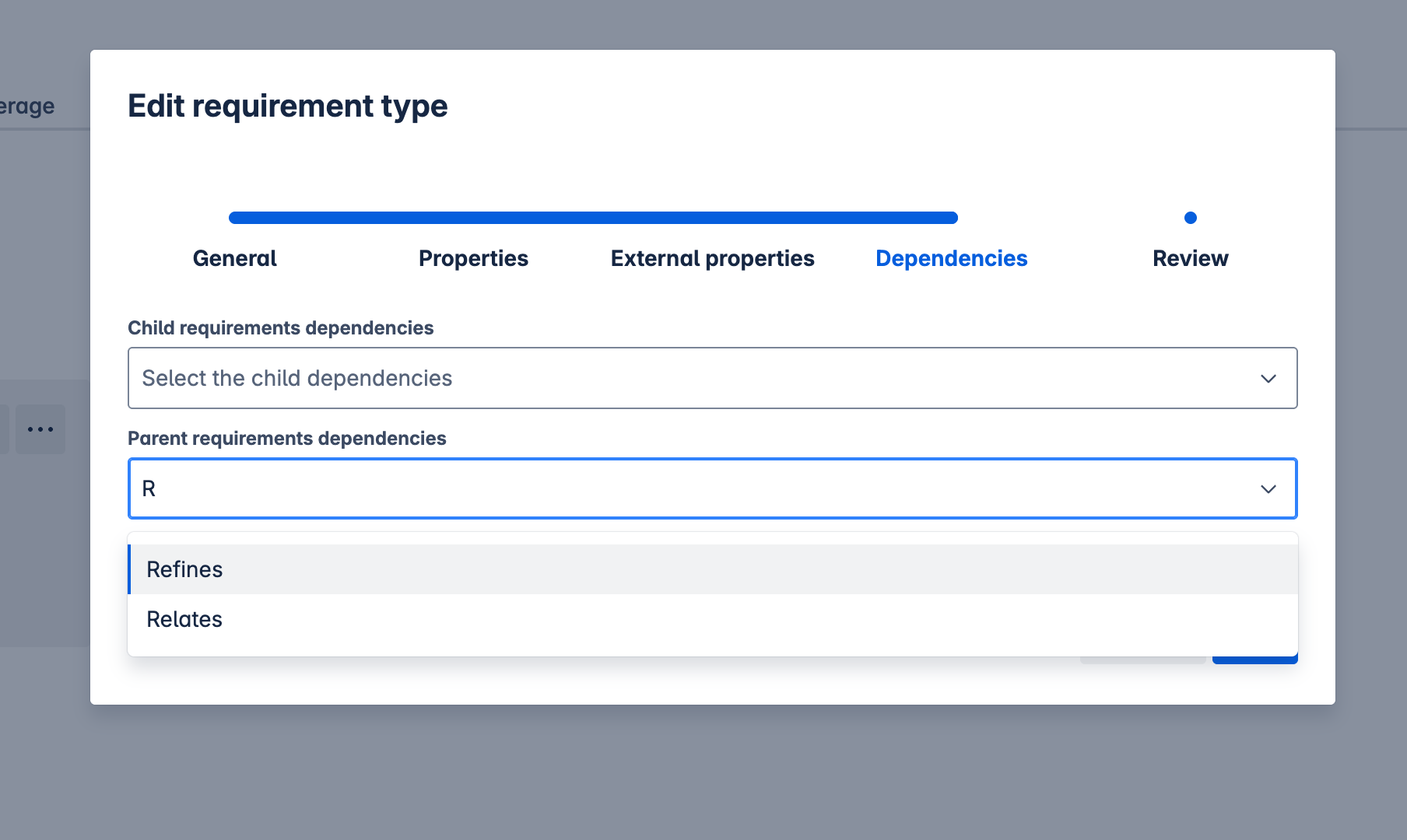
|
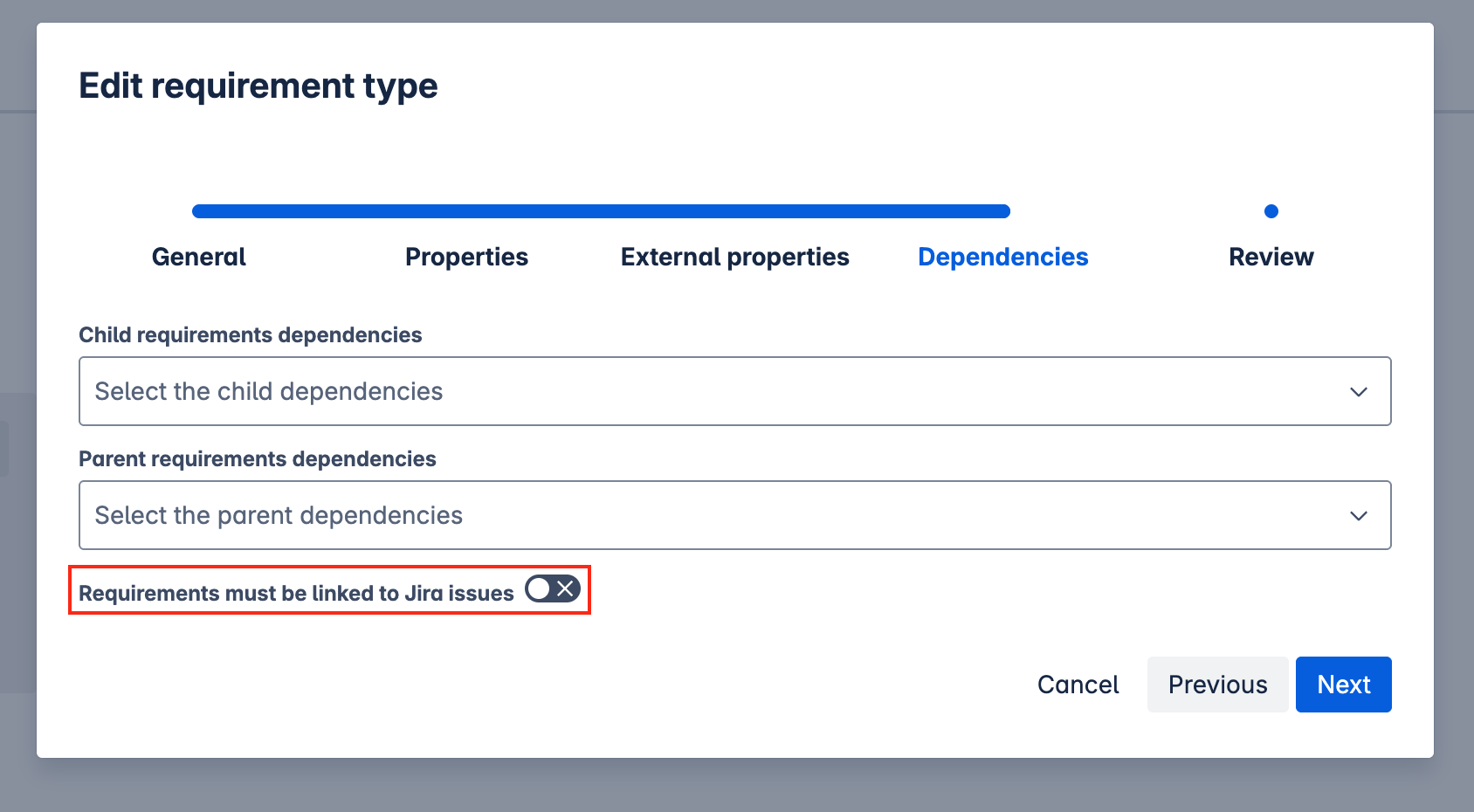
|
What happens when a requirement is invalid?
When requirements don’t comply with the defined specifications:
-
They are displayed in red throughout the application.
-
There are error messages when viewing the requirement popup (in RY Tabs).
-
There are error messages when viewing the requirement page.
-
You can find invalid requirements using the search syntax (e.g.
ruleStatus = false).
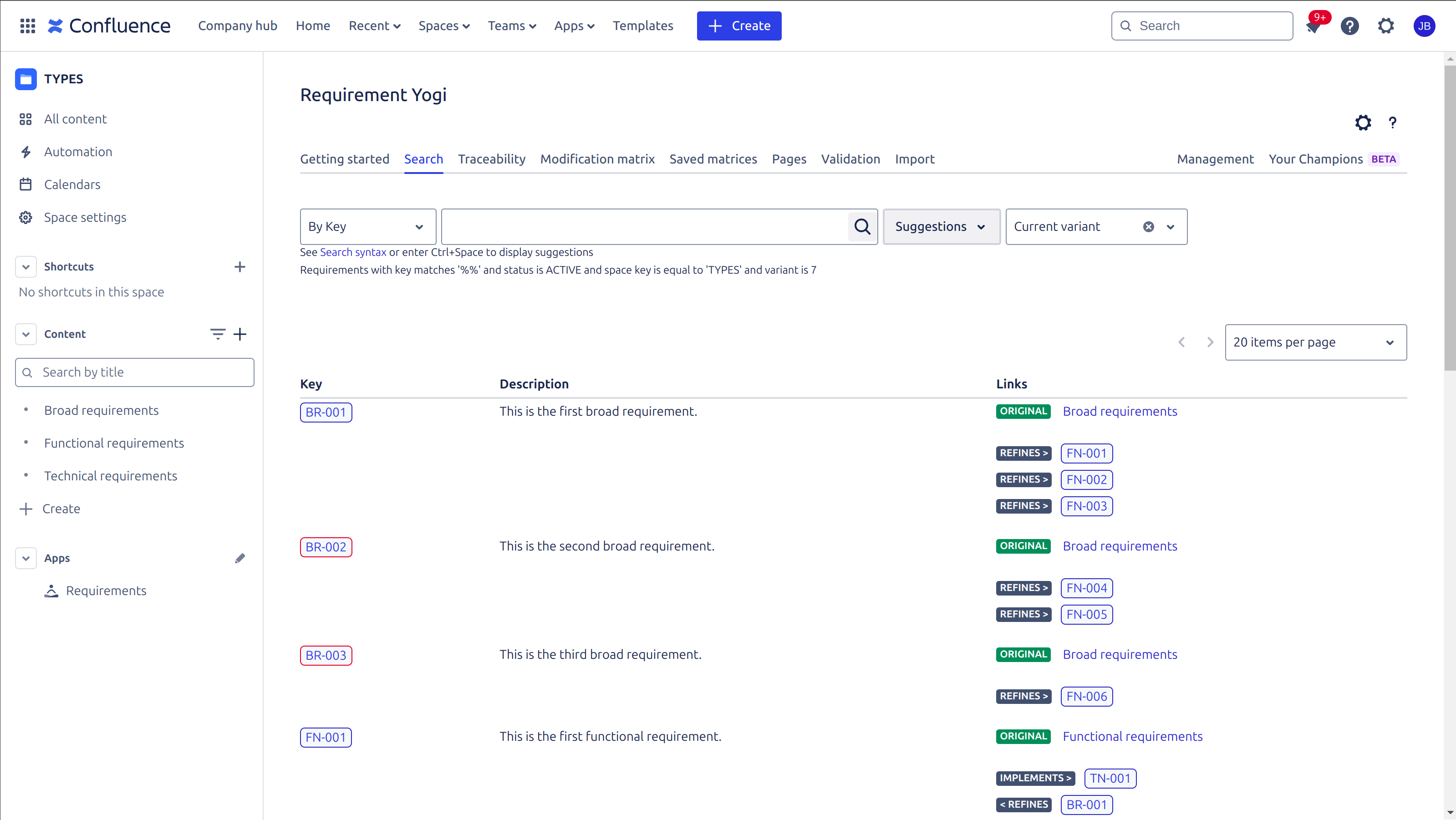
|
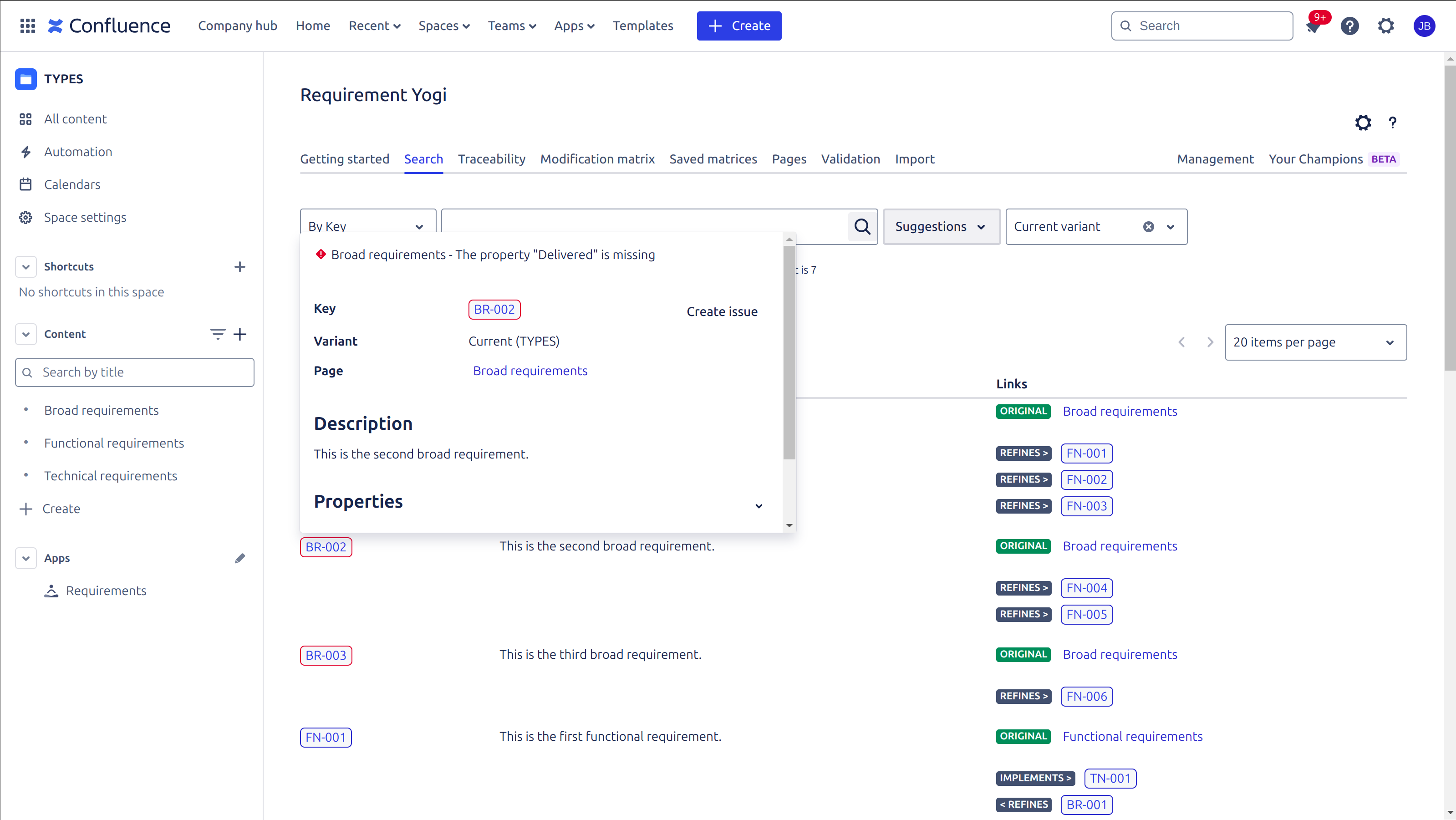
|
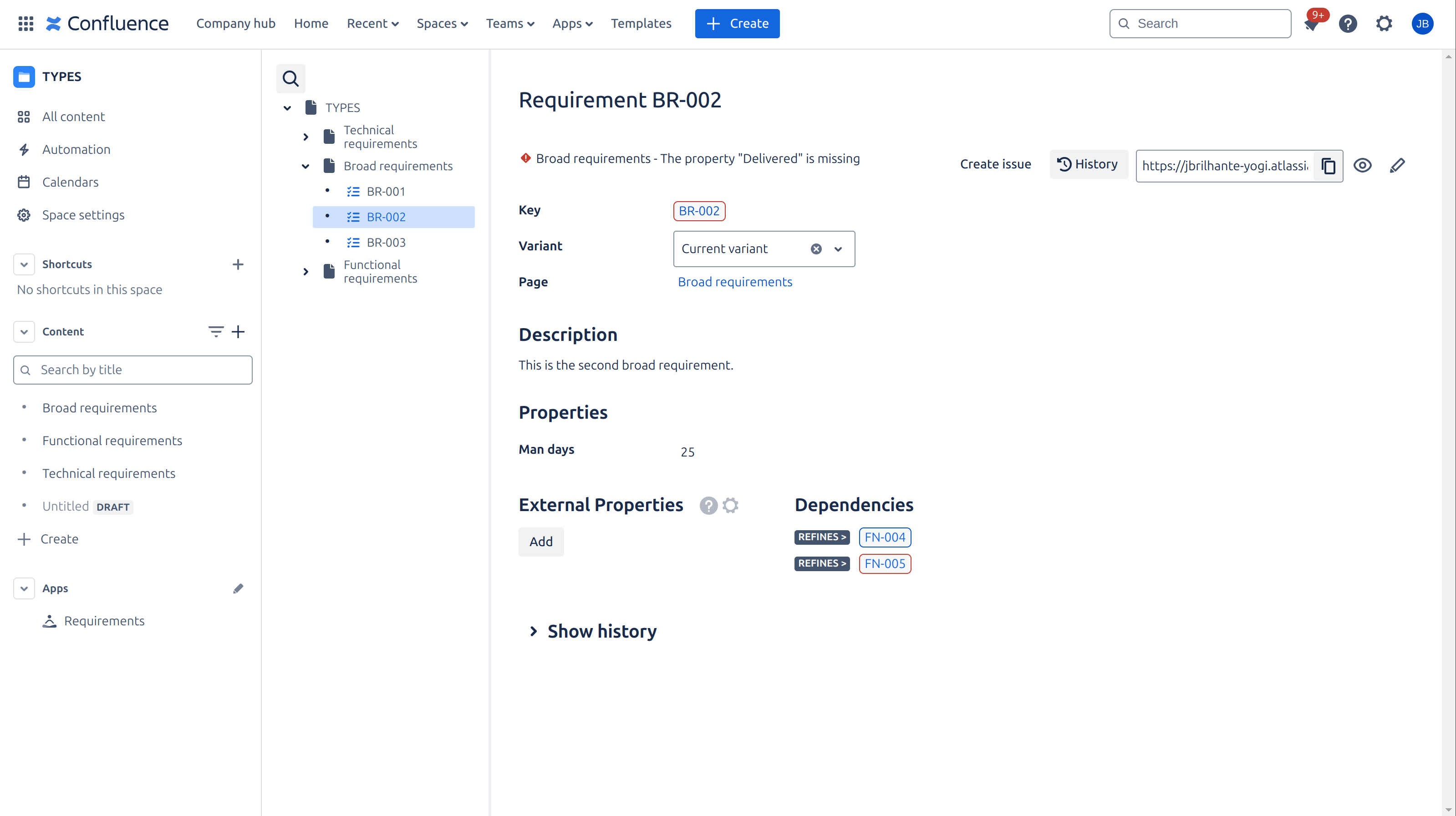
|
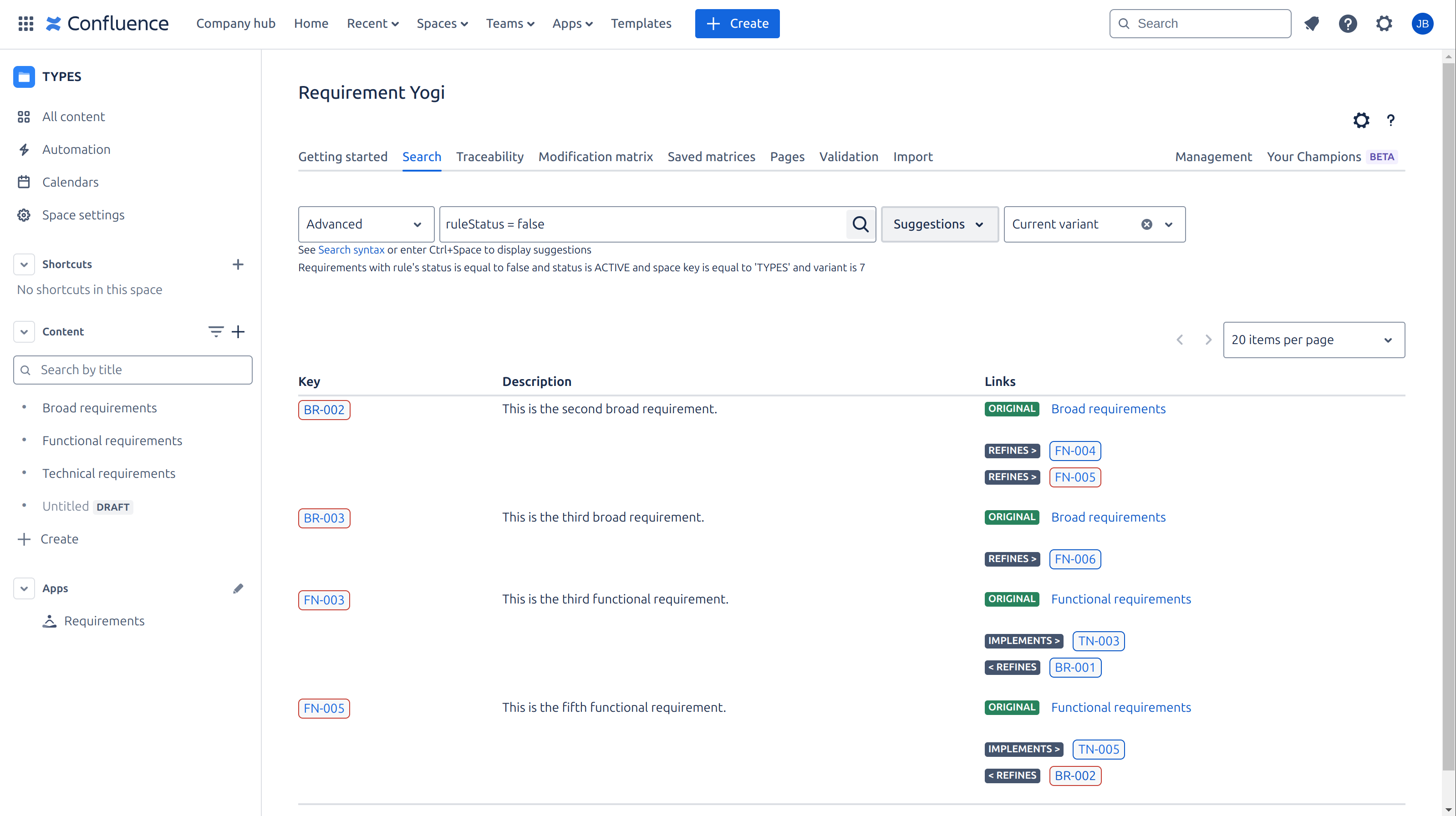
|
How to manually validate requirements?
In general, when requirements are updated they are automatically revalidated.
However, there are still some cases where requirements are not automatically revalidated.
To force the validation of all requirements belonging to a requirement type:
-
Navigate to the
Managementsection. -
Navigate to the
Requirement typestab. -
Each requirement type is displayed as a small card.
-
Click the
Validatebutton on the top right corner of the requirement type. -
This will trigger the asynchronous validation of all requirements belonging to a requirement type.
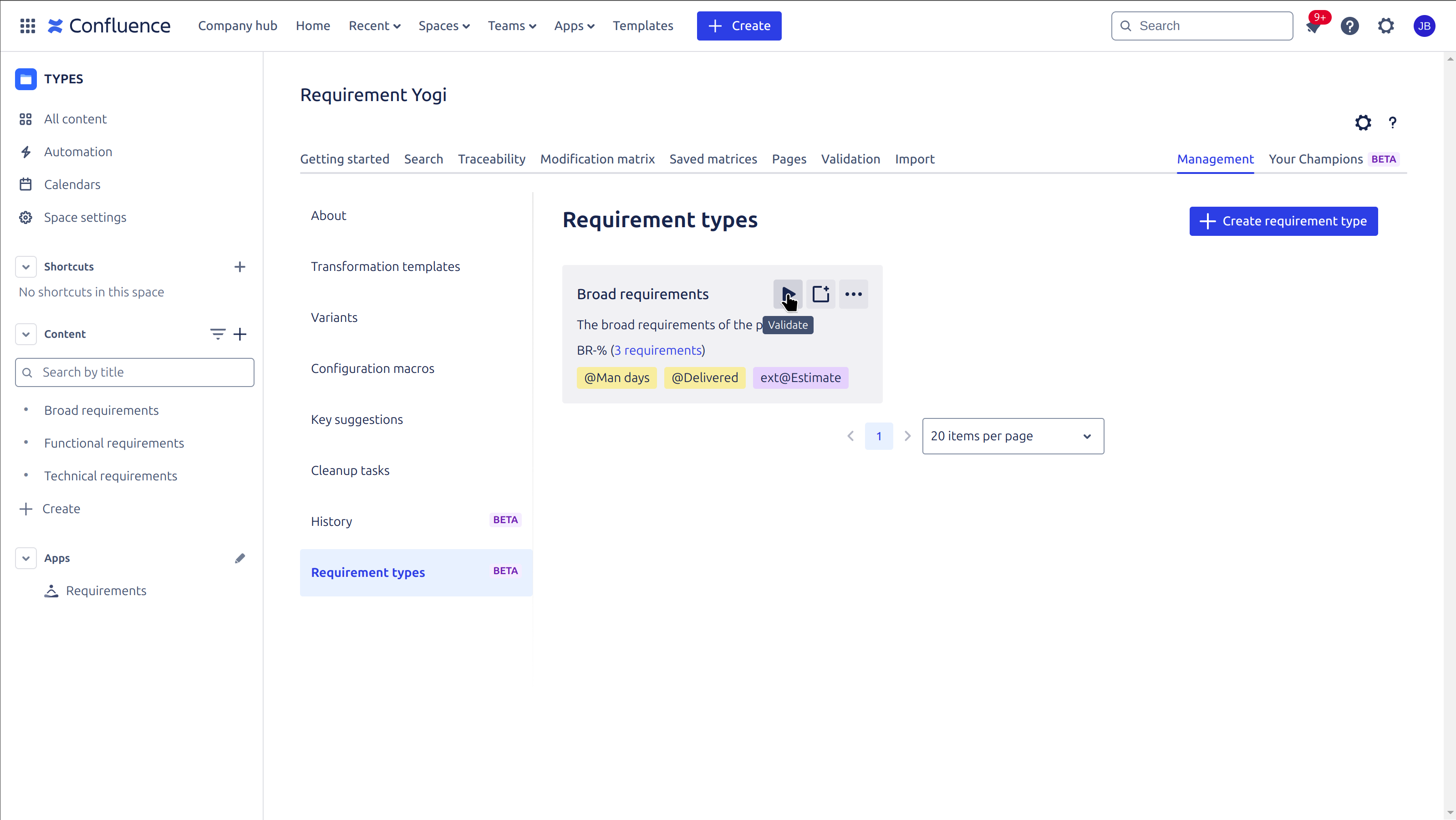
Streamline requirement creation:
How to create a requirement page?
Once you have created a requirement type, you can quickly create pages using the generated page template (containing a table with valid requirement macros, all the configured properties, etc.).
The page template of a requirement type is automatically updated each time the requirement type is updated.
You can use this page template either from the Requirement types tab or directly from the Confluence page editor.
Option 1: From the “Requirement types” tab
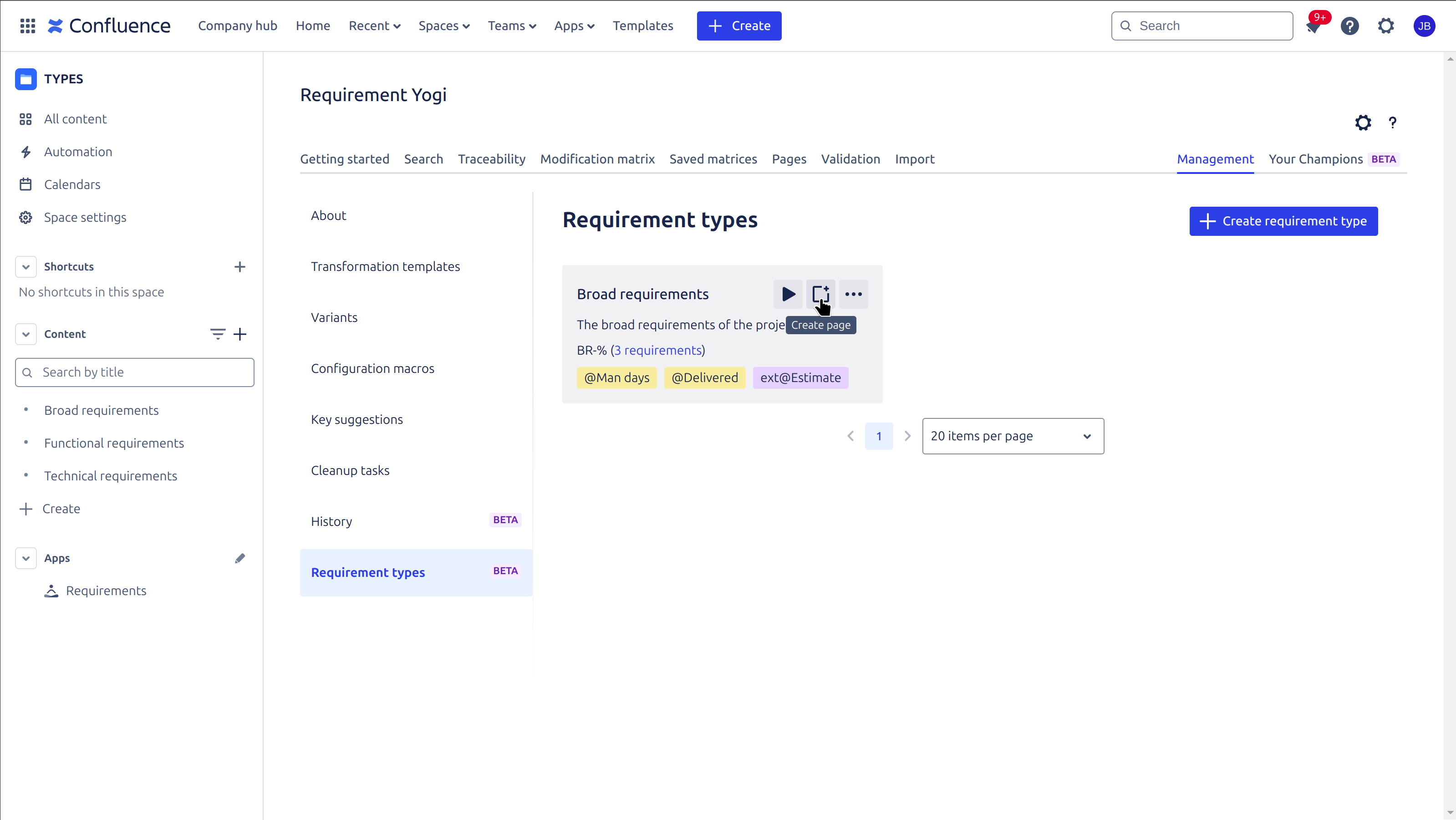
|
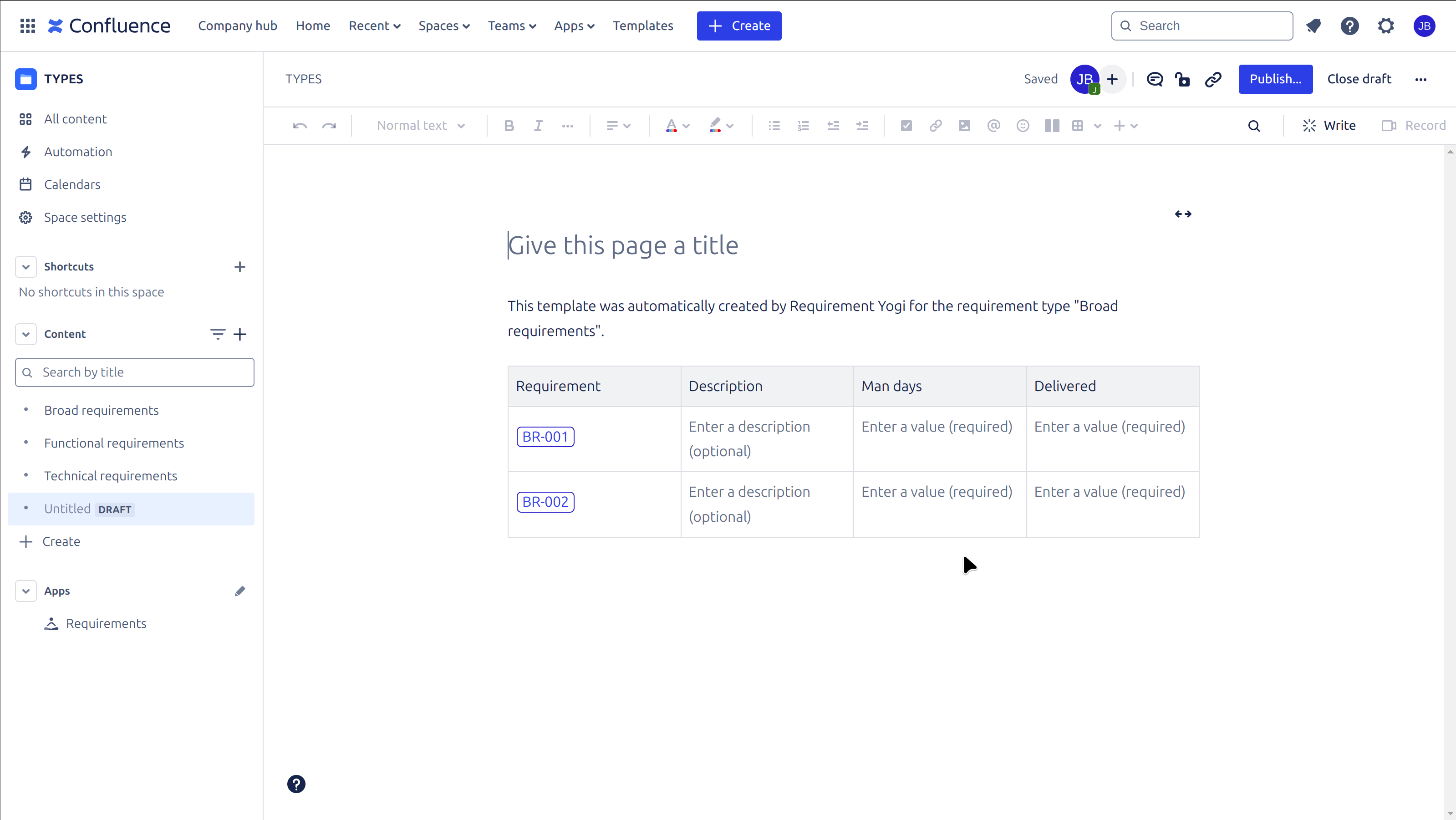
|
Option 2: From the Confluence page editor
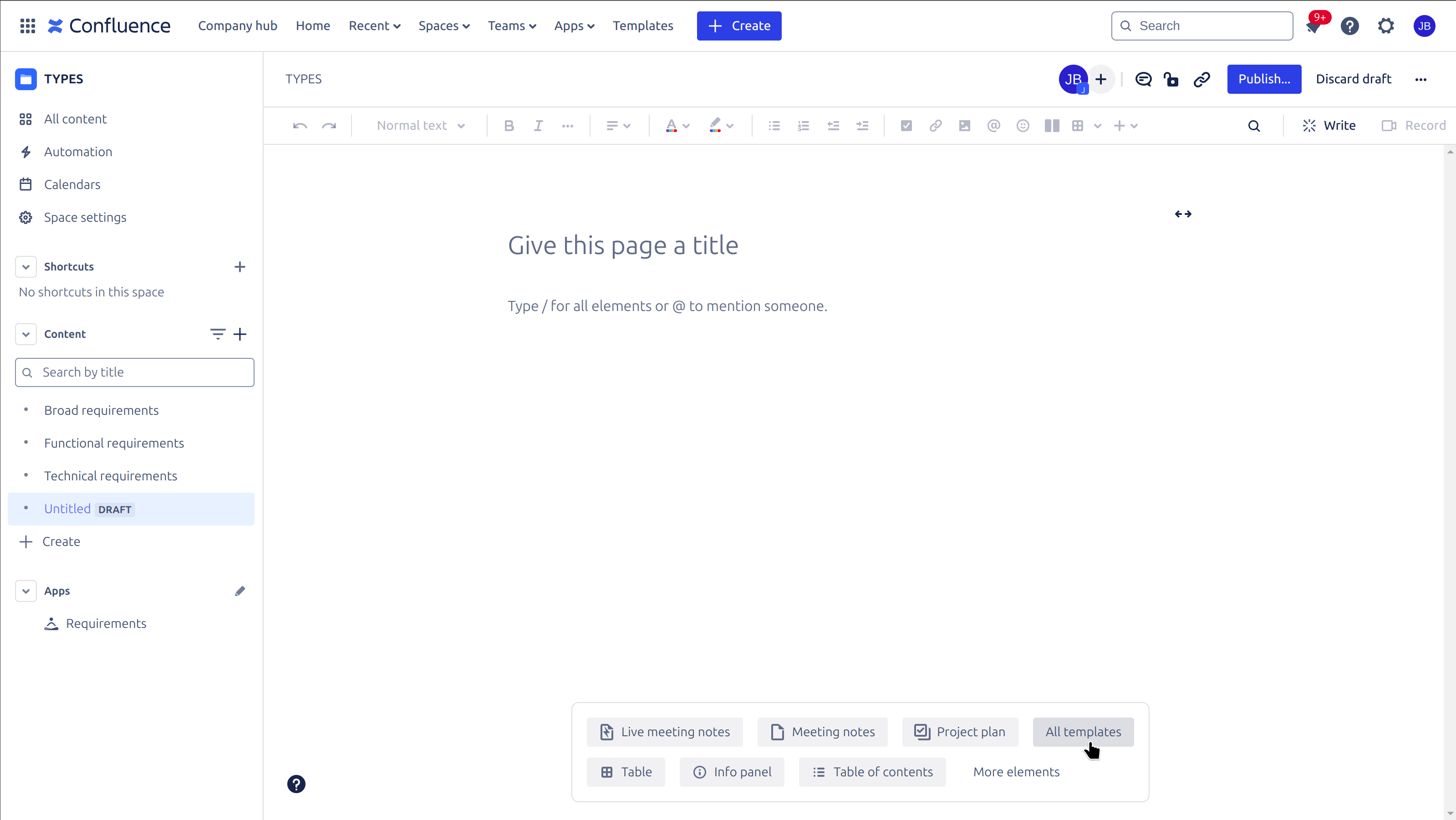
|
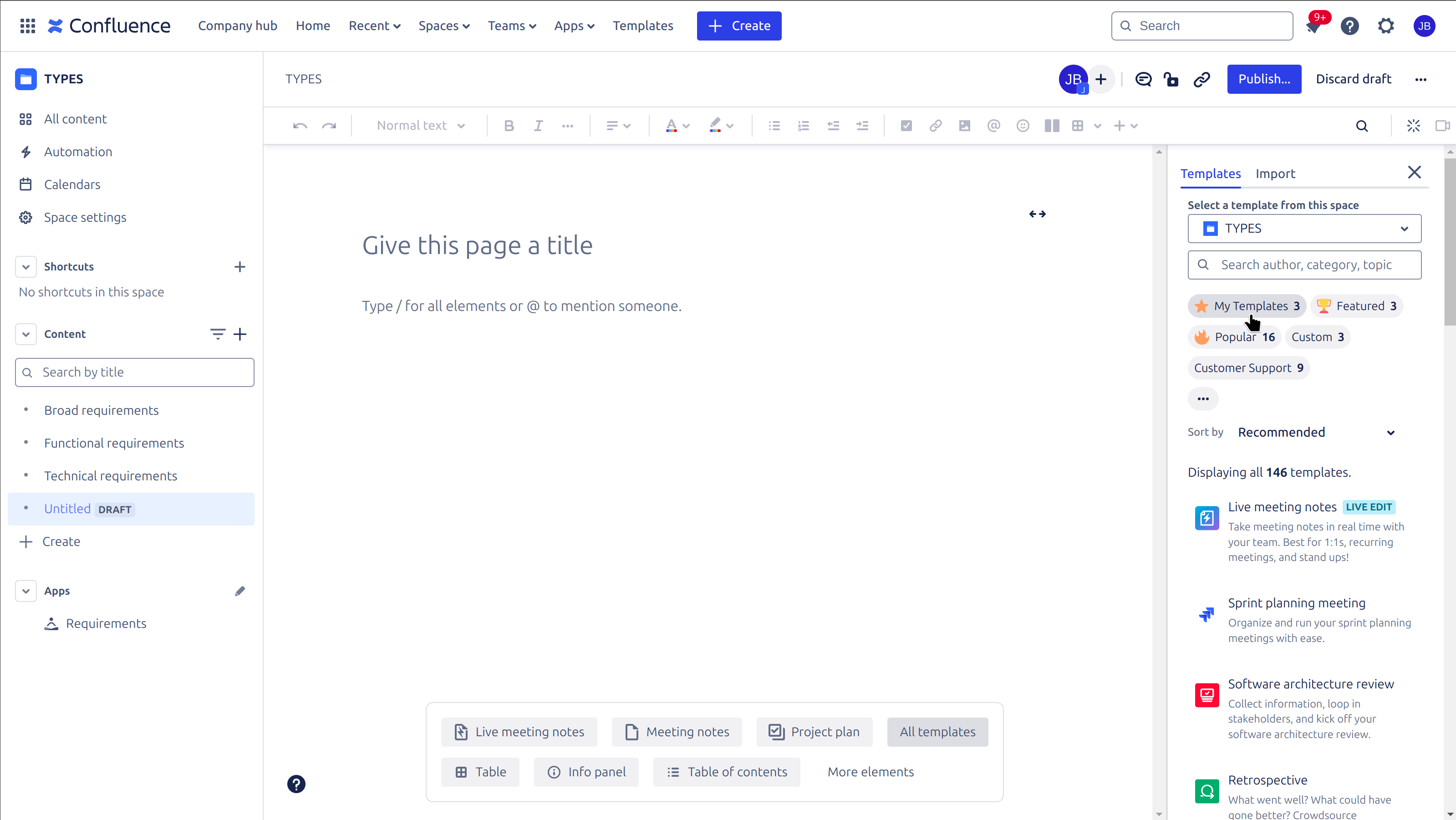
|
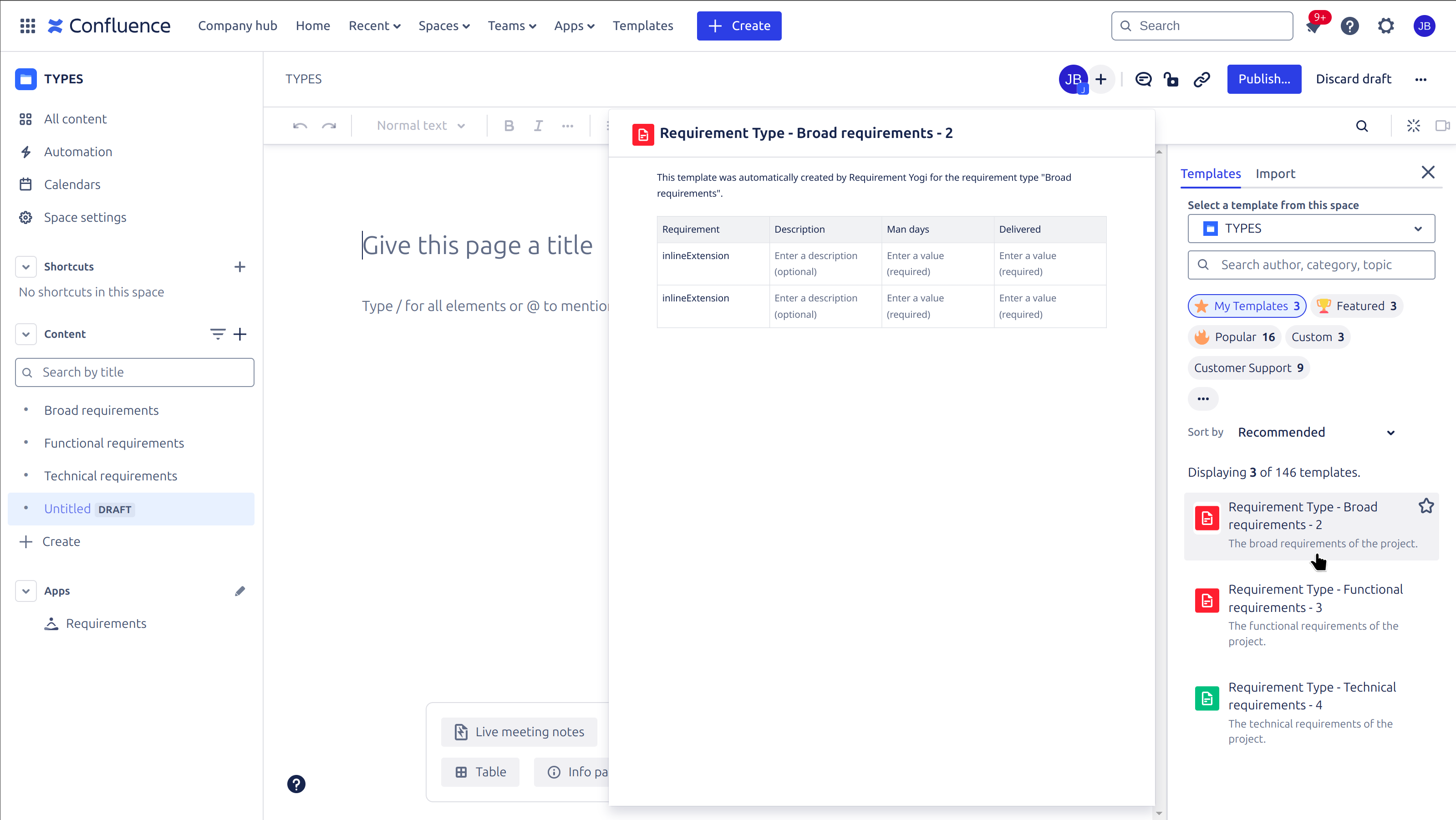
|
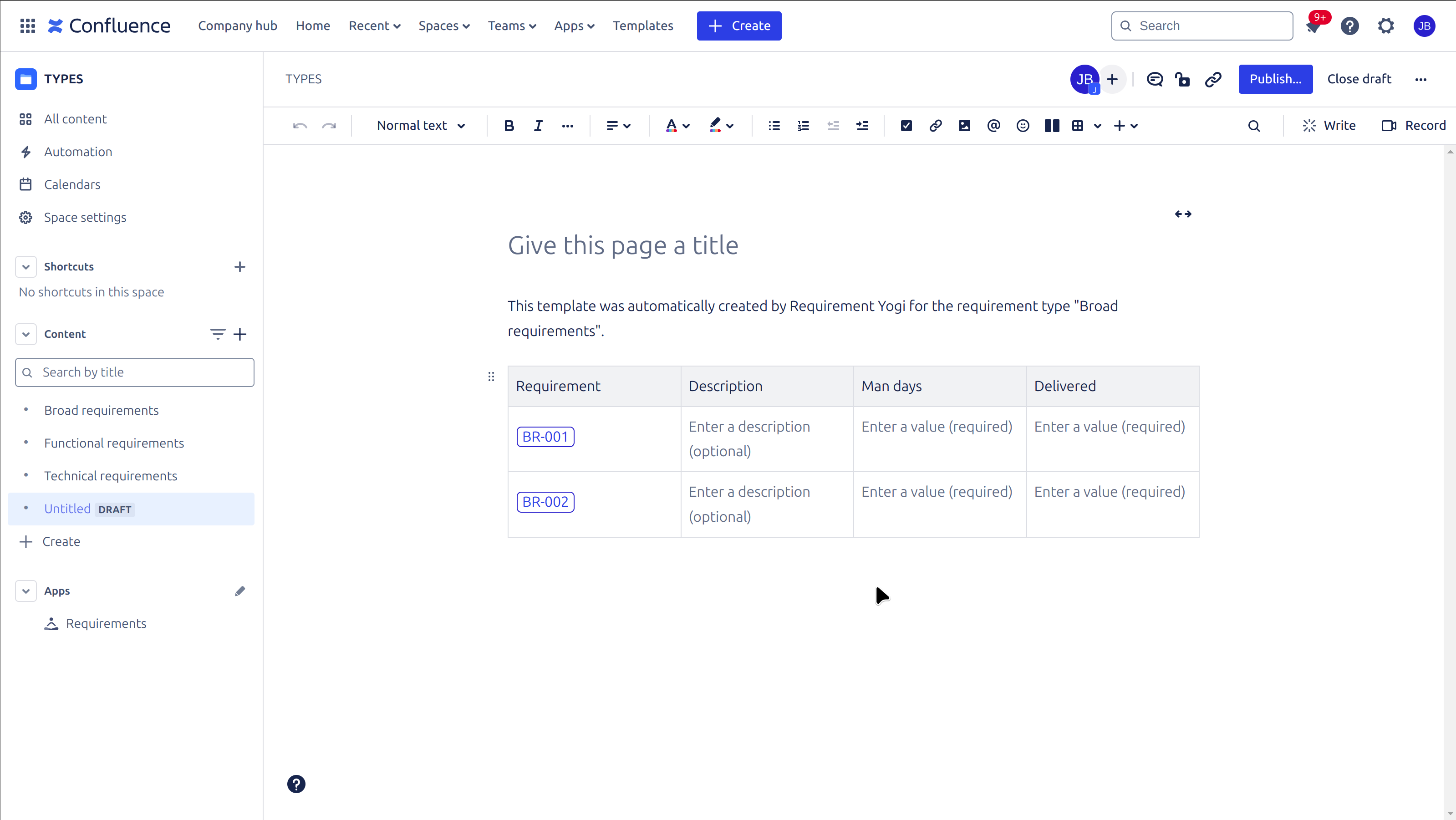
|
How to align existing requirements to my requirement type?
It may happen that you had already written requirements, before creating requirement types. Or perhaps, you have modified your requirement type and added new properties, and you want your already existing requirements to have those new properties. You will be able to use a Transformation rule to realign existing requirements.
Here is the documentation to the Transformation Wizard: Align tables with Requirement Types.
