What are variants?
Requirement variants allow you to have multiple versions of a requirement. By default, all requirements are in a variant named "Current".
Whether you need different specifications for 2 different customers, or you want to track the history of your requirements, this is the feature you want to use.
What use-cases does it address?
-
✅ "I have 2 customers, and their requirements are slightly different": Variants will help you see the differences between the requirements.
-
✅ "We must keep the public version intact, while we're currently working on the next version of the product": You'll have 2 variants, the "Current" and the "Last release". You're working on the Current, and you can still make changes in the "Last release". The modification matrix will be very useful for you.
-
❌ "I want to keep each version of our requirements, every day": Variants are not designed for versioning. They are more like "branches" in a version control system. One of the reasons is that you must keep a copy of each page with requirements, for each requirement, and we don't want to incentivize you to create hundreds of Confluence pages.
-
❌ "I want blocks of text to appear and disappear depending on which customer is viewing the text": Variants are based on having one page of the same text for each variant. You will have to play with restrictions, page names or use other plugins if you want more control around content management. Variants are not designed to alter pages or manage their visibility.
Where are they visible?
|
On the Search page, you can search the requirements that belong to a variant. By default, the current variant of the space is used. |
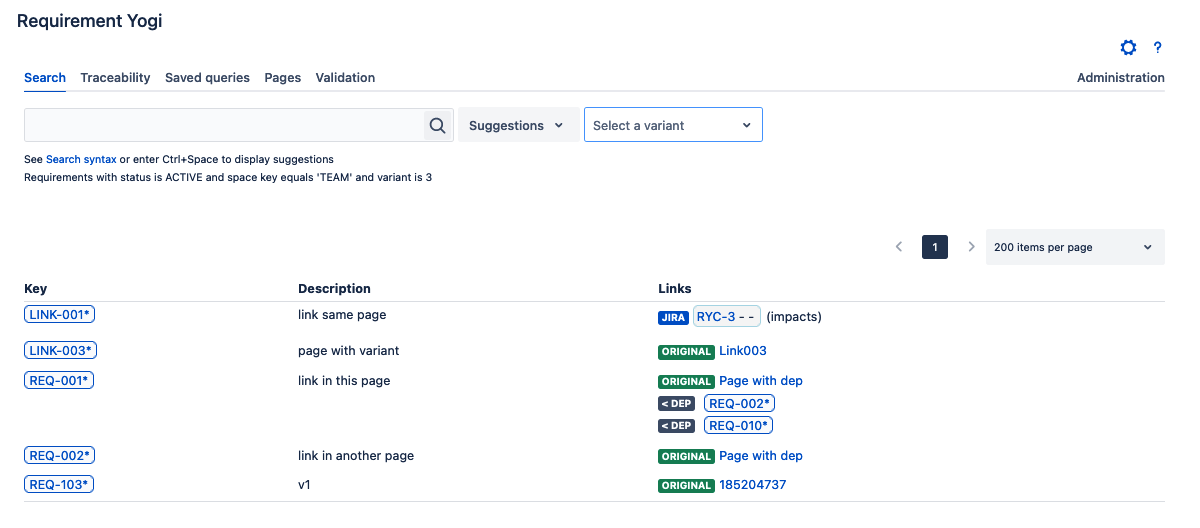
|
|
On the Traceability matrix page, you can display the requirements that belong to a variant. By default, the current variant of the space is used.
From the cog menu, you can add a column ‘Variant’. |
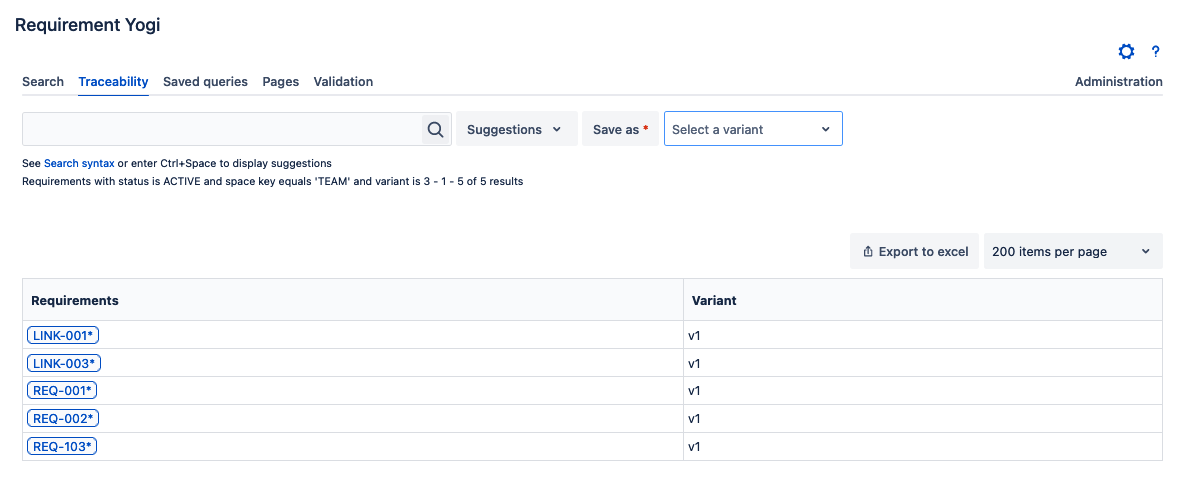
|
|
When clicking on a requirement, its details are displayed. The variant you are seeing is displayed as a dropdown list. You can switch between the variants where the requirement exists.
Note: When selecting another variant, it will switch the view but will not assign it to the requirement. |

|
|
In Jira, the variant associated to the requirement is displayed between the parenthesis. |
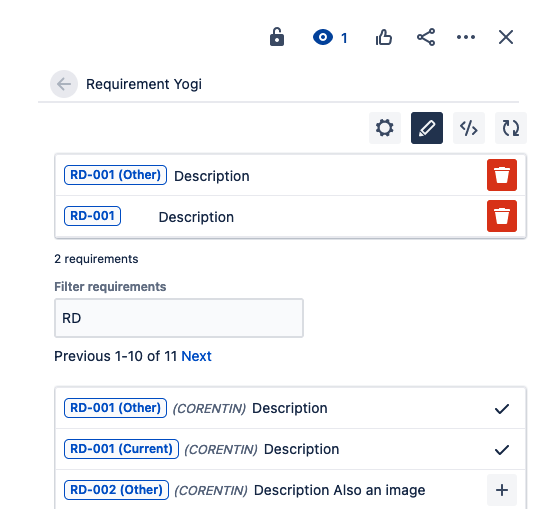
|
|
On the Modification matrix page, you can follow the evolution of a requirement between 2 or more variants.
See Modification matrix for more information. |
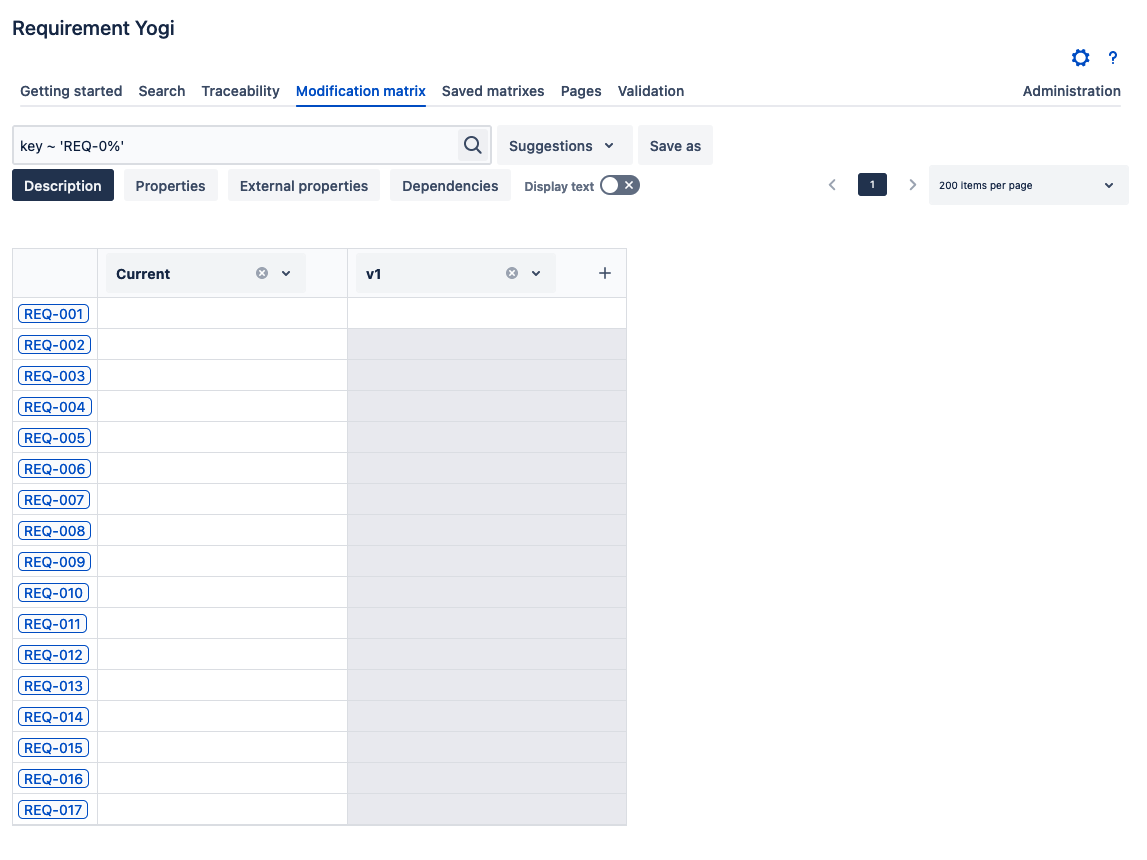
|
|
On a Confluence page where you created your requirement, click on Requirement Yogi icon in the byline section. Then you can reindex the page using another variant, listed in the dropdown list. |
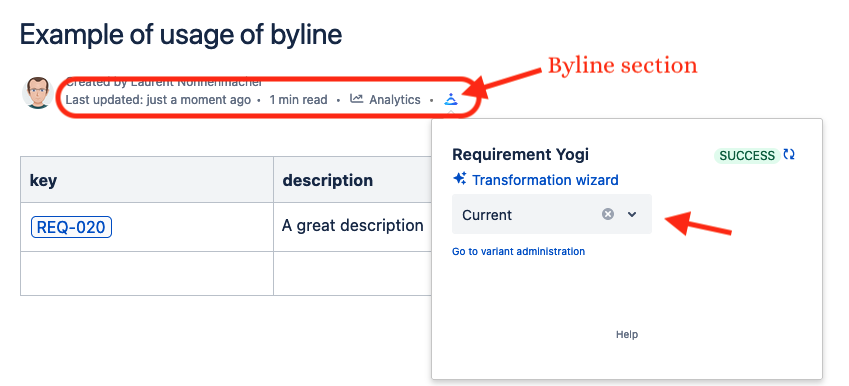
|
How to administer?
The variants can be created and administered in the ‘Baselines’ tab.
-
Only space administrators can edit variants. See documentation: Variant administration
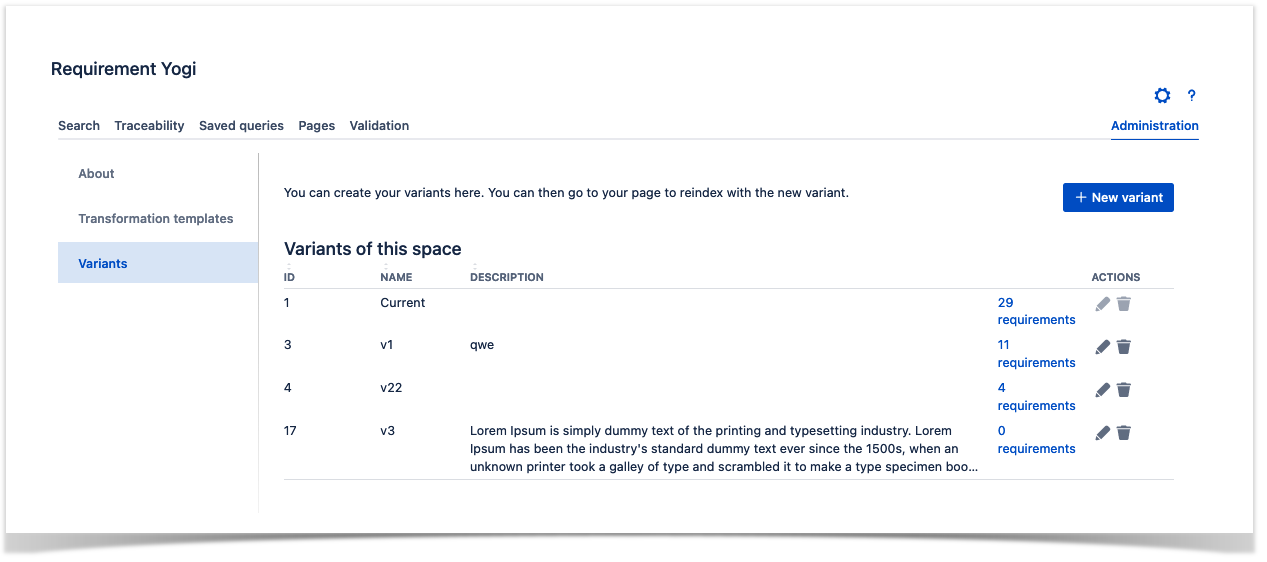
The Current variant is the variant by default, and you cannot edit or delete it. Unless specified otherwise, all your Confluence pages and their requirements will be assigned to the Current variant.
Related pages
