It is absolutely not mandatory to use a Configuration macro, but it will help you customize your requirement detail with property and dependency names.
|
Follow this tutorial to know how to add properties to requirements, and dependencies. And how to customize their names to simplify your requirement detail: |
|
To add a configuration macro, in the page edit mode, type |
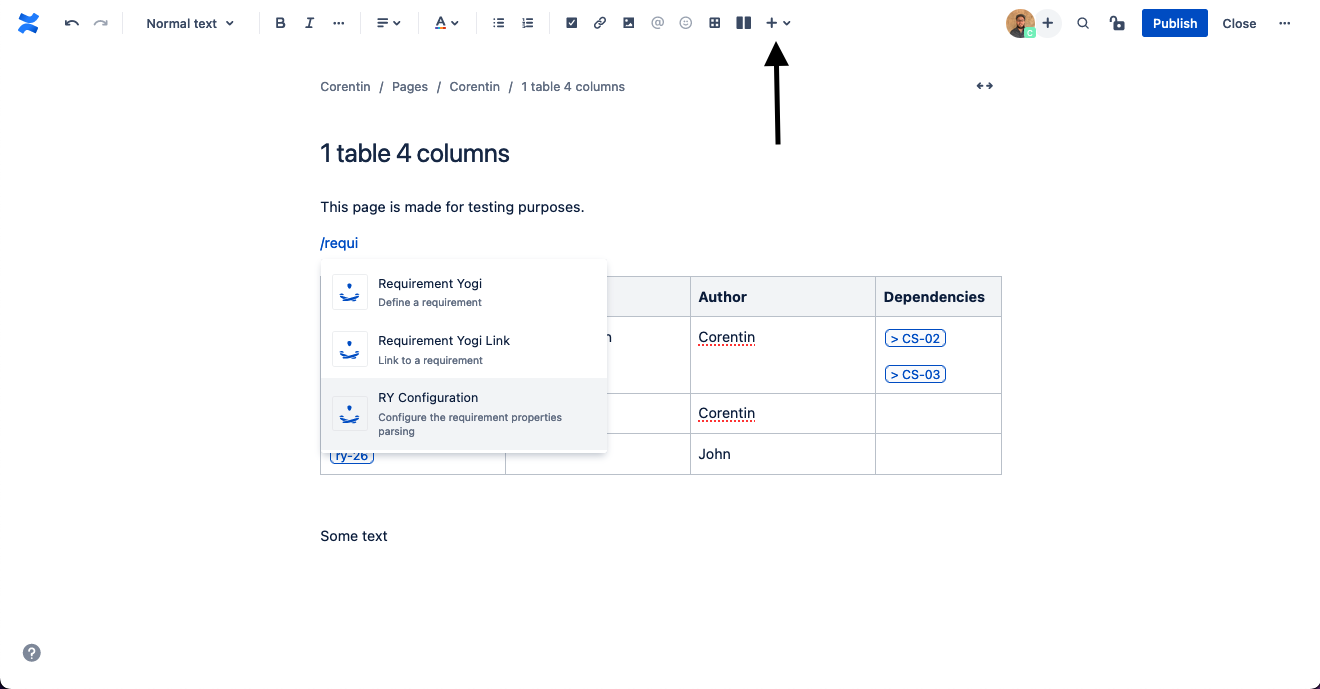
|
|
After adding a macro to the page, you can edit it simply by clicking on the macro: |
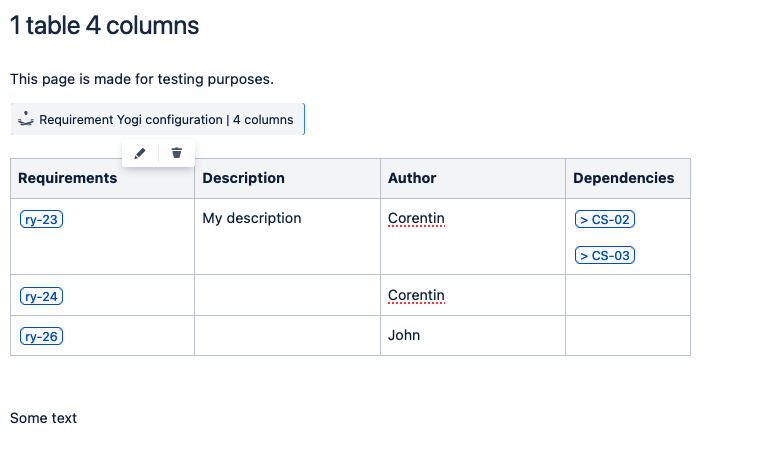
|
It is also possible to add a Configuration macro from the view mode, with the Transformation wizard, and then apply it in bulk to multiple pages. See documentation here: Transformation wizard: Transform your pages .
Possible configurations:
-
Table configuration: Let’s you exclude content from being indexed as a property or dependency; Change the name of the property displayed in the detail vs the confluence page.
-
Paragraph Configuration: If you write requirements in paragraphs instead of tables, this let’s you configure the name of the property, and the relationship to requirement links.
-
Document Configuration: This is the evolution of the paragraph configuration. We call this feature Linear Documents. It is best suited when requirements are written outside of tables, when you reuse public standards or your customer’s requirements. It let’s you create requirements from text headers, configure more properties and dependencies.
-
Parent requirement configuration: If you have defined one requirement in a table, and want to index all following requirements as children.
How to save Configurations
-
For the different types of configurations, almost all of them are saved within the page, and you will have to copy the macro to reuse the same configuration. Except for the Document Configuration (for Linear Docs), you can save this configuration and find it in the Configuration Macros tab (Requirement Yogi > Manage.)
Limitations
-
If you want to apply two configurations to your table, you will need to add multiple macros before your table. For example, if you want to use the Table Configuration, and the parent requirement configuration you’ll have to put two macros.
