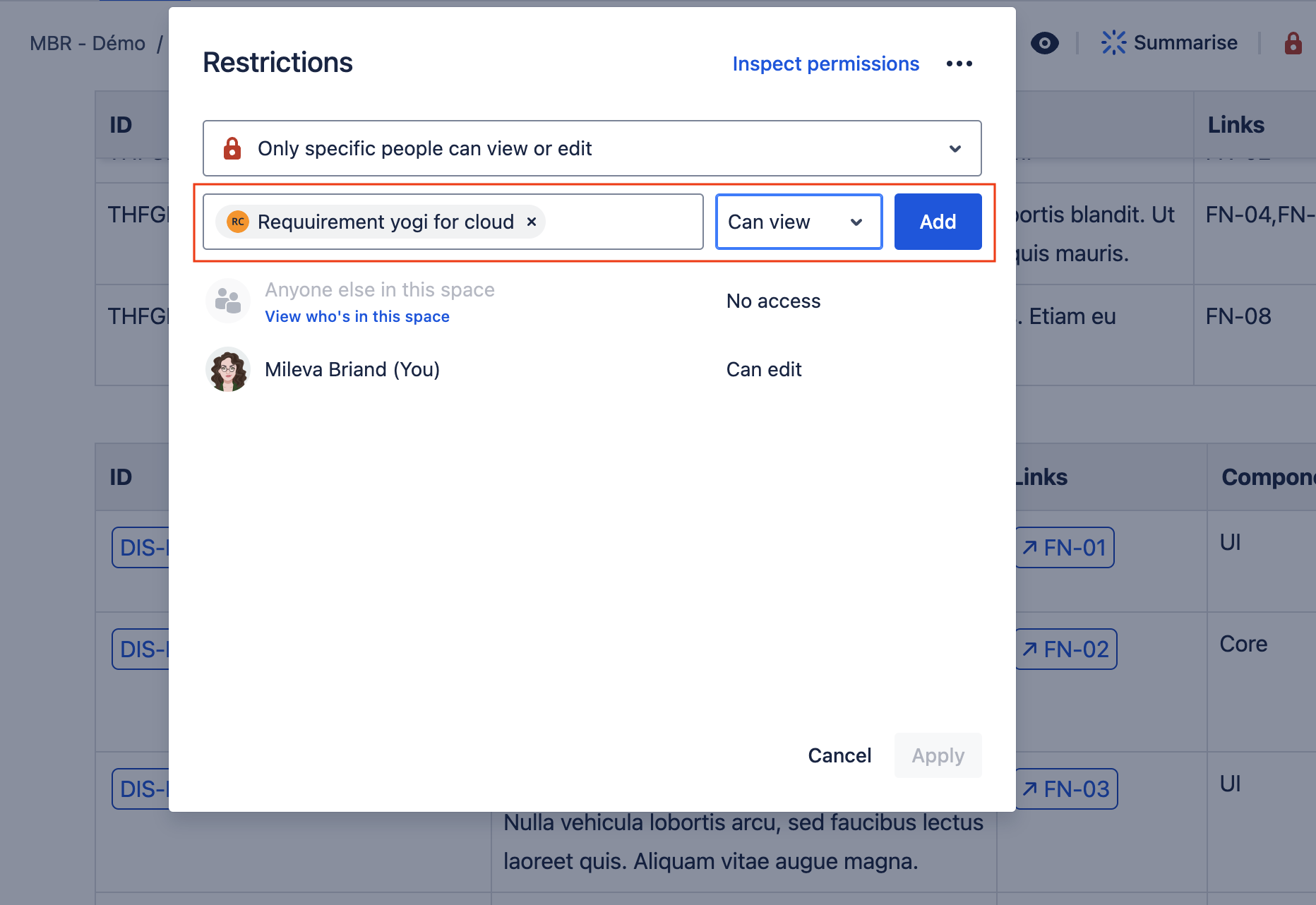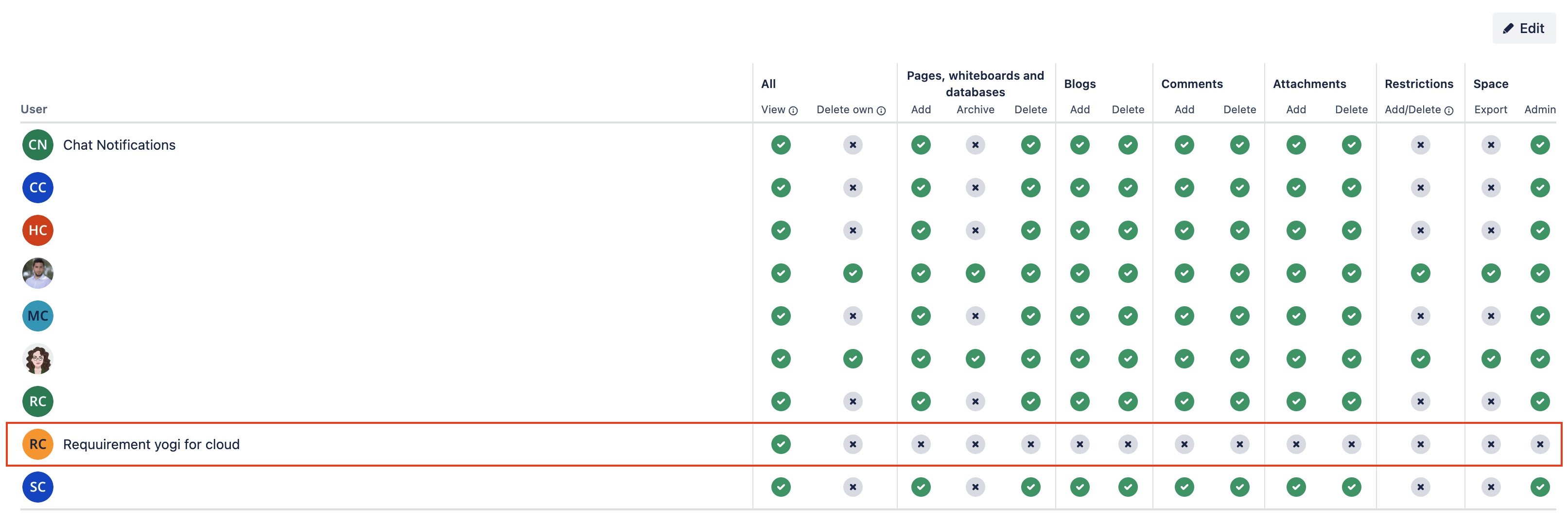Permissions Check
To add requirements
For us to correctly index pages and the requirements on them we only need Page view permissions.
There are different levels to permissions, here they are from narrowest to widest.
Page level permissions
-
If a page is restricted, we won’t be able to index requirements on them.
-
If you want to keep it restricted but still index the requirements, you’ll need to add the
Requuirement Yogi for Clouduser to the page permissions: -
-
Please note that even though the page is restricted, we won’t apply page permissions to requirements, this will mean all your requirements will still be visible to everyone with view access in the space in the
Requirementstab.
Space level permissions
-
You can make sure the Requuirement Yogi for Cloud has at least view permissions on the space.
-
-
You can manage space permissions in the Space Settings > Space Permissions > Users
In case of a migration
-
If you migrated from Confluence Server/Data Center, the user needs to have edit permissions on pages as well. Please refer to this documentation for more information.
Link to Jira
If you plan to link Jira issues to your requirements, first make sure you have installed Requirement Yogi for Jira.
Then, you’ll need to connect both apps on each instance.
-
In the Confluence Administration > Requirement Yogi > Jira Integration
-
Make sure the instance is correct, and click on Connect.
-
-
In the Jira Administration > Requirement Yogi > Connect to Confluence
-
Connect instances.
-
If you need more information, please visit this documentation page: Requirement Yogi for Jira Installation