When to use it?
-
When you import a document from Word:
Sometimes, tables imported from Word are ill-defined and don't have proper table headers. Table headers are used by requirement yogi to know the properties of your requirements
If your tables don't have the proper headers, you will be prompted to add or transform headers automatically when creating a new transformation
-
To rename requirement properties
Using the headers transformation
You can access the headers transformation after being automatically prompted, or from the summary step
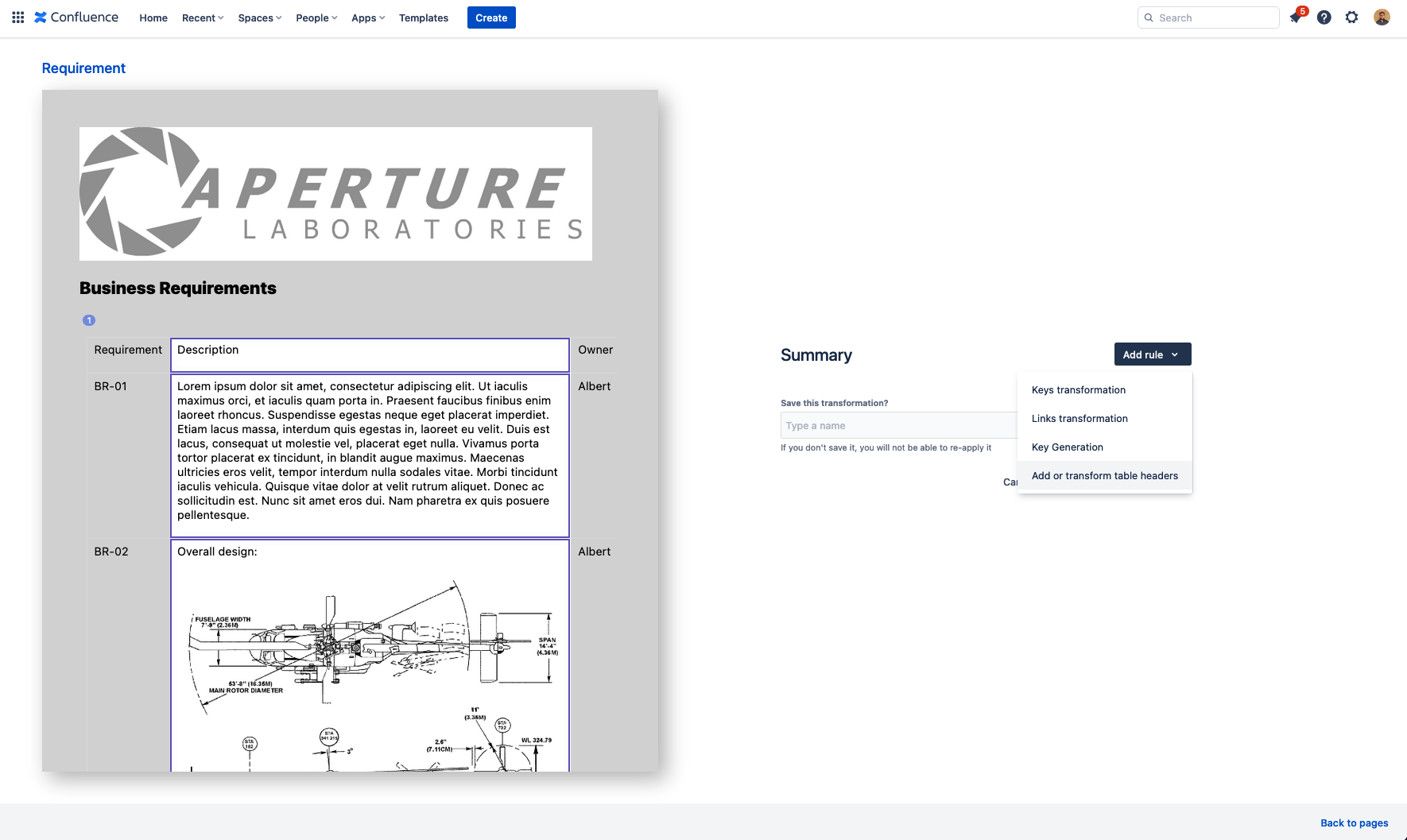
Like with the Keys transformation or the Links transformation, you can select the tables where you want to apply the headers transformation.
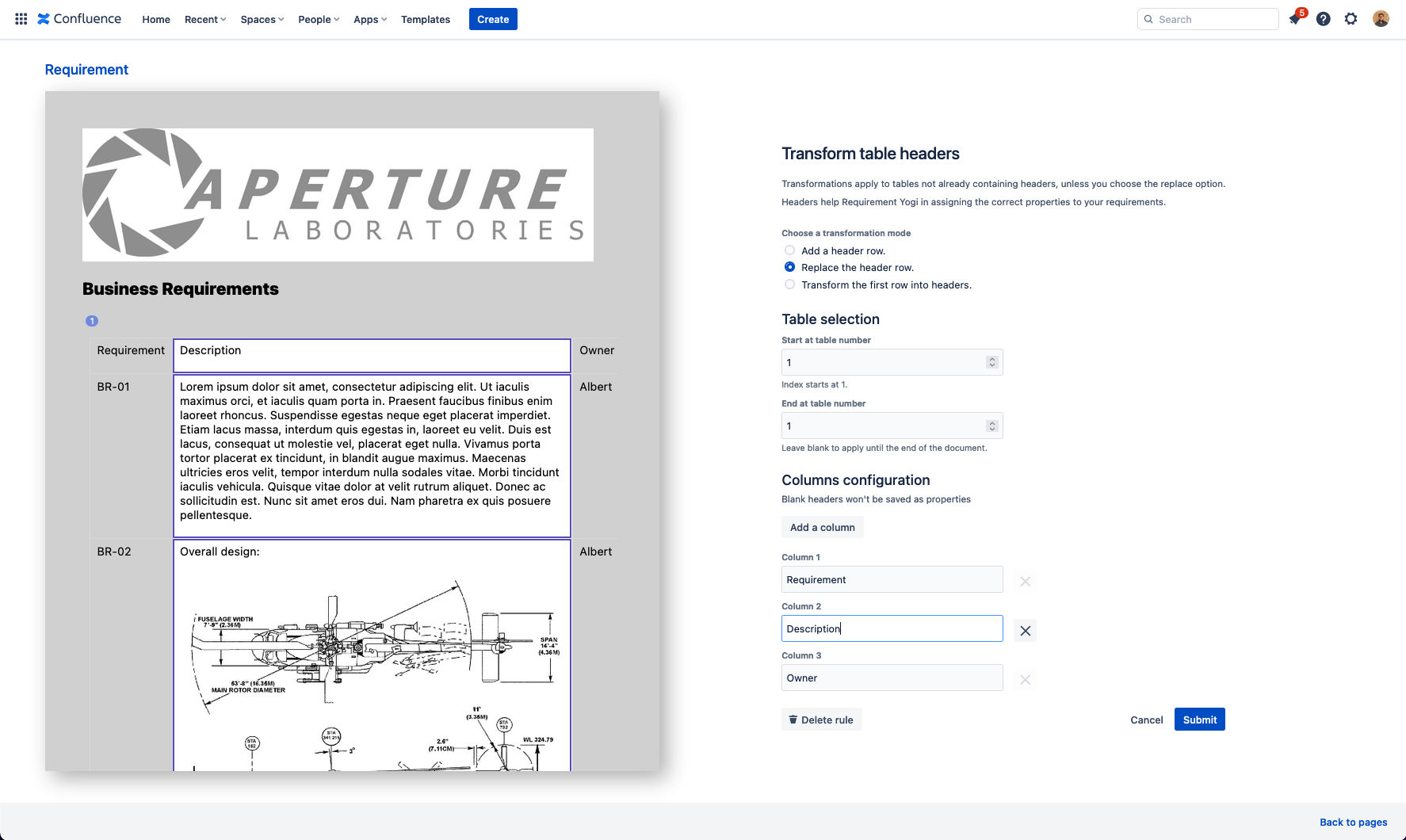
Transformation modes
You can choose between three transformation modes:
Add a header row.
We will preserve the tables and simply add a header row on top. You are free to define the column names you want
We won't add a header row to tables already having one. Feel free to be generous in the table selection, in order to reuse the transformation.
Replace the header row
We will replace the first row of your tables. You can use this transformation to quickly rename properties for several tables of requirements at once. Tables already having headers will also have their headers replaced. We will remove the first row of tables not having headers.
-
Transform the first row into headers
We will simply use the text from the first row to generate headers. You will lose any data (like images or macros) that was in the first row in the transformation, only keeping the text.
Set the number of header rows
We will define how many of the top rows in your tables should be treated as headers.
This transformation is useful when your tables contain more than one header row, or when some headers are misplaced.
Tables already containing headers will have their header count updated.
Rows above the specified count will remain as regular table content.
Column configuration
You are free to add or remove column names to keep your transformations as general as possible. If too many columns are specified, we will simply not use the surplus.
Changing the plugin configuration
At the summary step before transforming the page, simply click on the rule you want to modify to edit it.
You can have several rules of the same type
