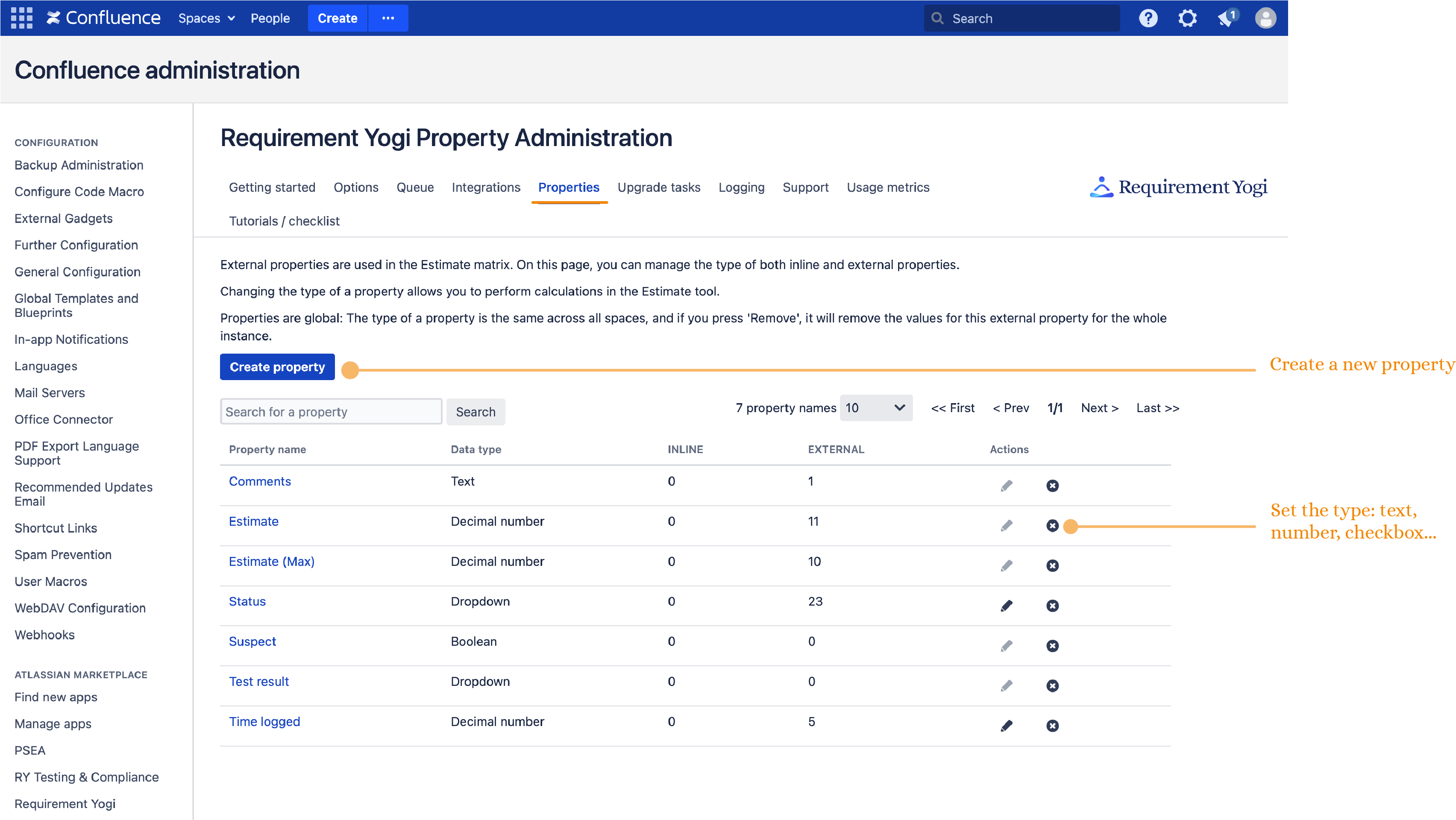Requirement Yogi 3.0 and above
External properties can be used for estimates, testing, and to track any other data about the requirement.
Overview
-
As opposed to inline properties, external properties are not visible in the original page. You can edit them without disturbing the author of the requirements,
-
They are displayed in the requirement popup, identified with a little asterisk (*),
-
Find all existing External properties of your space, in the "External Properties" tab,
-
They can be modified by anyone with edit permissions on the space,
-
Click on an external property and you will be sent to the traceability matrix, where you will be able to click on the toggle to edit them.
External properties are simply a way to track data about requirements without disturbing the viewers of the original page: Group your requirements by adding a tag, assign a cost, list the impacted components, or add subjective information about them. Beware though: They are visible by everyone in the space, in the popup of the requirement.
Do you want a quick and easy way to learn about External Properties, check out our video tutorial:
There have been some updates and the tab shown in the video is no longer called Estimates, but External Properties. You can now edit External properties in the Traceability Matrix.
External Properties tab
In the tab “External Properties”, here’s what you can do:
-
If you have exported a Traceability Matrix to Excel to: send requirements to your stakeholders for validation, or to add tests results; you can re-import those requirements and their external properties with the “Upload Excel file” button at the top. If you want to know how it works, here is the documentation: Excel Loop: Re-import requirements after customer's comment or validation
-
If you are a Space Admin, you can create new external properties. The settings icon will send you to the administration, and the “Create new” will send you to the Traceability to create a new property.
-
Click on an external property, or on the edit icon, to modify values. This will redirect you to the Traceability Matrix, where you will be able to filter requirements with the search, and edit values using the toggle at the top of the matrix.
-
You can import entirely new requirements to RY using the “Legacy Excel Import” at the bottom. You will not be able to edit those requirements but they will be visible in the Search and Traceability. You can read the documentation here: Excel Import: Add external requirements to RY

Add Estimates to your requirements
This is our main use case for the external properties. You can use them to perform an estimation of your project:
-
You are in the Traceability, so you can add any columns with the cog menu, and if you display external properties, such as estimates, click on the toggle to edit values.
-
You can define operations such as sum, min, max, average and count, and they are updated when you fill in the values.
-
It is also possible to add values in bulk: when in edit mode, click on the cog menu of your external property and click on “Set values in bulk”

Hijack the estimates to build your own testing solution
Although our primary example of external properties is for estimates, you can extend them with various types.
Here is an example using external properties (checkbox and comments) to tick requirements which have been tested:
-
You can save this external properties matrix, and even insert it in a Confluence page, using the “Insert as a macro” button. Read the documentation for more detail: RY Reports
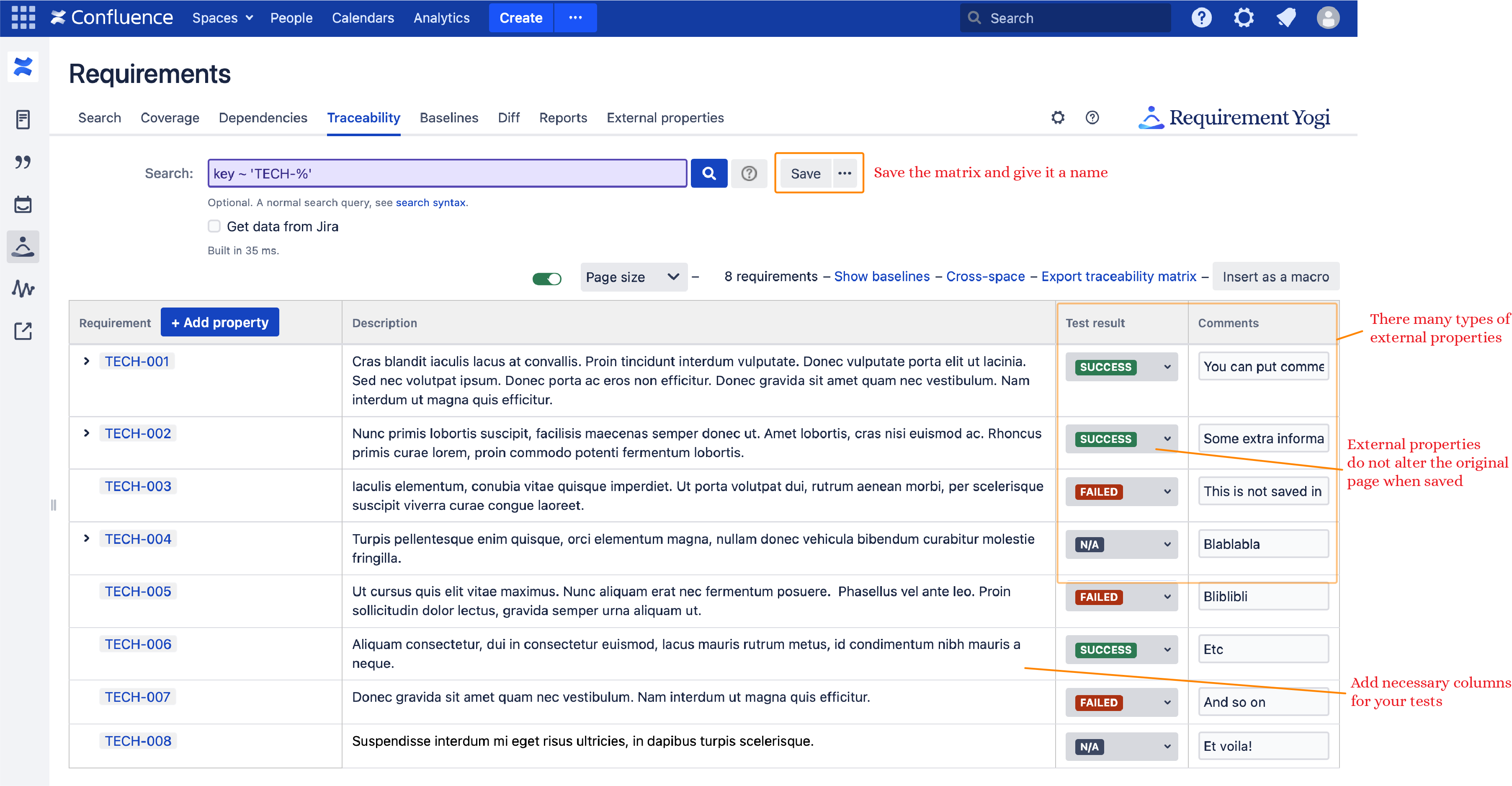
This is what it looks like in view mode:
You can notice the toggle is gray.
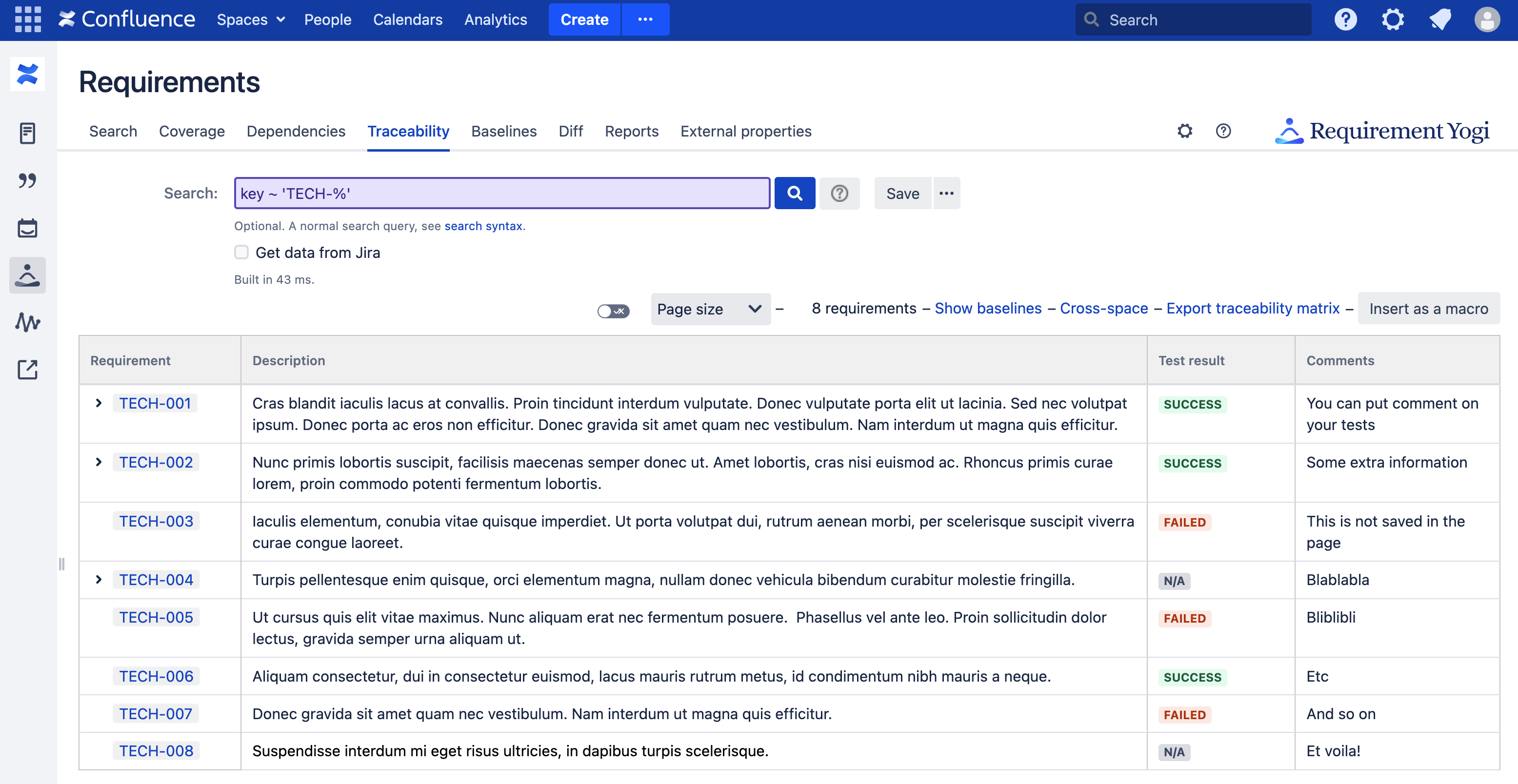
Administering the external properties
External properties are global to the instance, and are administered in the Requirement Yogi administration.
-
You can change the data type,
-
You can click on the property to search for them (It will reuse the last space),
-
You can delete unused ones.