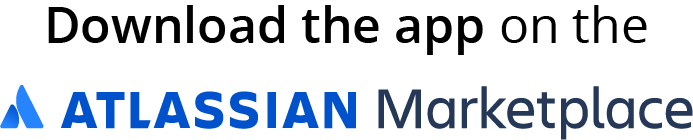Quick Information
-
The JIRA app is free,
-
It lets you create links to requirements from JIRA issues.
Configure the Applink
You've probably already done it:
|
Go to the cog → Applications |
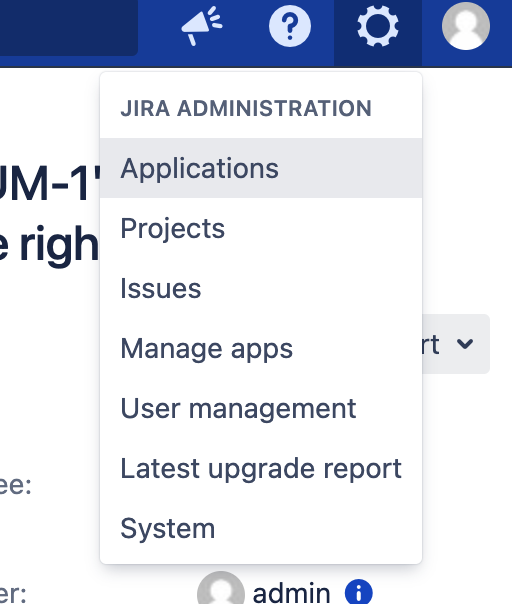
|
|---|---|
|
Click Applications → Application Links, when the link is set up, it should look like this: |
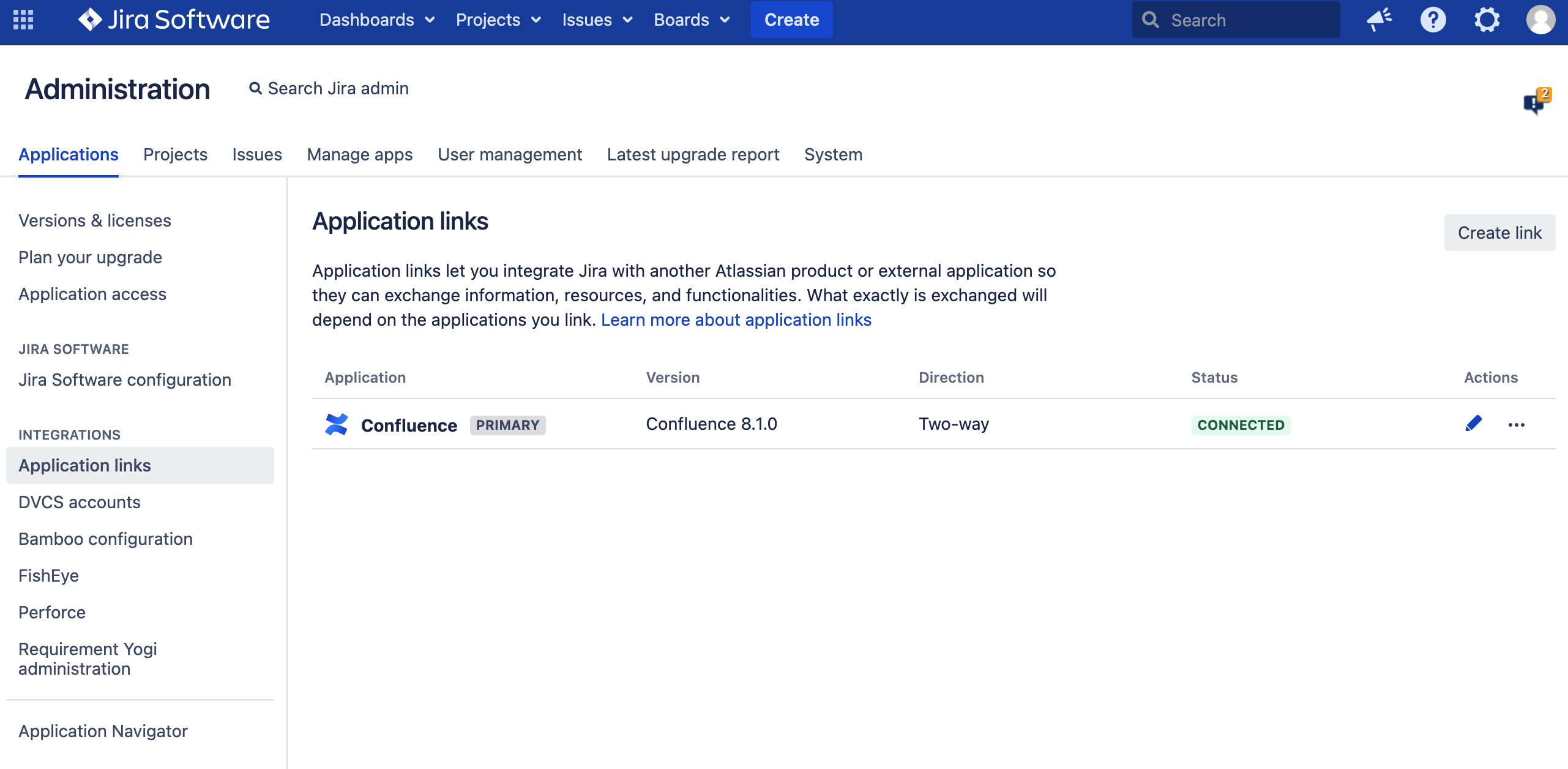
|
|
Configure the applink |
Use the sever's url including the base path. For example:
|
|
Set your credentials in Confluence |
Set your credentials in Jira |
|---|---|
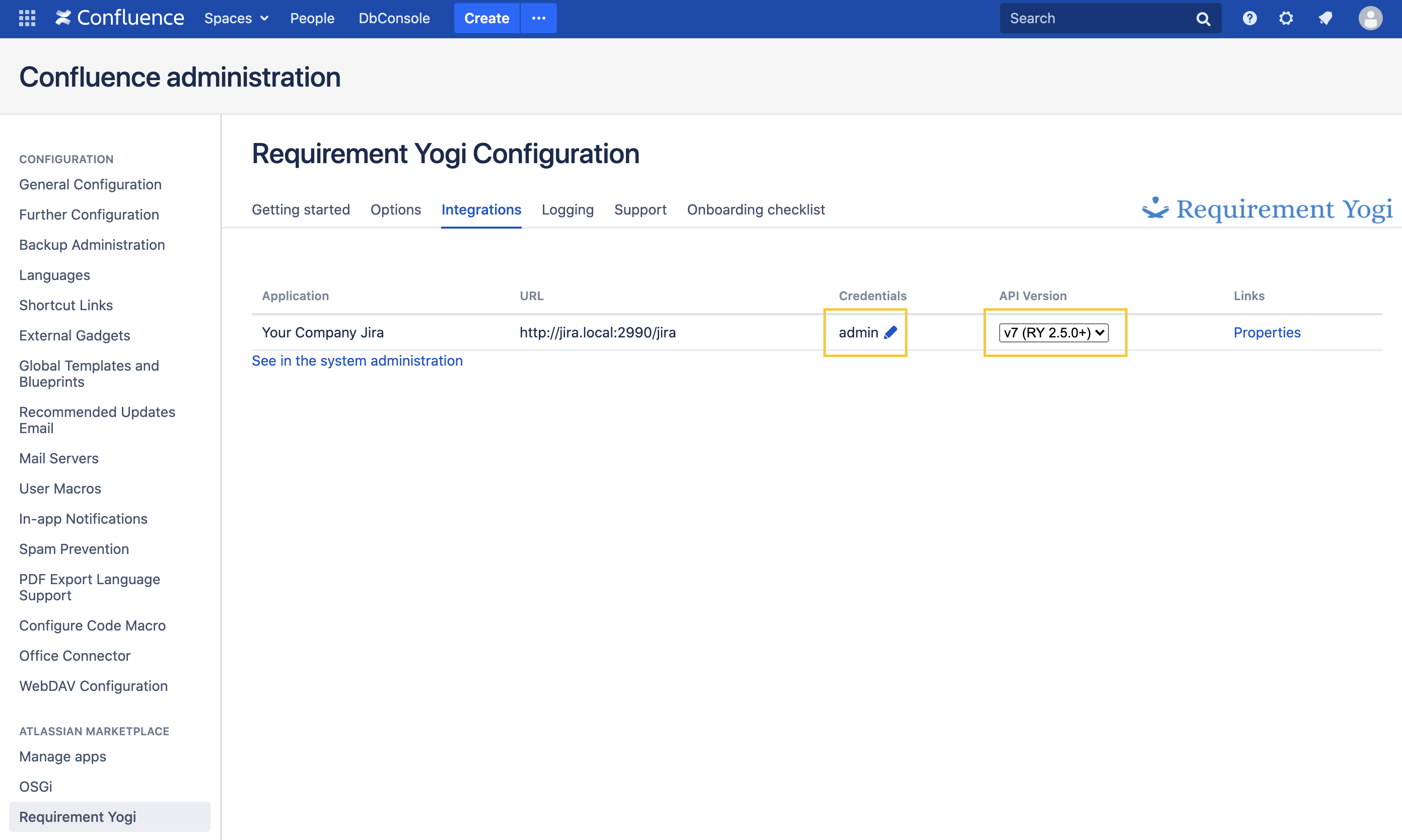
|
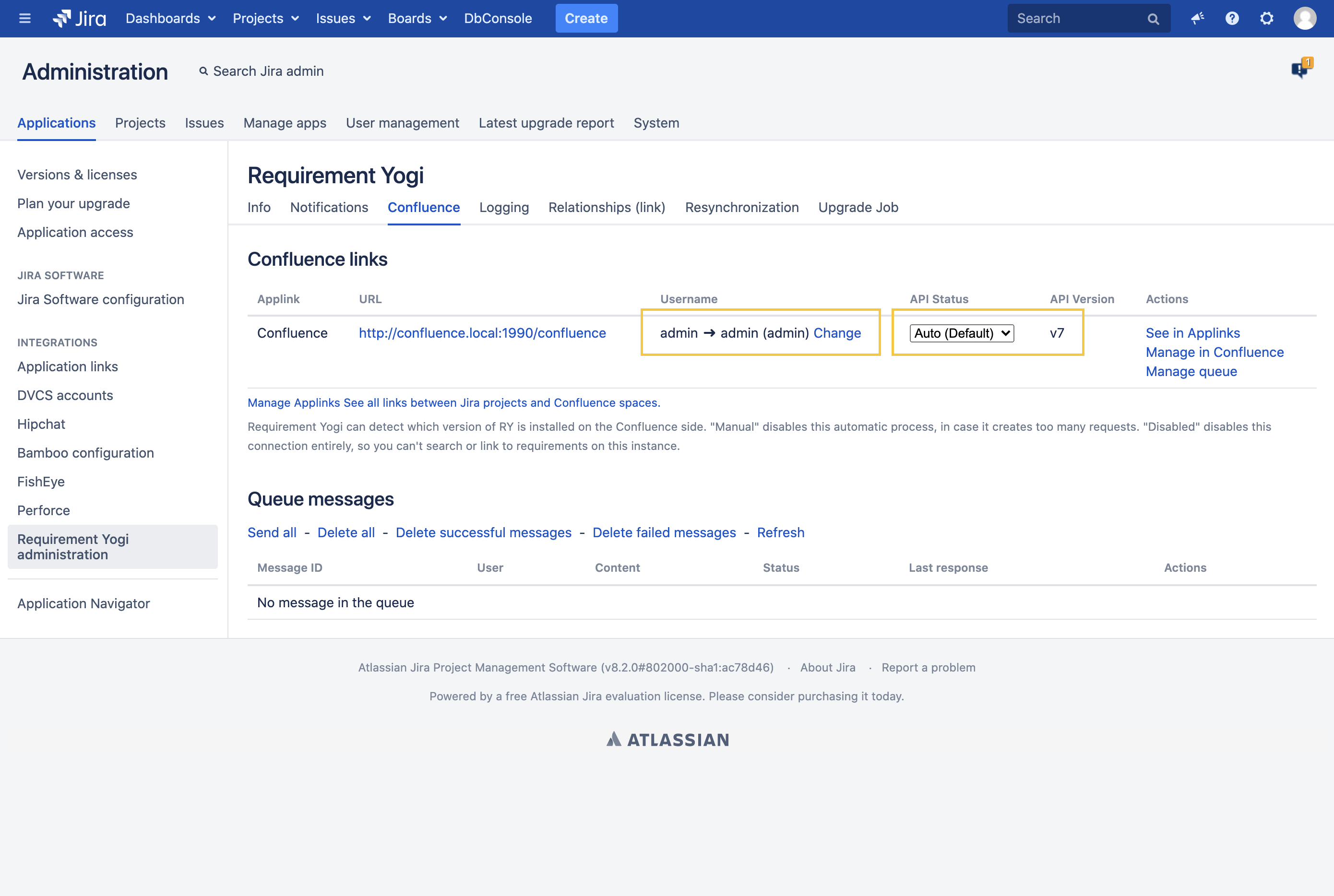
|
What are credentials used for?
The user is used to send the queue messages between Jira and Confluence. When you modify requirements, we update their text in Jira; When you modify issue titles, we update the link title in Confluence.
What permissions are needed?
-
The user doesn't have to be an administrator,
-
It needs to be the same user on both sides. Usernames can be different if you use OAuth, but when you authorize the other side, the associated account must be the same as saved in the properties.
-
It needs to have VIEW permissions on the spaces with requirements in Confluence,
-
It needs to have EDIT permissions on the issues with links, in Jira.
If I don't like providing credentials, how should I do?
-
It is not like we ask for a password. We just ask for a username. If we had been evil, we could have used any administrative user from the database to synchronize the queue, and you wouldn't have seen it. We ask for a username is because we are not malevolent.
-
It doesn't pose any extended security risk, since the only data we modify are Requirement Yogi tables.
-
It solves a lot of issues. Before using a queue, we used to send the information to Jira synchronously. Unfortunately, there were situations where we couldn't ask for OAuth approval (when saving a page) and this resulted in the message not being sent to Jira, and issues being different than the data in Confluence. Since implementing the queue, we've had zero support cases about synchronization. The queue is solving the authentication very effectively, with the drawback that we need a user to ensure the authentication is satisfying.
This was introduced in version 2.2, so head to our release notes if you have more questions.
After adding your credentials, make sure you have "Entity links" between the Jira project and the Confluence space.
Configure an Applink between a project and a space
If you want your users to be comfortable, you need to tell which Confluence space matches your Jira project. This is a native feature of Jira and Confluence, it helps us display the correct default requirements in the various dialogs. If spaces and projects are not linked together, it doesn’t have further consequences than proper suggestions to users.
|
Go to the project administration, click "Configure project links" |
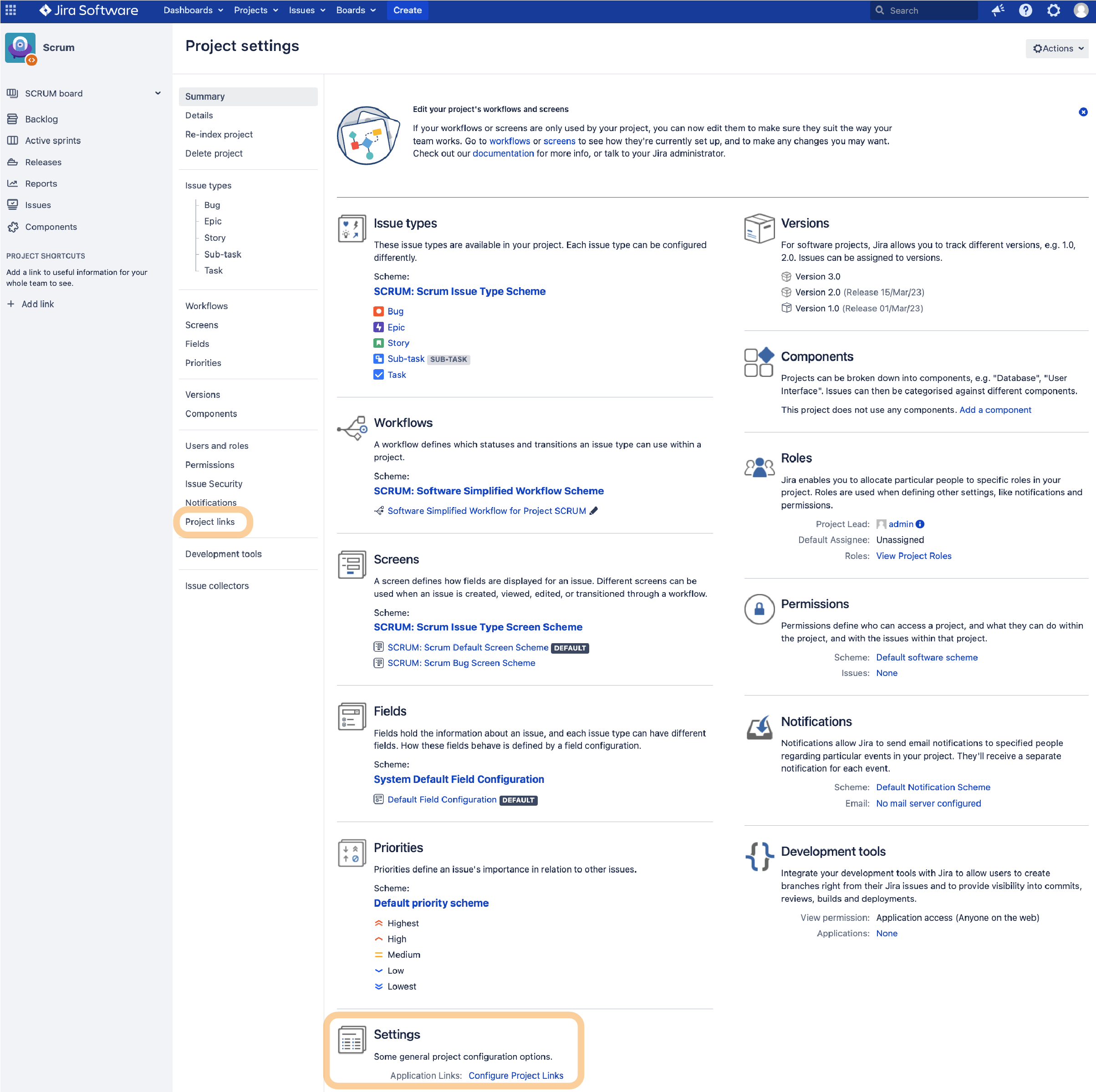
|
|---|---|
|
Click on “create project link and choose your confluence URL and project. |
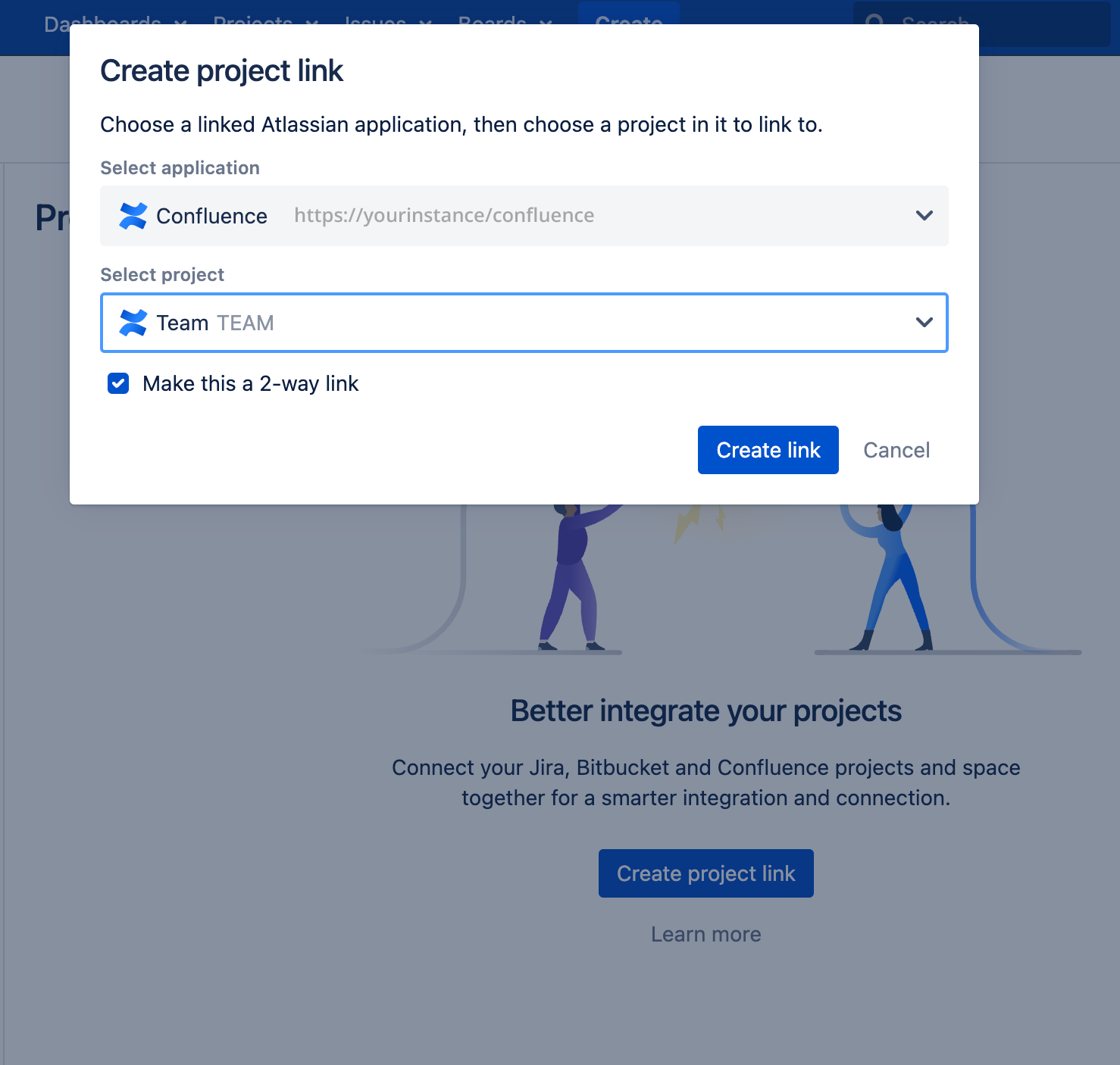
|
Validate that everything is set
|
Go an any Jira issue and click on the view issue |
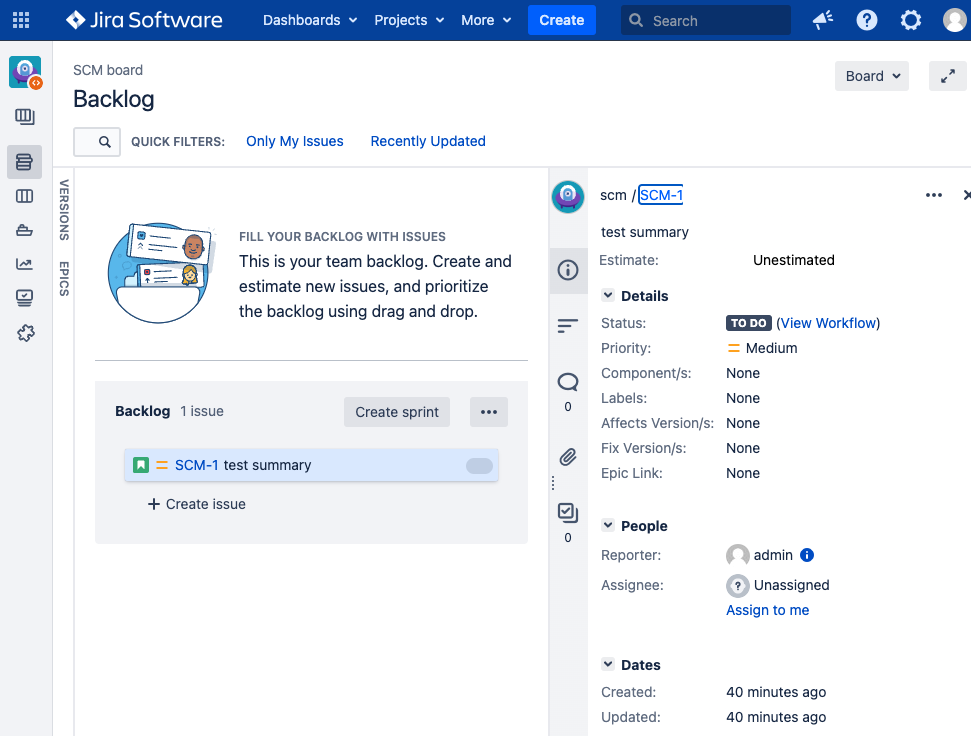
|
|---|---|
|
Click on More and on Requirement Yogi Links |
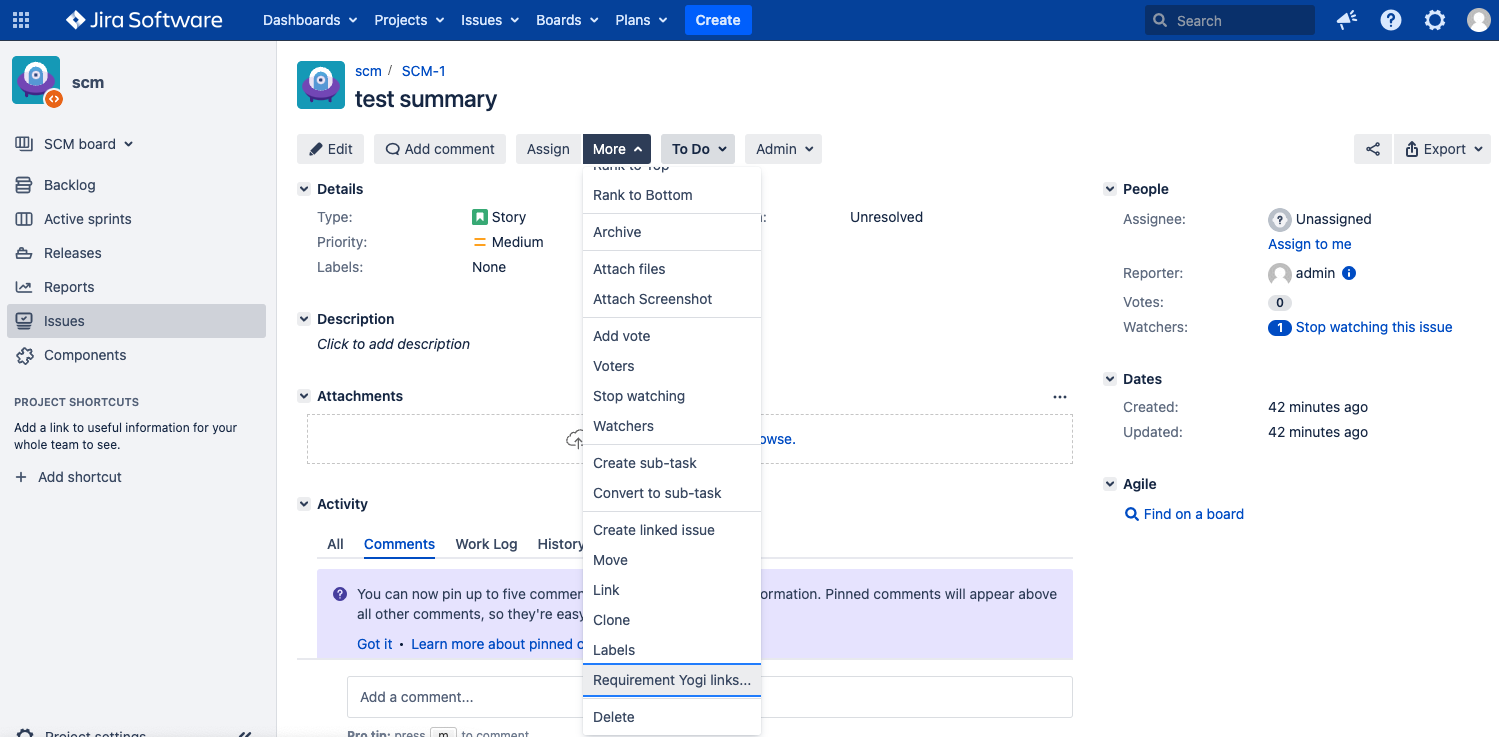
|
|
put %% in the search input and press 'Enter'
you should see the requirement of the confluence space that you linked to your Jira project.
Click on Add |
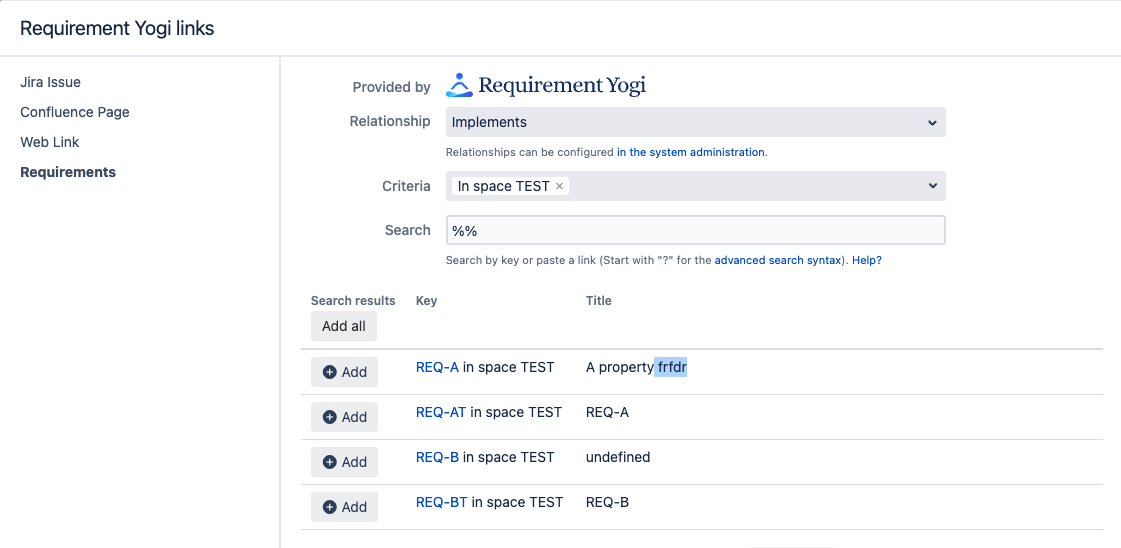
|
|
You should now see the Requirements Section with the requirement that you linked on your Jira issue |
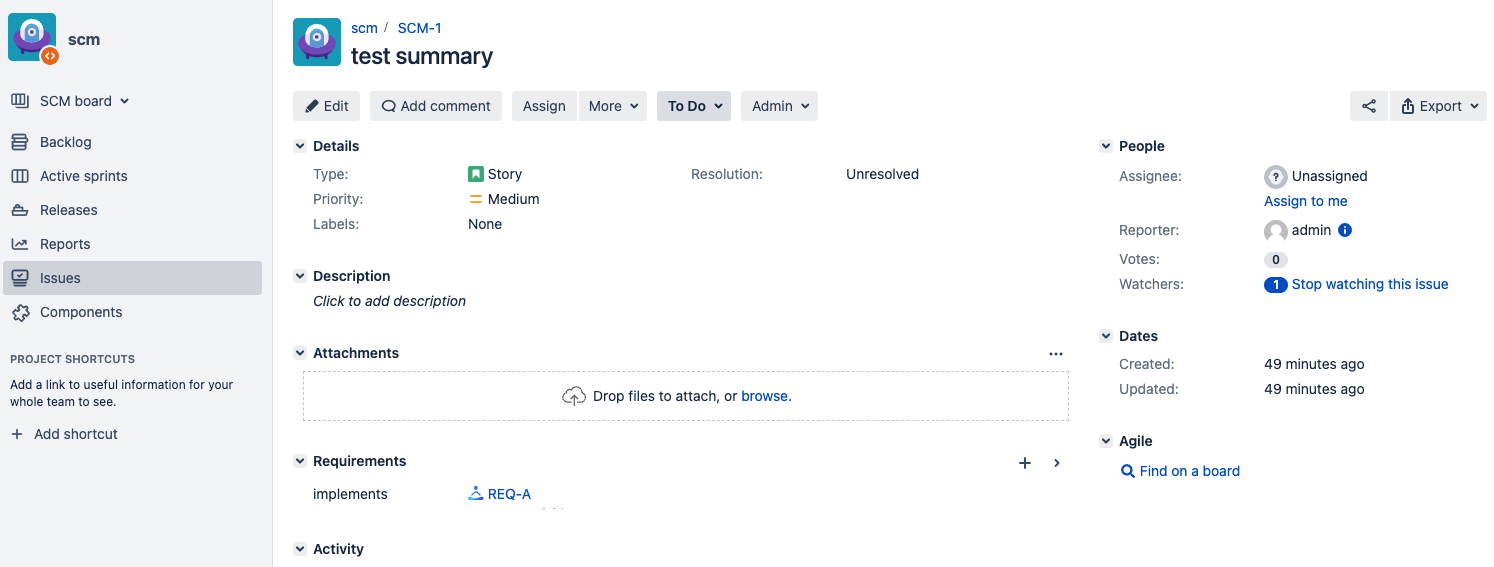
|
|
You should now see the Jira Links on your requirements on Confluence |
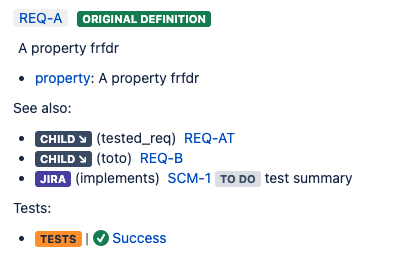
|
More options?
|
All settings can be found in the administration: Issues → Issue Features → RY Requirement Linking
|
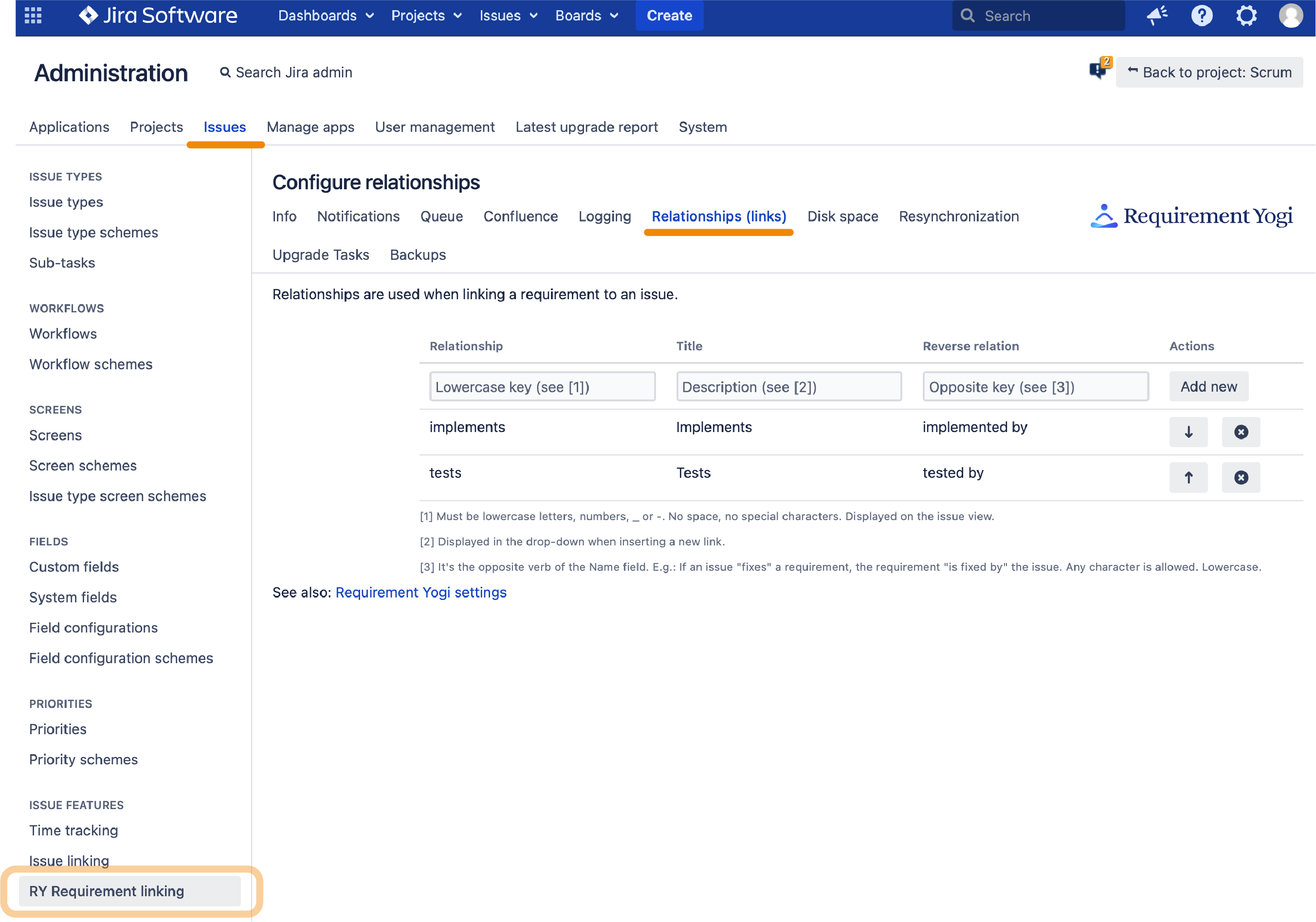
|
|---|
Frequently Asked Questions
Can I connect my Data Center instance to my Cloud instance?
-
If you are using a Confluence Data Center instance and want to connect it to your Jira Cloud instance;
-
If you are using a Confluence Cloud instance and want to connect it to your Jira Data Center instance.
Even though the link can be made within Atlassian’s applinks settings, we do not support connections between Data Center and Cloud instances. Both apps need to be installed in the same environment: Confluence Cloud with Jira Cloud, or Confluence Data Center with Jira Data Center. If you’re looking for the Data Center documentation, here’s more information: Requirement Yogi for Jira .