When creating baselines, you can compare the two by using the diff.
The goal is to set up two queries that you compare together.
Generate a diff from the Baseline tab
|
When going into the Baselines tab, you can select two baselines and click on ‘Generate Diff' |
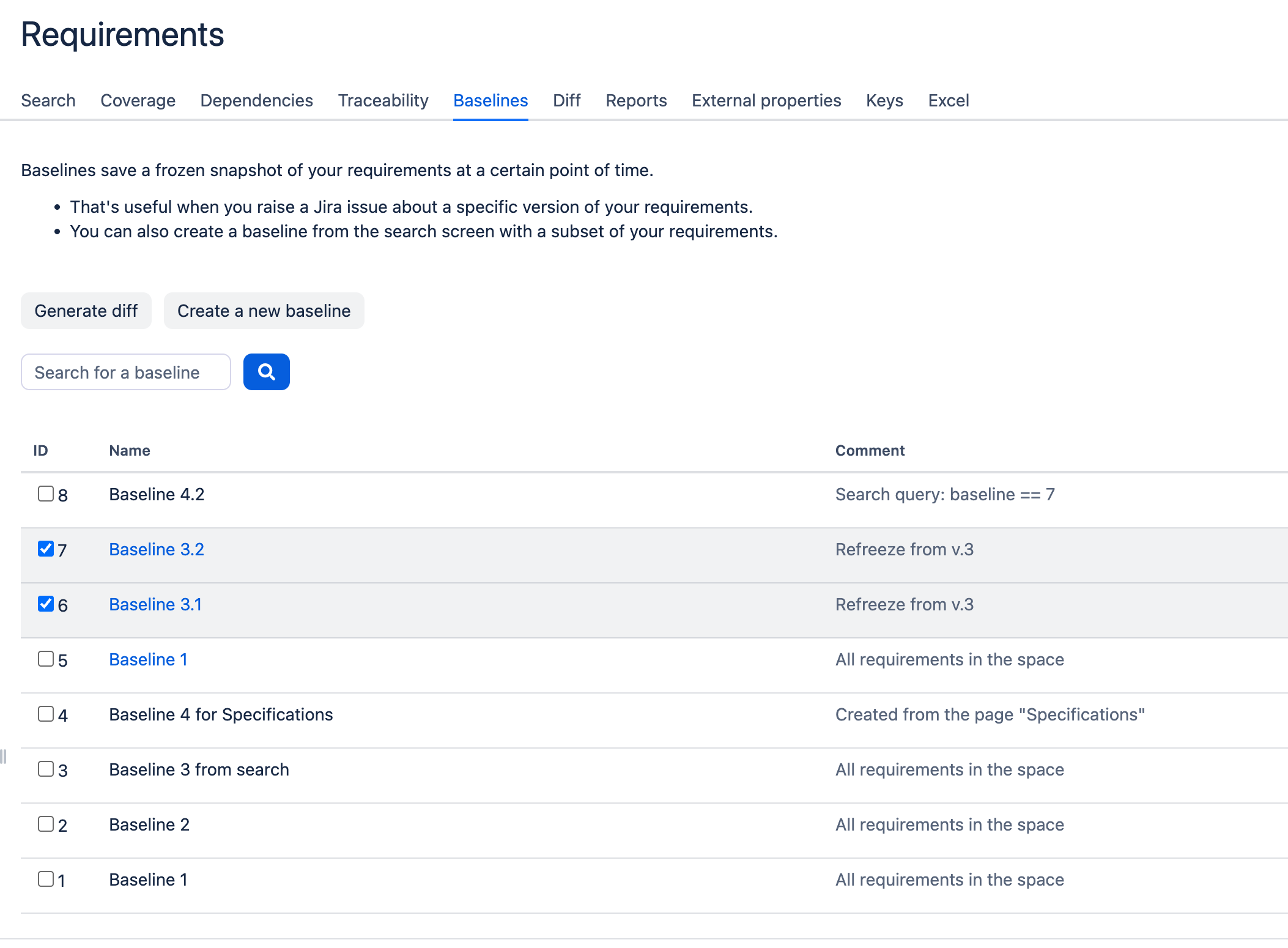
|
It will put the query to look for each baselines in each of the queries.
Generate a diff directly from the diff
If you want to generate a specific diff report, it is possible to use the search syntax in both queries.
|
You can look for complete baselines, or combine baselines and specific properties or keys. For example: baseline = 6 and key ~ ‘TECH%’. |
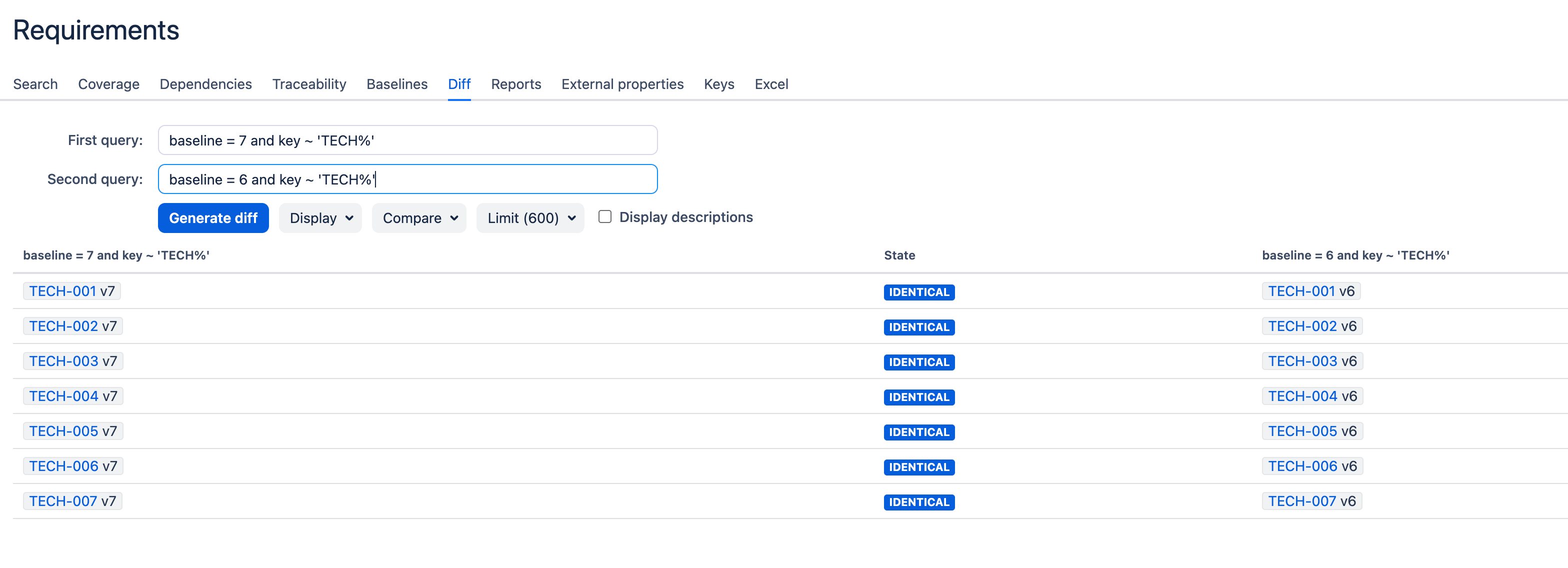
|
Options on reporting
Once you’ve set up your queries, you can manage options of display and comparison:
By default we compare the current versions of the baselines, but you can choose to compare the whole history of requirements as well. You can filter the lines to only display added, removed or modified requirements. |
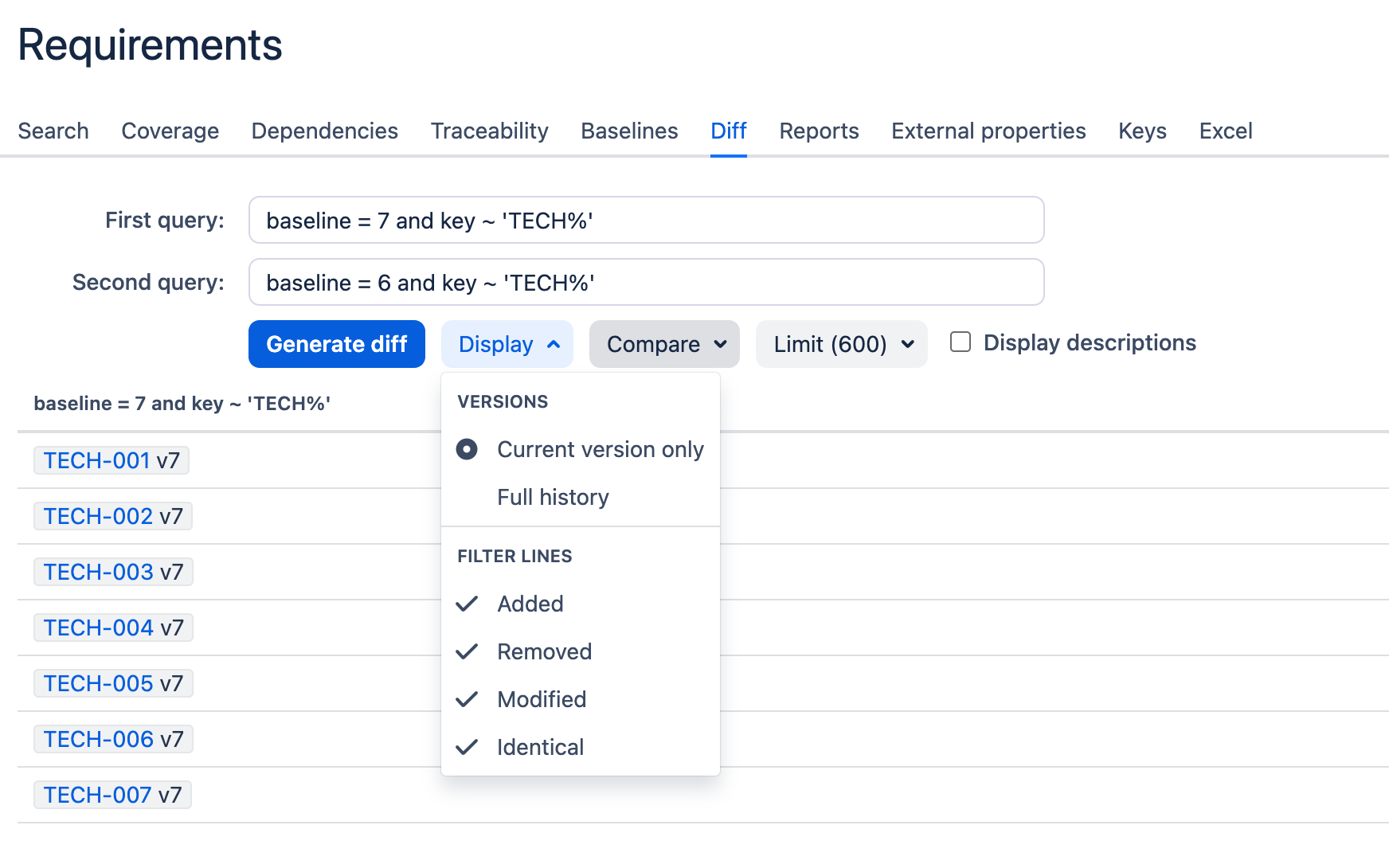
|
By default, we compare the Description and Properties. But you can also compare External Properties, dependencies and more. You can choose to ignore formatting modifications, or images and hyperlinks. |

|
The UI limit is set by default to 600, or you can increase it to the global limit.
To see the full content of requirements, and get the view with highlights, make sure you tick the ‘Display description box’. |
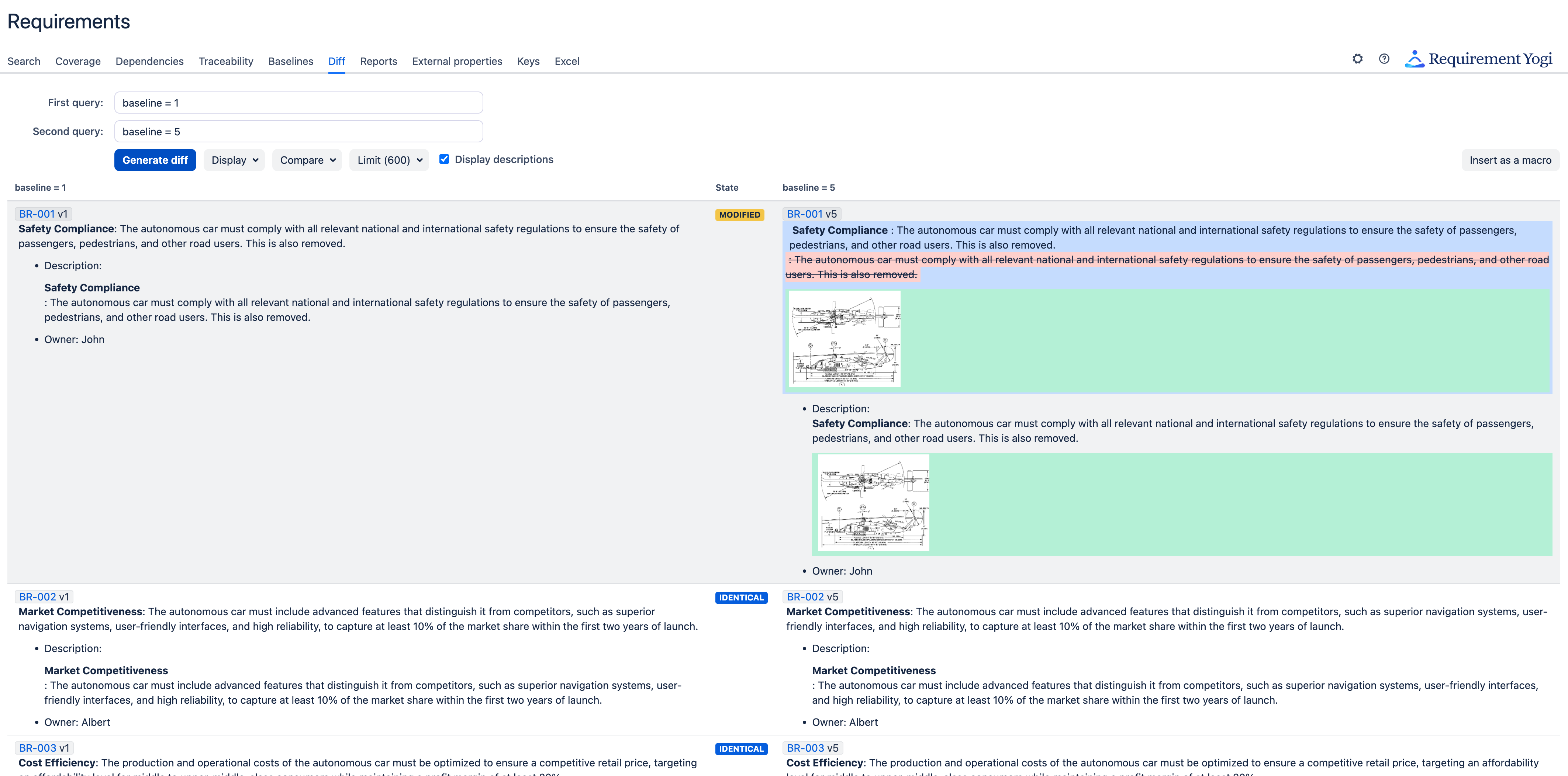
|
