Context
The main goal of this page is to present every details of the Data Center macro requirement-report and its equivalent in the Cloud. Note that the requirement-report-pages does not have an equivalent on the Cloud.
As Explained in https://docs.requirementyogi.com/data-center/ry-reports, the RY Report macro can be added to your Confluence page with the shortcut /req, or by copying and pasting a saved Traceability Matrix URL in a Confluence page.
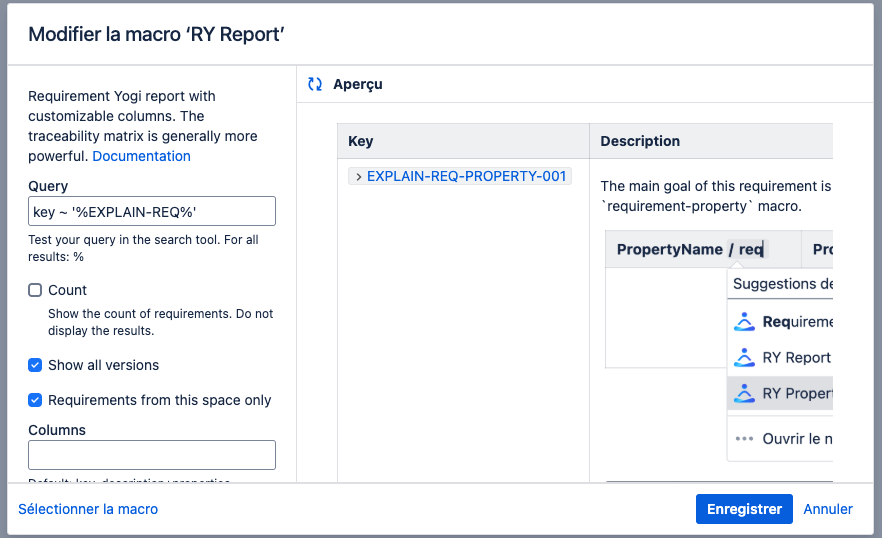
Feature details
Now let see the different features of this macro and how to migrate it in Requirement Yogi Cloud.
Option 1 - If the RY report comes from a saved Traceability matrix
The first step of this manuel migration is to create a Traceability Matrix (https://docs.requirementyogi.com/cloud/traceability-matrix) in the Confluence Cloud with the same data as your DC report.
|
Steps to follow |
Description |
In Data Center |
In the Cloud |
|---|---|---|---|
|
1. Create equivalent Traceability Matrix in Confluence Cloud
|
When a RY report has been copied using a saved traceability matrix, the data is dynamic. 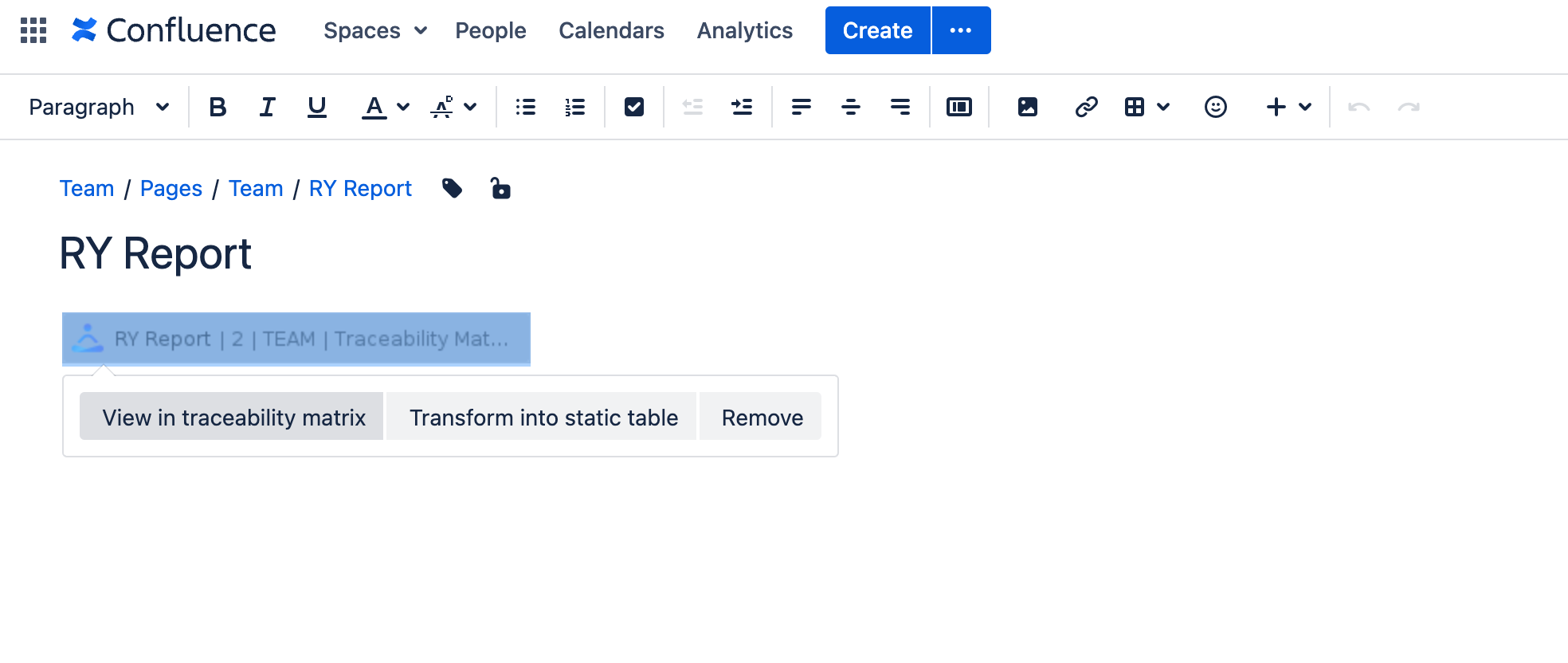
|
In the Traceability Tab, you can see the saved query (:1_one_circle_orange:) and the columns (:2_two_circle_orange:). 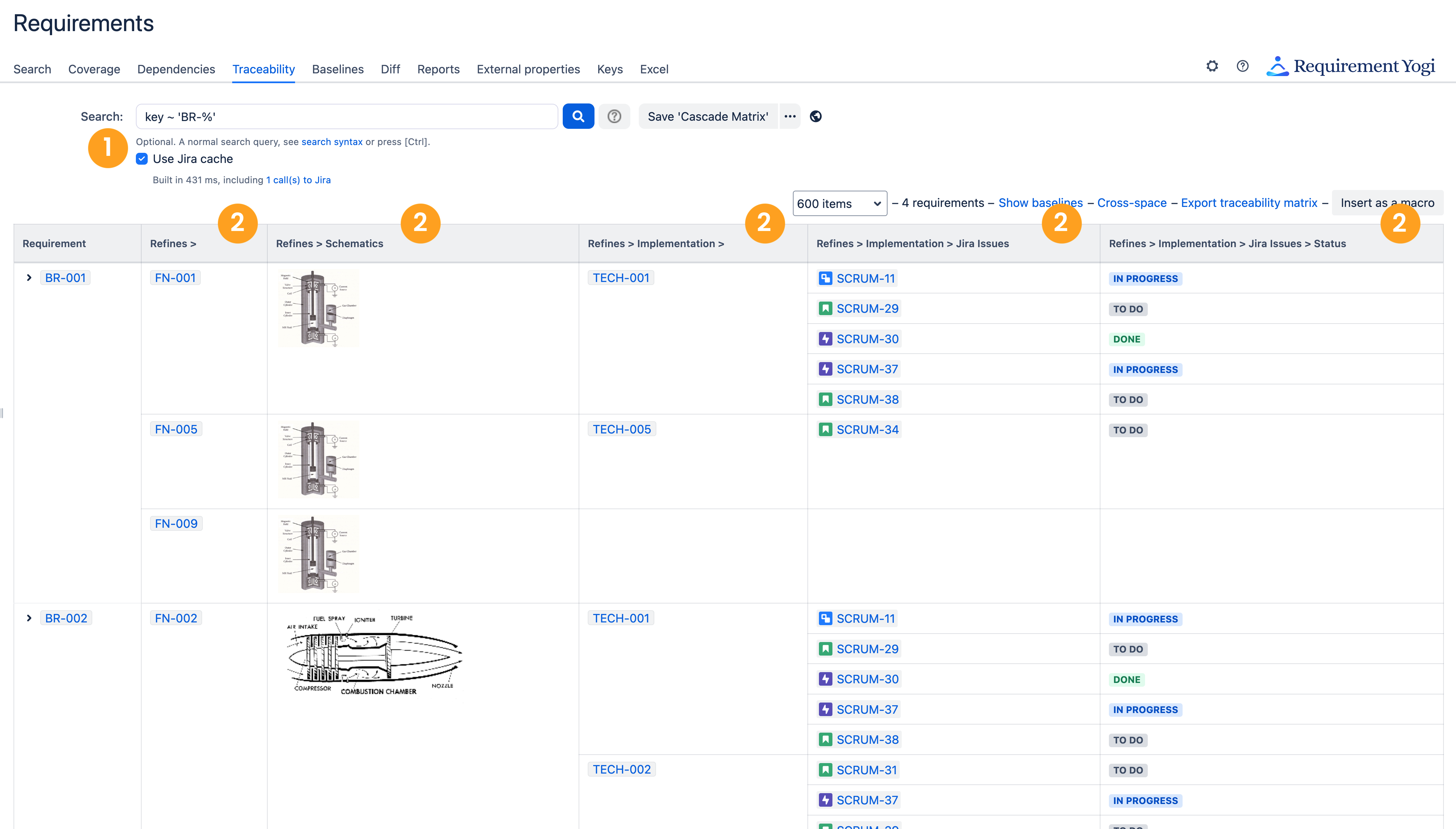
|
In the Cloud, go to the Traceability tab, and copy the query in :1_one_circle_orange: and display the columns using the cog menu in the table header (⚙️). 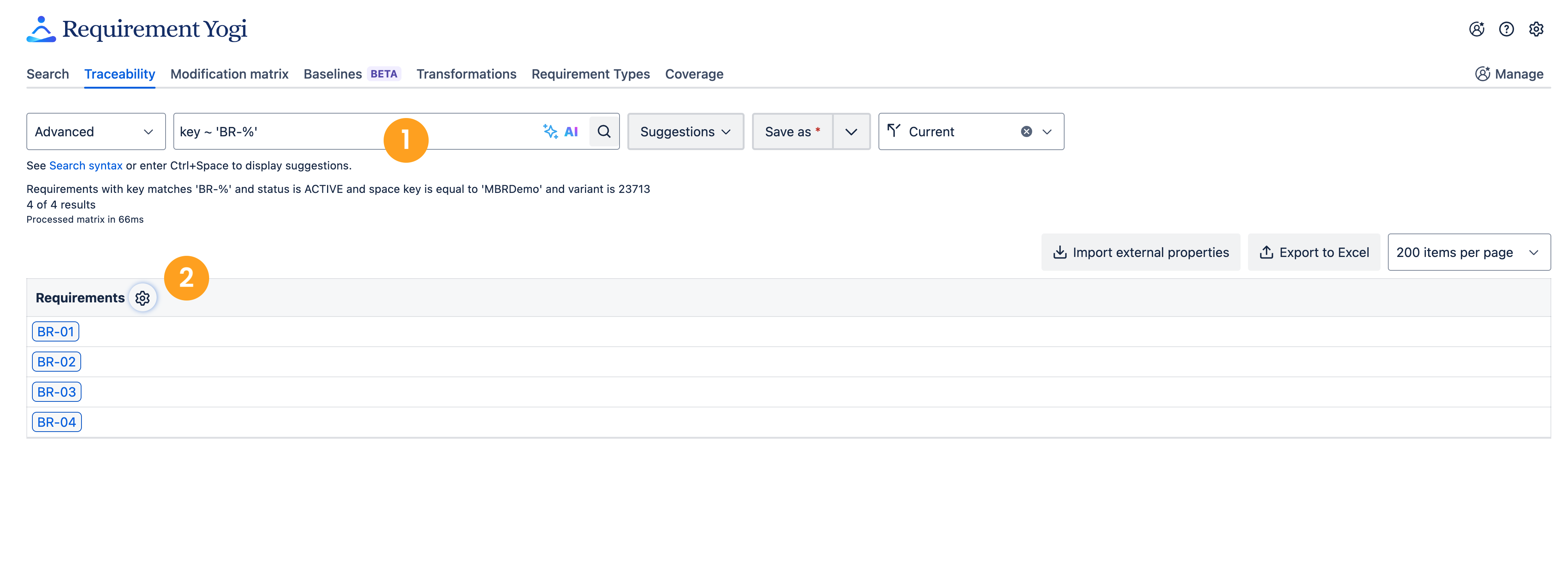
|
|
2. Insert the saved matrix into your Confluence page |
Go in your Confluence page in the Once inserted, you can filter by your saved matrix name, then select the matrix you want to insert and validate. |
|
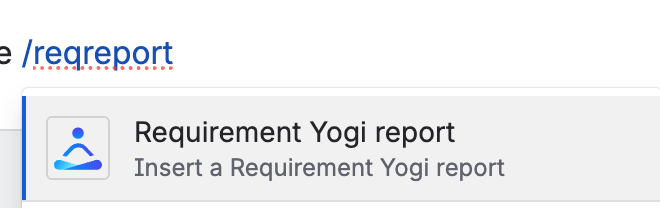
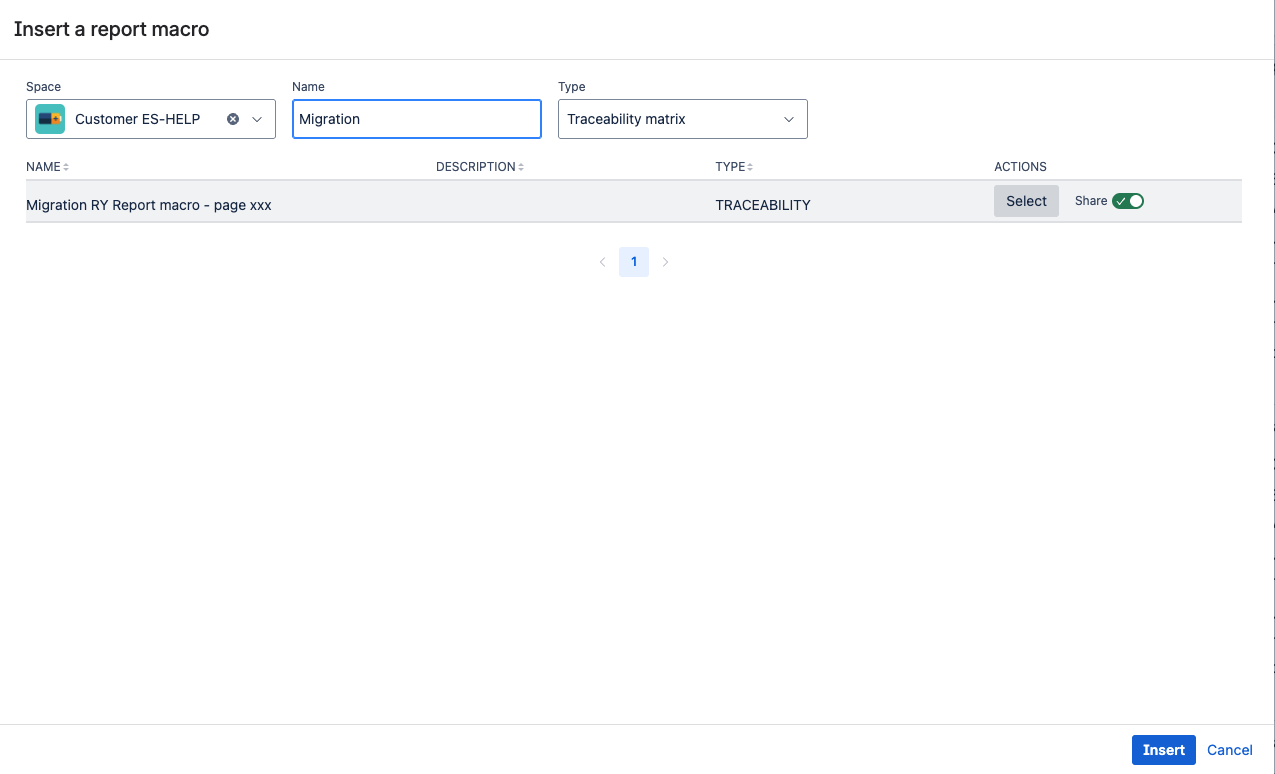
|
Option 2 - If the RY report has been created from the page
Create equivalent Traceability Matrix in Confluence Cloud
|
Steps to follow |
Description |
In Data Center |
In the Cloud |
|---|---|---|---|
|
Step 1: Filter wanted requirement with query |
You can quickly copy the query present in the Data Center |
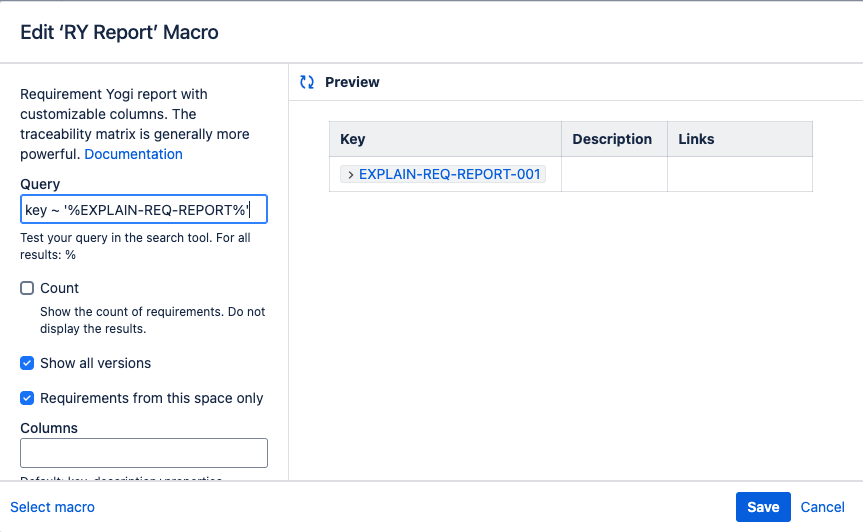
|
Go to the Traceability Matrix tab. 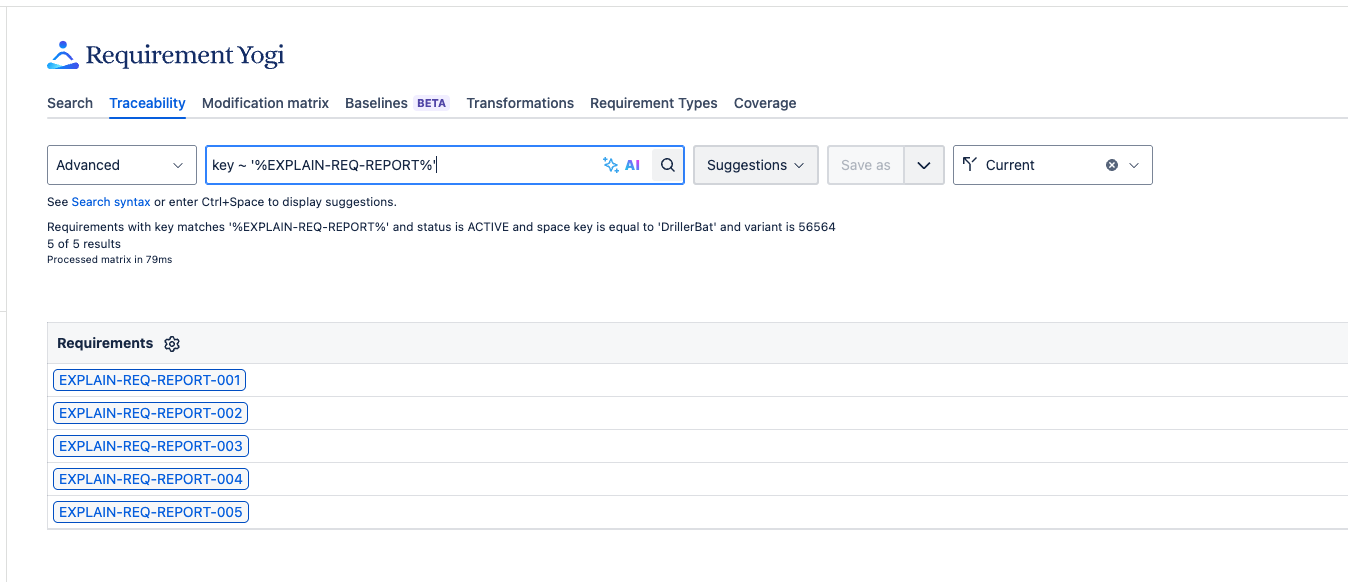
|
|
Step 2: Add other columns |
Now you can reuse the properties listed in the box |
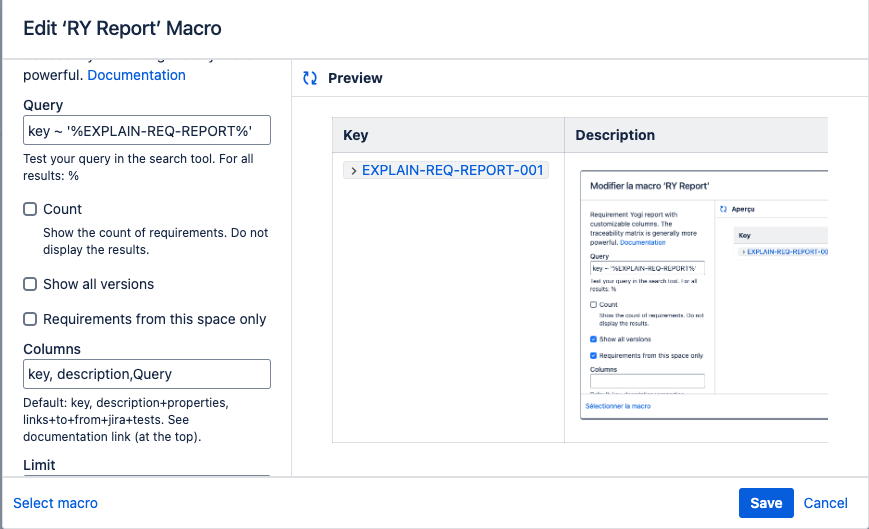
|
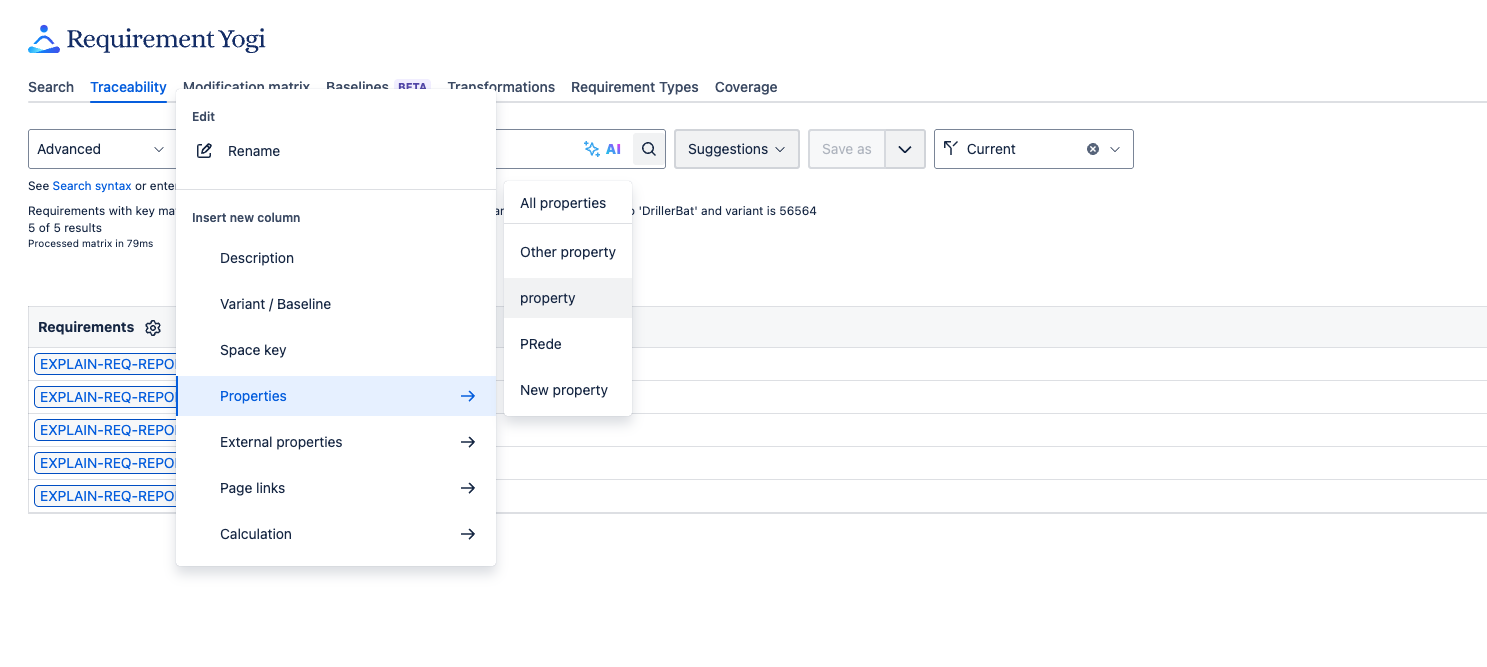
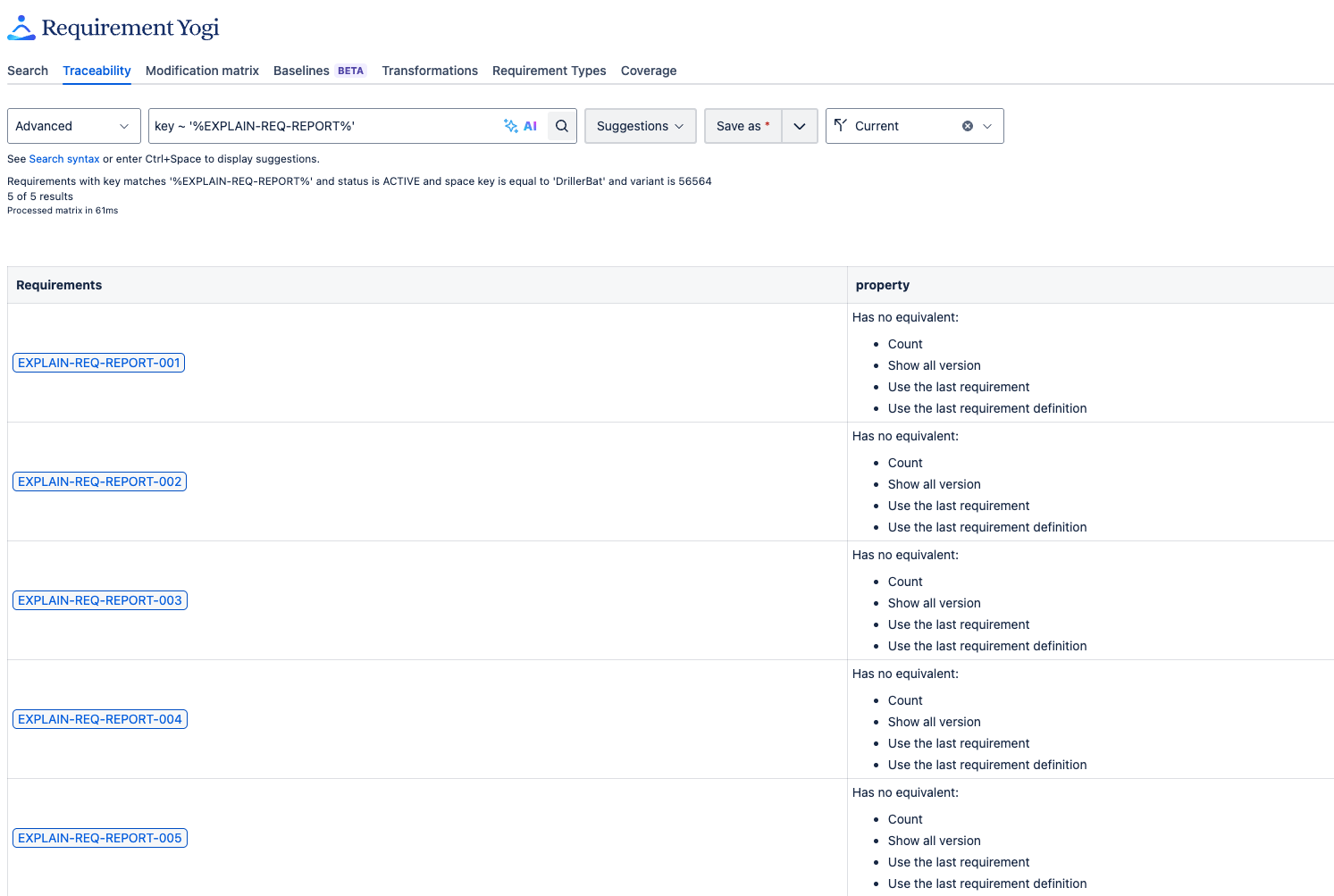
|
|
Step 3: Save the traceability matrix built to insert it in pages |
Once your traceability matrix has been created on the Cloud, you can save it by clicking on the |
|
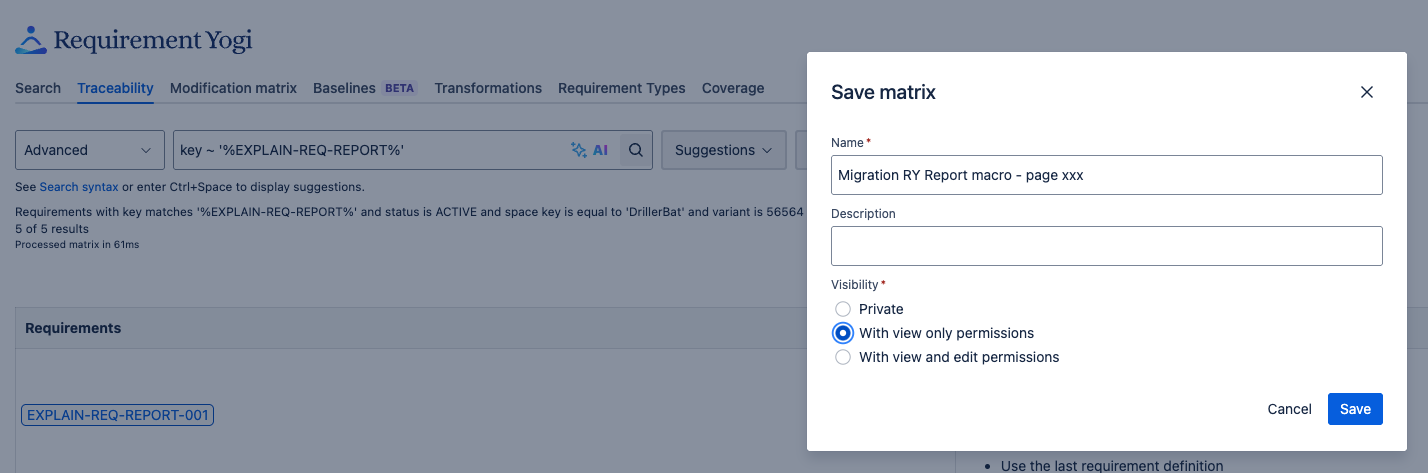
|
|
Options: |
If you selected the option |
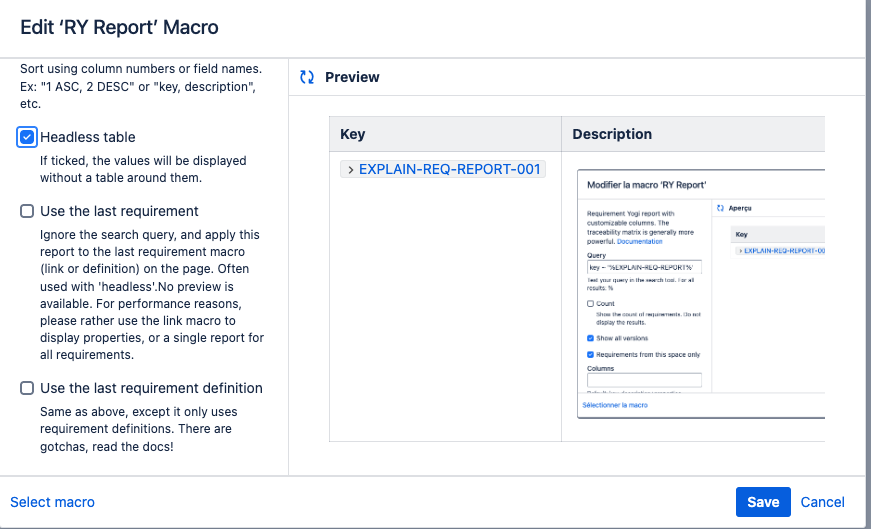
|
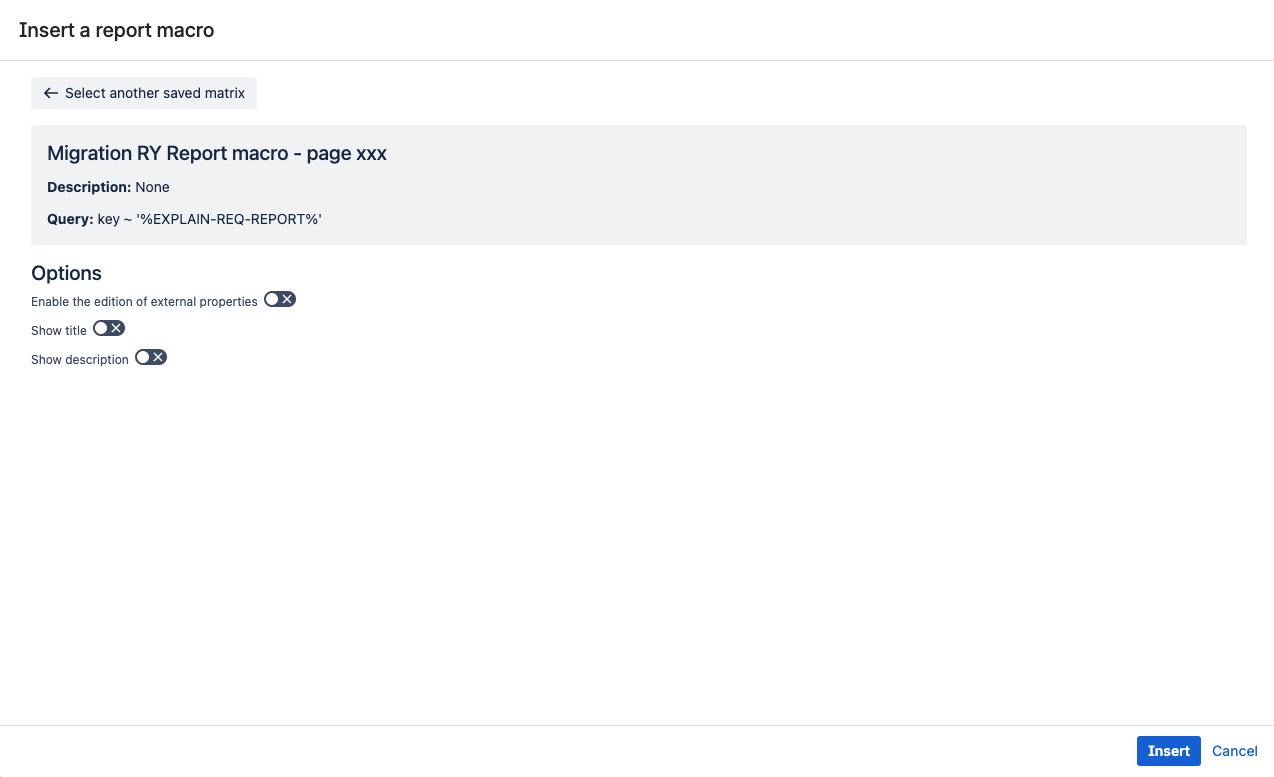
|
|
Options: Also works if your query is for the current baseline (
|
This will override the search query and be used like a variable where the columns will show information from the last requirement (link or definition) in the page, or the last requirement definition only. |
|
On the cloud, you can replace this option by creating a traceability matrix with a query containing a variable (using the syntax |
Limits
There are some options which cannot be replaced on the Cloud:
-
Count. -
Show all versions: but you can use a query to display multiple versions likebaseline ~ %orvariant ~ %. -
Requirements from this space only: it’s the default behaviour in the cloud. -
Limit: there is no limit as the cloud macro has aLoad morebutton. -
Sorting.
